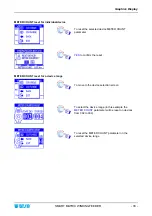Summary of Contents for SMART MATRIX WINDINGFEEDER
Page 1: ...SMART MATRIX WINDINGFEEDER Operating Manual ENGLISH Rev 1 2 July 2012 ...
Page 3: ...Introduction i ...
Page 4: ......
Page 8: ...Indice SMART MATRIX WINDINGFEEDER iv ...
Page 9: ...Connections and Electrical Interface 1 ...
Page 10: ......
Page 13: ...Operating Instructions 2 ...
Page 14: ......
Page 48: ...Alarm Counter Display SMART MATRIX WINDINGFEEDER 36 Page left intentionally blank ...
Page 49: ...System Information 3 ...
Page 50: ......