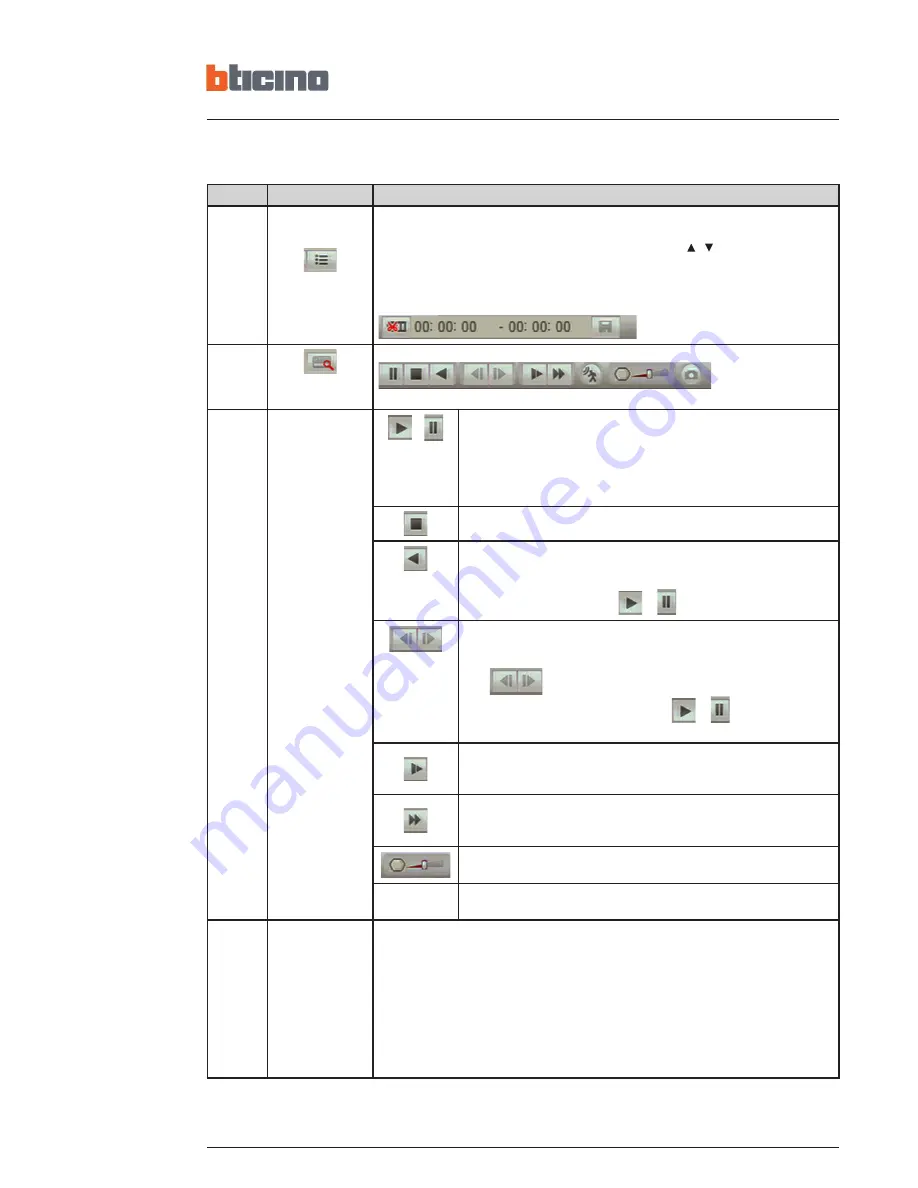
52
SN
Name
Function
5
File list switch
button
- Double click it, you can view the picture/record file list of current day.
- The file list is to display the first channel of the record file.
- The system can display max 128 files in one time. Use the / or the mouse to view
the file. Select one item, and then double click the mouse or click the ENTER button to
playback.
- You can input the period in the following interface to begin accurate search.
- File type: R—regular record: A—external alarm record: M—Motion detect record.
6
Card number
search
The card number search interface is shown as below:
7
Playback control
pane
/
Play/Pause
There are three ways for you to begin playback.
- The play button
- Double click the valid period of the time bar.
- Double click the item in the file list.
In slow play mode, click it to switch between play/pause.
Stop
Backward play
In normal play mode, left click the button, the file begins backward
play. Click it again to pause current play.
In backward play mode, click
/
to restore normal play.
In playback mode, click it to play the next or the previous section. You
can click continuously when you are watching the files from the same
channel. In normal play mode, when you pause current play, you can
click
to begin frame by frame playback.
In frame by frame playback mode, click
/
to restore normal
playback.
Slow play.
In playback mode, click it to realize various slow play modes such as
slow play 1, slow play 2, and etc.
Fast forward.
In playback mode, click to realize various fast play modes such as fast
play 1,fast play 2 and etc.
The volume of the playback
Click the snapshot button in the full-screen mode, the system can
snapshot 1 picture per second.
8
Time bar
- It is to display the record type and its period in current search criteria.
- In 4-window playback mode, there are corresponding four time bars. In other
playback mode, there is only one time bar.
- Use the mouse to click one point of the color zone in the time bar, system begins
playback.
- The time bar is beginning with 0 o'clock when you are setting the configuration. The
time bar zooms in the period of the current playback time when you are playing the
file.
- The green color stands for the regular record file. The red color stands for the external
alarm record file. The yellow stands for the motion detect record file.
Summary of Contents for NVR 2TB
Page 2: ...2 NVR 2TB 4TB NVR PoE 1TB IT ITALIAN 3 GB ENGLISH 29 ...
Page 30: ...30 ...




















