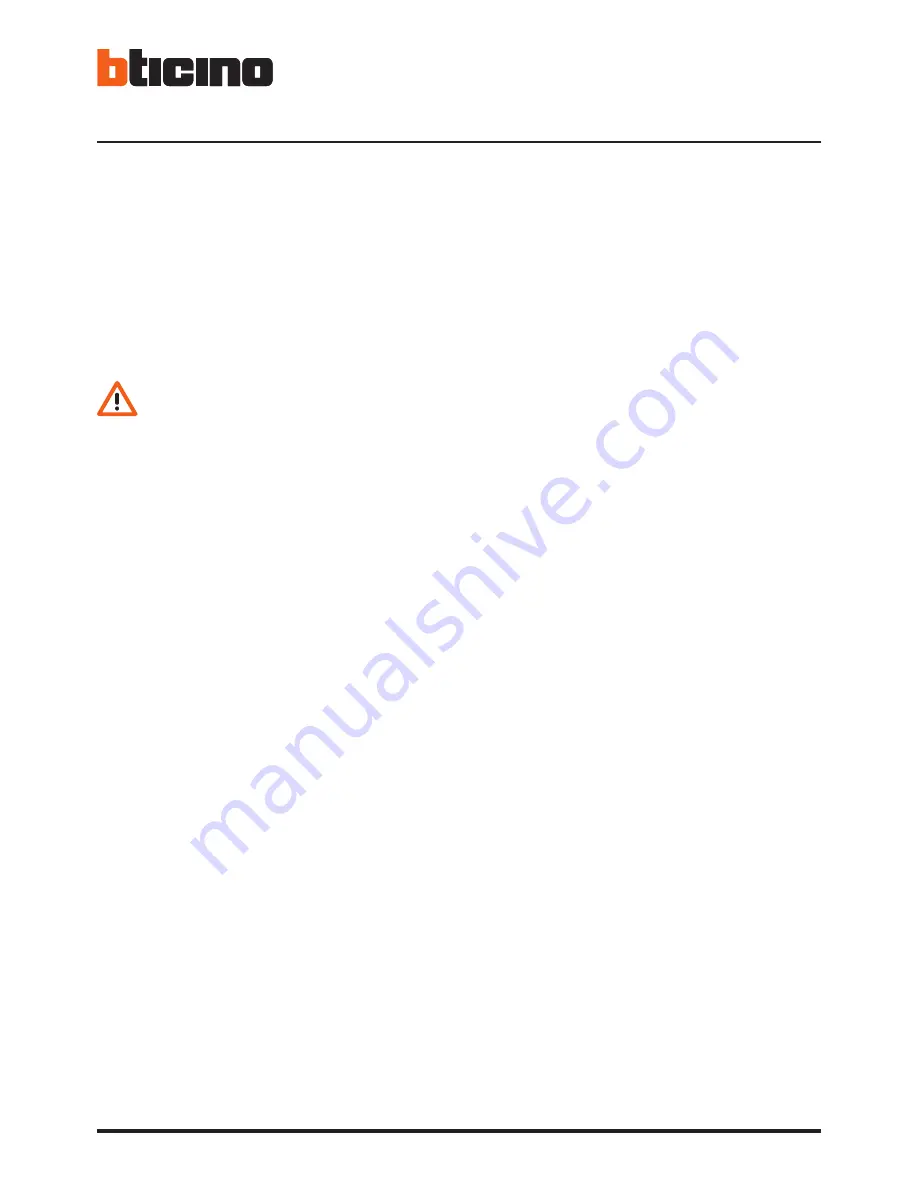
12
4 Touch Screen
Video Touch Screen H4687 have a built-in touch screen.
The touch screen is configured in the factory and the software drivers are pre-installed. No addi-
tional configuration is required.
The resistive touch screen consists of two layers:
• A lower layer (glass layer) with a resistive grid.
• An upper layer (plastic film) with a conductive layer.
• Spacing points which separate the two layers.
When the user presses the upper layer onto the lower layer, the upper layer receives voltage from
the lower layer. The touch screen controller detects the change of voltage of the upper layer which
is proportional to the position touched on the touch screen.
4.1
Technology of the resistive touch screen
Resistive touch screens are activated by touching the screen with a finger. Thus the touch screen
can also be used wearing gloves or using a rounded tool.
4.2
Touch screen calibration
The touch screen has already been calibrated at the factory.
If recalibration is necessary proceed as follows:
1 -
Move the mouse pointer to the “touchkit” tray icon and press the right mouse key. Select “4
Points calibration” or “Calibration utility” for the advanced settings.
2 -
The screen will show a cross; press the touch screen at the centre of the cross. Use a pointed
object to decrease the calibration error.
3 -
Repeat the operation for the four crosses displayed.
4 -
Once the procedure has been completed close the dialogue window.
Do not use pointed tools to touch the touch screen. The unit could be seriously damaged if
the touch screen surface were scratched.
















