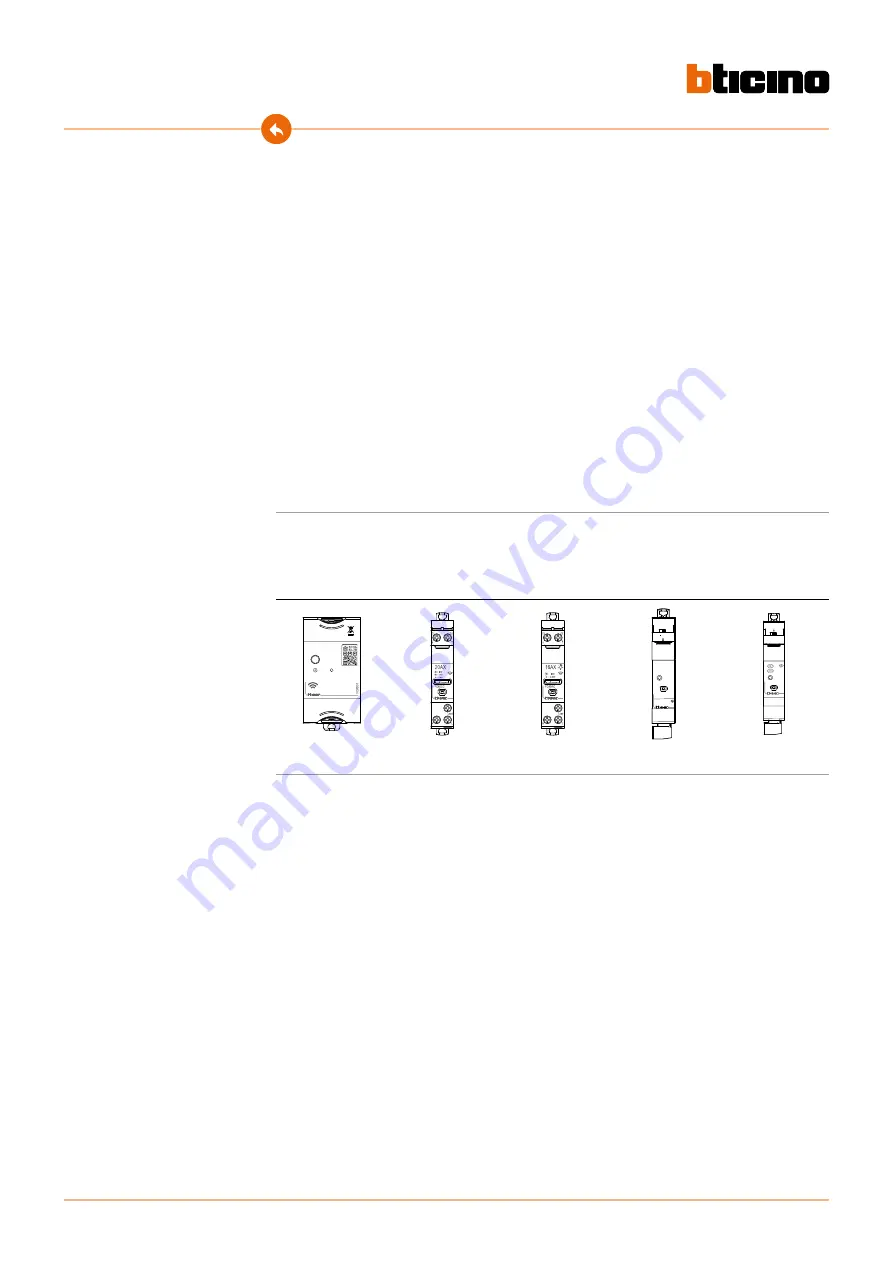
4
Btdin with Netatmo
Installation Manual
General features
The Gateway allows you to create your Smart electric system by associating together all the wired
devices of the Btdin with Netatmo range.
The Gateway connects to your home router through the Wi-Fi connection (2.4GHz only), to allow
the local or remote control of lights and socket using the smartphone (“Home + Control” App) or
voice controls (using a voice assistant).
In order to optimize signal reception, it is recommended that the Gateway is installed close to the
router.
General considerations for the devices and functions shown in this manual.
- The Living Now with Netatmo series was used as an example for the graphic representation of the civil
series devices.
- The functions described are valid for all the “with Netatmo” civil series. It is possible to add other
functions (e.g. heating management), through integration with other devices of the “with Netatmo”
offer (e.g. Smarther with Netatmo).
- The products and features shown may not be available in all markets.
Check with your supplier or installer about their availability.
DIN Smart
gateway
DIN Smart
contactor
Relè smart
DIN smart
relay for light
Connected
DIN load
management
module
COIL
F20T60A
FC80GCS
COIL
FC80GT
FC80CC
FC80RC
F20T60A
FC80GCS





































