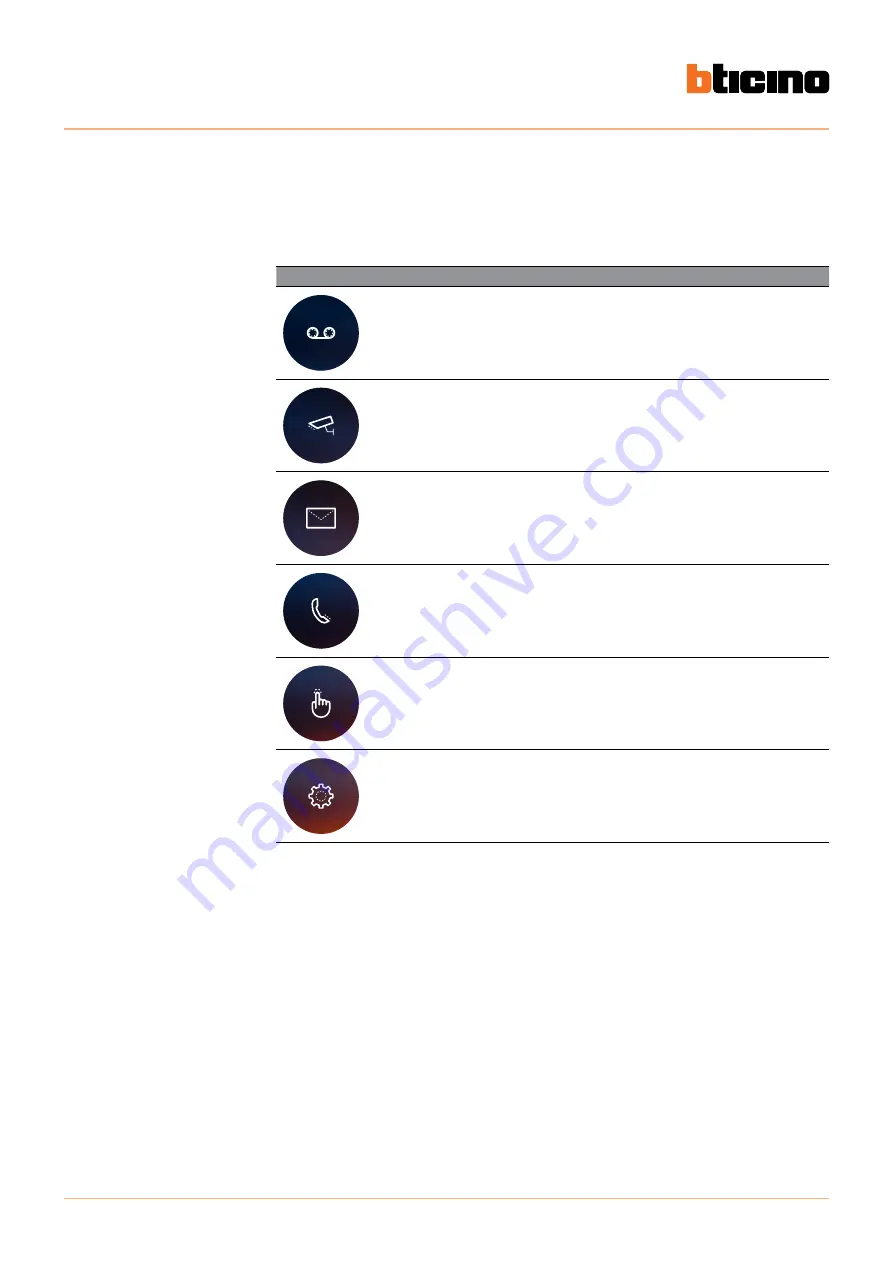
Classe 300X
User manual
30
Functions
Touch the icons shown below to display the screens for the selected functions.
The presence of these icons depends on the configuration of the system.
Icon
Meaning
Answering machine
Touch to access the screen where it is possible
to display the video door entry system messages
recorded by the answering machine.
Cameras
Touch to access the screen for the activation of
the cameras of the system, and display the images
recorded by them.
Memo
Touch to access the screen used to write or record
a memos, or display and listen to any memos
present.
Intercom
Touch to access the screen used communicated
with other audio/video internal units installed in
your apartment or in other apartments.
Activations
Touch to access the screen where it is possible to
enable certain actuators (e.g. door locks, garden
light, etc.).
Settings
Touch to access the screen where it is possible to
customise the functions, to make the most of your
device.
Note
: the Cameras, Intercom, and Activations functions are only available if the device has not been
configured physically. To enable them contact the your installer.
Summary of Contents for 8005543561447
Page 1: ...User manual Classe 300X www bticino com...
Page 2: ...Classe 300X User manual...
Page 105: ...Classe 300X User manual 105...
















































