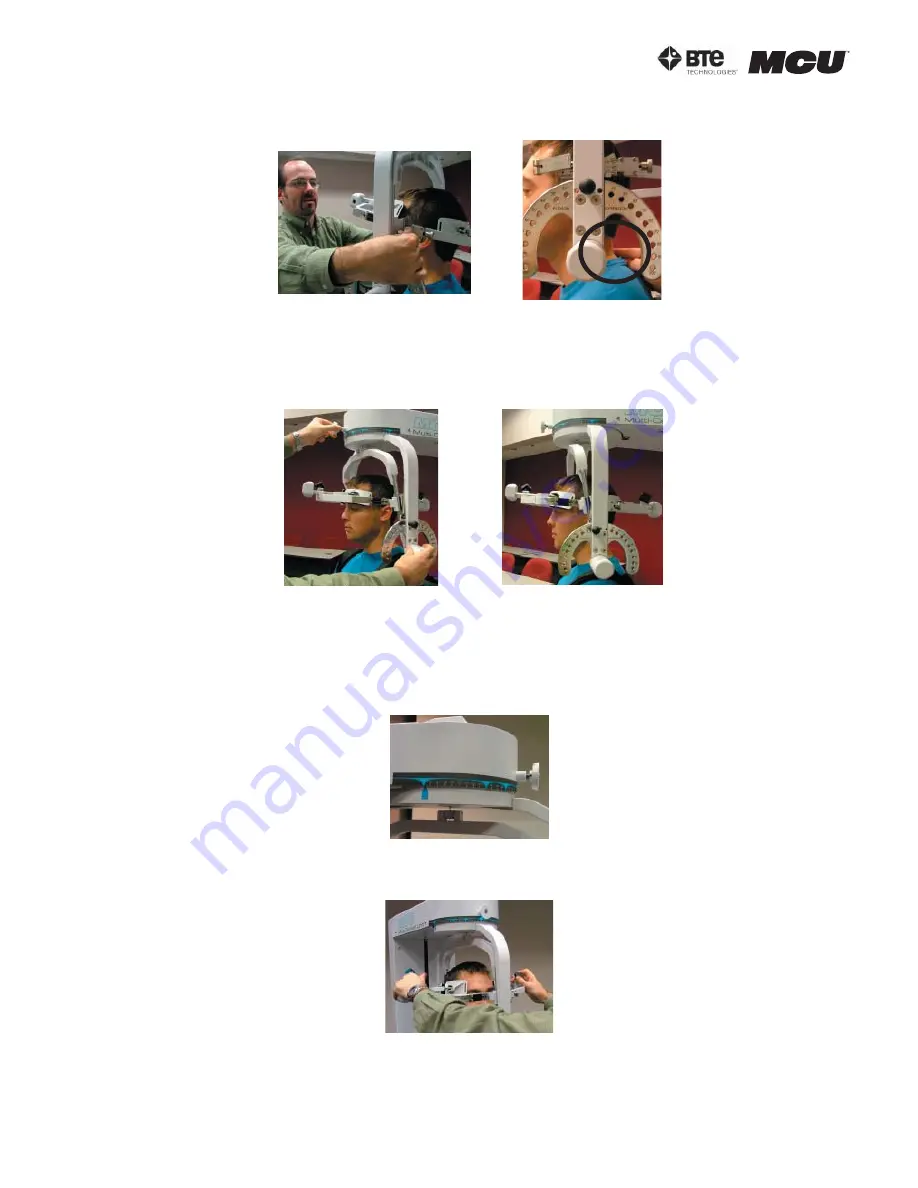
p a g e
1 0
s e c t i o n 0 6
4 0 0 4 0 0 0 5 r e v. 0 0 0
S t e p 1 1 .
M a ke f i n e a d j u s t m e n t s to t h e s e a t to l i n e u p C 5 / C 6 o f t h e p a t i e n t ’ s s p i n e w i t h
t h e p i vo t p o i n t o f t h e h a l o ( F i g u r e 6 - 16 ) .
S t e p 1 2 .
F i r m l y s e c u r e t h e p a t i e n t ’ s h e a d w i t h t h e h e a d b r a c e s .
S t e p 1 3 .
W h i l e h o l d i n g o n to t h e s i d e o f t h e h a l o , u n l o c k t h e ro t a t i o n p i n , w h i c h i s l o c a t -
e d a t t h e to p m i d d l e o f t h e h a l o , b e fo r e p e r fo r m i n g t h e te s t ( F i g u r e 6 - 17 ) .
N o te t h a t t h e R J 4 5 c a b l e i s n o t r e q u i r e d fo r t h i s te s t .
3. POSITIONING THE PATIENT FOR A ROM LATERAL FLEXION TEST
S t e p 8 .
U n l o c k t h e ro t a t i o n p i n a n d ro t a te t h e h a l o to 9 0 d e g r e e s r i g h t ro t a t i o n . L o c k
t h e ro t a t i o n p i n b a c k i n to p l a c e ( F i g u r e 6 - 1 8 ) .
S t e p 9 .
I n s e r t b o t h o f t h e h e a d b r a c e s i n t h e h a l o ( F i g u r e 6 - 1 9 ) .
S t e p 1 0 .
S e t t h e h a l o to 0 d e g r e e s w i t h r e s p e c t to t h e h o r i z o n t a l . M a ke s u r e t h e f l ex i o n /
ex te n s i o n a n g l e i s s e t to 0 d e g r e e s a s w e l l ( F i g u r e 6 - 2 0 ) .
F i g u r e 6 - 1 6 . F i n a l A d j u s t m e n t s a n d L o c a t i n g C 5 / C 6
F i g u r e 6 - 1 7 . U n l o c k i n g R o t a t i o n P i n a n d F i n a l
R O M L / R R o t a t i o n S e t - u p
U n l o c k Ro t a t i o n P i n
F i n a l Ro t a t i o n S e t - u p
F i g u r e 6 - 1 8 . H a l o a t 9 0
o
R o t a t i o n
F i g u r e 6 - 1 9 . A t t a c h H e a d B r a c e s
Summary of Contents for Multi-Cervical Unit
Page 1: ...40040005 rev 000 USER MANUAL...
Page 2: ...40040005 rev 000...
Page 6: ......
Page 8: ...page 2 section 01 40040005 rev 000...
Page 34: ...page 20 section 02 40040005 rev 000...
Page 36: ...page 2 section 03 40040005 rev 000...
Page 42: ...page 8 section 03 40040005 rev 000...
Page 43: ...section 04 page 1 40040005 rev 000 04 TEMPLATES Pre Programmed Templates 3 Custom Templates 4...
Page 44: ...page 2 section 04 40040005 rev 000...
Page 50: ...page 8 section 04 40040005 rev 000...
Page 52: ...page 2 section 05 40040005 rev 000...
















































