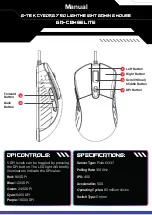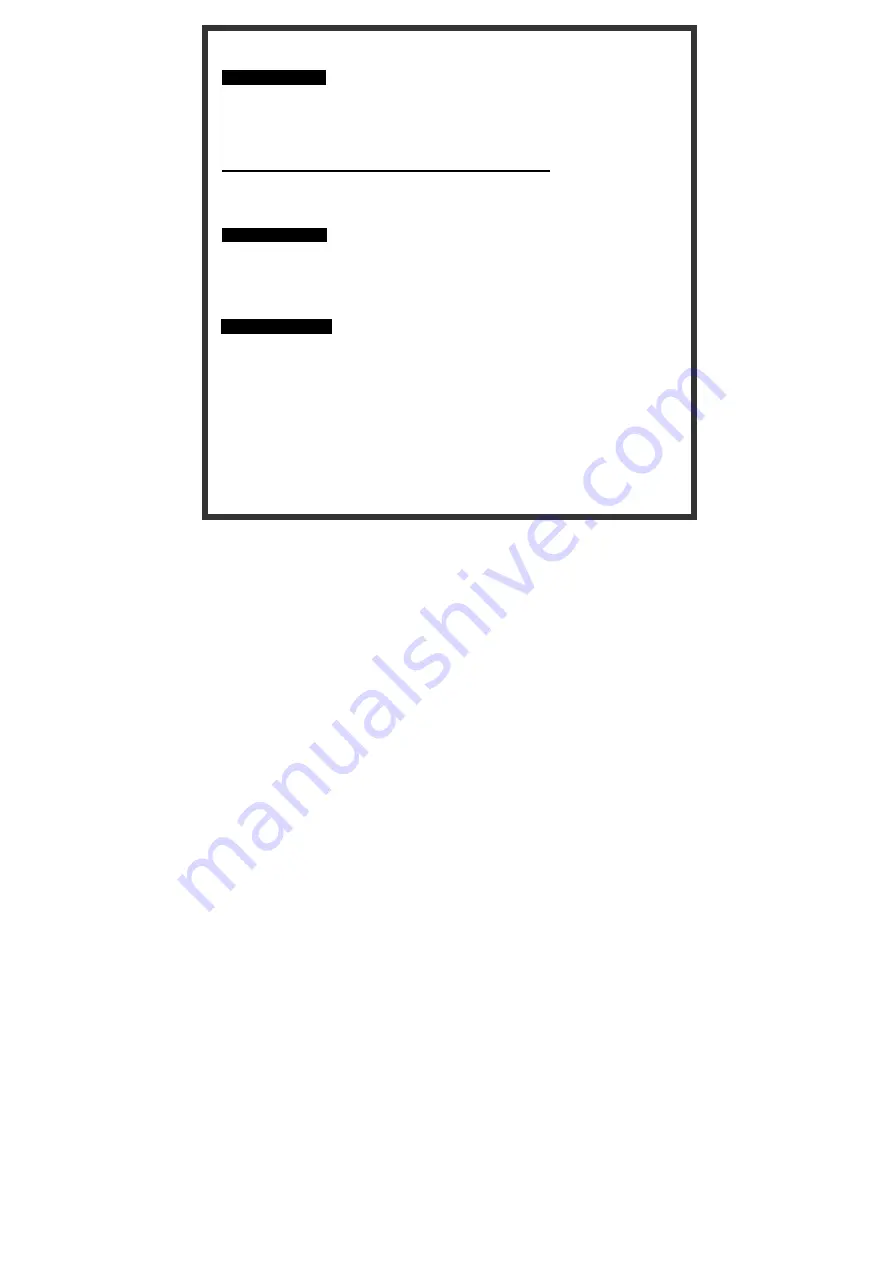
Note: Ensure that you place the side with a LED indicator on top face-up when sliding the receiver
back into the storage slot. (Figure 3)
Pairing Procedure
The wireless mouse can operate out of the box immediately after you plug the receiver into your
PC USB port. If it can’t work, please follow the steps below to process ID setting of the wireless
mouse.
The LED on the top of the receiver shows the pairing or data reception status. The ID-recognition
function helps protect against interference from other RF products in the same environment.
Remember to reset ID when other RF products affect your mouse.
1.
Press the pairing button on the bottom of the mouse once.
2.
The receiver LED will flash rapidly to indicate it has received pairing information.
3. When you move the mouse, the receiver LED will flash steadily. When you stop using the
mouse, the receiver LED will stop flashing.
Usage Information
The mouse can work only on a clean, flat, and non-slippery surface in order to ensure smooth
and accurate cursor action.
This optical mouse senses light to detect mouse’s movement. When it works on the glass,
translucent, reflective, or dark-colored surface, the mouse movement may be affected
sometimes.
Battery Information
1.
We recommend using alkaline batteries for a longer battery life.
2. Don't mix different types of batteries or new and old batteries together. Always replace old
batteries with new and same type batteries.
3. Remove batteries after long periods of non-use. Battery leakage or corrosion may damage
the device quality and cause danger.
Battery low Alarm:
-
When the mouse battery is low, the RED LED indicator behind mouse scroll
wheel will blink when the mouse is moved. Please change batteries immediately
when the RED LED indicator lights up to ensure the good use of this mouse.
After you change the batteries, the RED LED indicator will disappear.