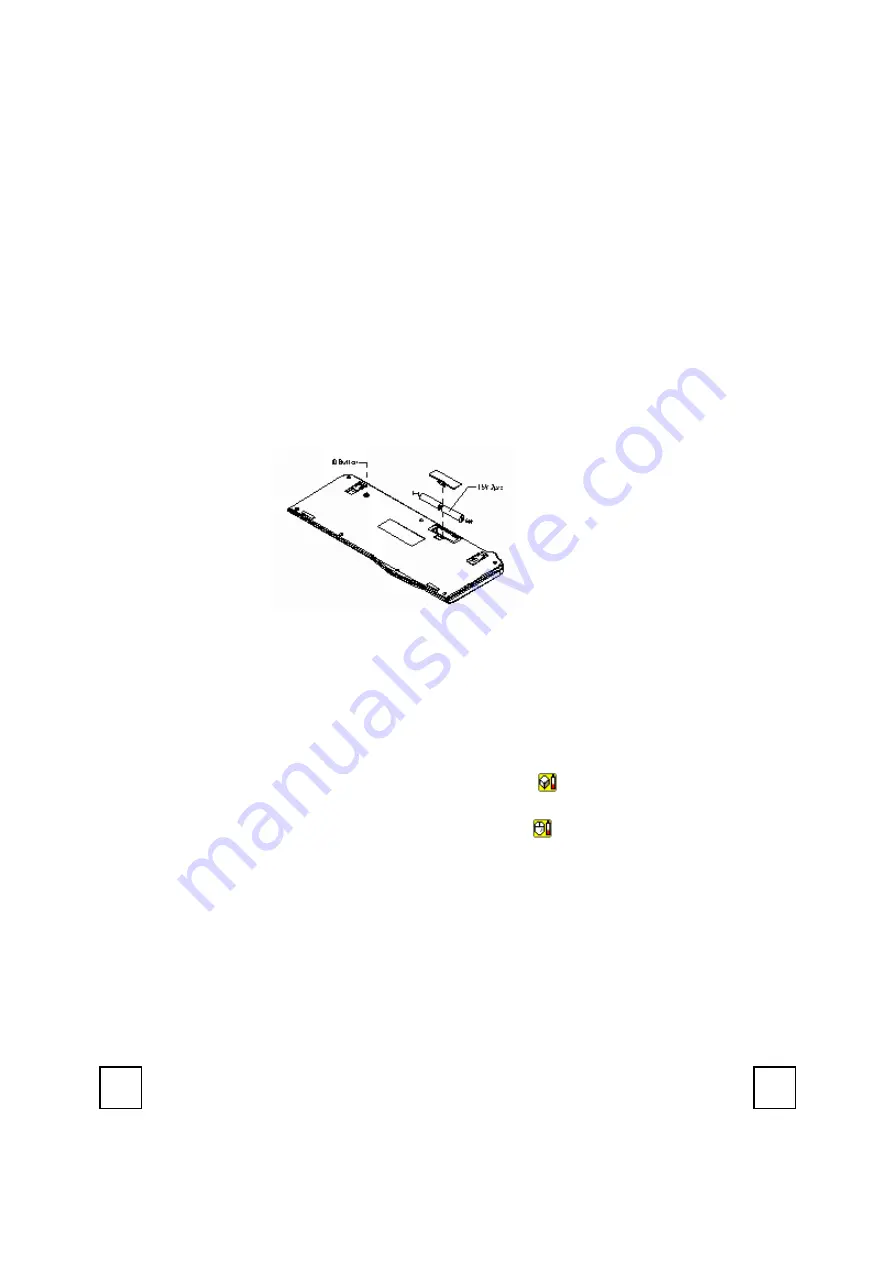
ID Setting
This wireless keyboard kits have 255 sets ID in each unit. This extra ID-recognition
function helps to protect against interference from other RF keyboards in the same
environment.
Ø
The word CONNECT labels the ID button on each unit.
Ø
The LED under ID button of receiver shows connecting condition.
Step 1: Press the ID button on the side of the receiver once.
Step 2: Press the ID button on the bottom of the keyboard once.
Remarks:
1.
You must follow the procedure above to set the ID of receiver and keyboard.
Once the receiver ID button is pressed you have 35 seconds to complete the
entire process, or you will need to begin again.
2.
Once the keyboard and receiver are plugged in, the yellow receiver light will flash.
Once the ID is set, it will remain steadily lit.
3.
When changing the batteries of keyboard, there is no need to reset all the ID
’
s.
Simply reset one of them.
4.
When keyboard batteries are low, a battery low icon
will show on the system
tray.
5.
When mouse batteries are low, a battery low icon
will show on the system
tray.
ID Button of Keyboard



