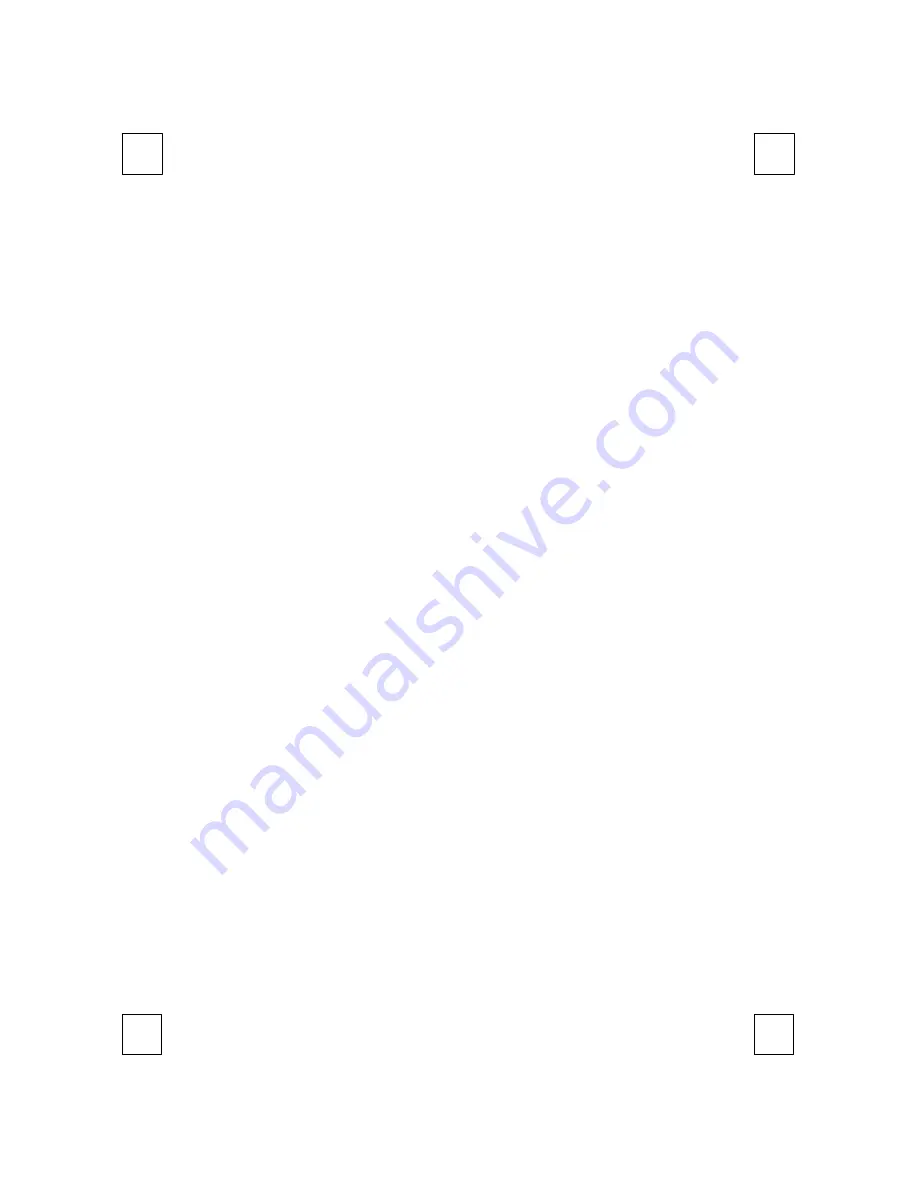
6
4
Software Installation
After finishing the hardware installation as described in this manual and
starting up your PC, you should be able to immediately take advantage
of this Smart Office Keyboard within its main keyboard function.
In order to take the great potentiality of the Smart Office Keyboard,
Please install its driver disc.
Step 1:
Check if there is any keyboard driver existed. If yes, please
remove it before installing.
Step 2:
Insert the driver disc in your computer CD-ROM drive.
Step 3:
Select driver for “Minimum Installation” or “ Typical Installation”
according to your operating system.
Step 4:
Follow the on screen instructions to finish the installation
procedure.
Step 5:
After installation, restart your computer to enable the Smart Office
Keyboard software.
4.1 Minimun Installation
For Windows 2000, Windows ME and Windows XP, please select
minimum installation.
w
The software driver shares minimum Windows operating system
resources and hard disk space.
w
The software driver supports
5
shortcut keys.
They are
4.2 Typically Installation
For all version of Windows!
w
The software driver shared some Windows operating system
resources and hard disk space.
w
The software driver supports 12 shortcut keys.
4.3 About Smart Office Keyboard Driver
If right-clicking on the KeyMaestro icon on the taskbar, a menu will
pop up with the following functions.
w
Configure Button:
Summary of Contents for 8190
Page 1: ...8190 Smart Office Keyboard Manual Version 1 0...
Page 4: ......
Page 9: ...5...
Page 22: ...8190 Version 1 0 October 2001 http www btc com tw Printed in China...






















