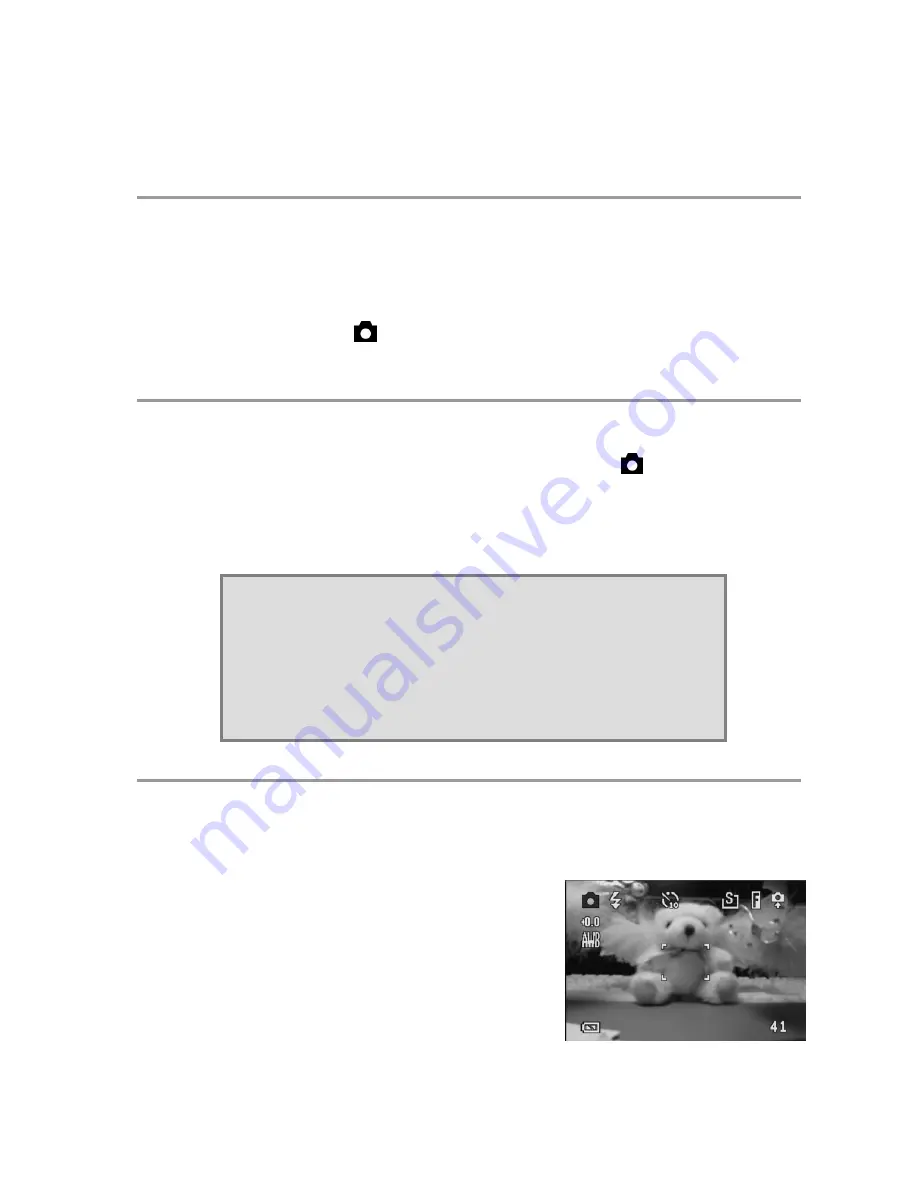
– 13 –
3
Taking Pictures
Previewing a Picture
Preview photos on the LCD screen before pressing the shutter button.
1. Turn on the camera.
2. The LED indicator next to the viewfinder flashes green.
3. Select Photo mode.
4. The image automatically appears on the LCD screen together with information
about current camera settings.
Taking a Picture
1. Turn the camera on and make sure it is in Photo mode.
2. Capture the photo by pressing the shutter button down until the camera beeps.
3. The photo is captured and stored on the camera’s internal memory, or on the
SD card if inserted.
The green LED Flashes while the image is being stored.
Setting the LCD Display Mode
Turn the LCD screen display on or off by pressing DISP. There are 2 LCD screen
displays in Playback and Video modes. There are 3 LCD screen displays in Photo mode.
1. In Playback mode and Video modes,
press DISP once to turn the on-screen
information display (OSD) off and press
again to restore OSD.
2. In Photo mode, press DISP once to turn
the OSD off, once again to turn the LCD
off completely and a third time to turn
the LCD and OSD back on.
NOTES:
•
When the shutter button is pressed halfway down, check the
exposure value that appears on the LCD screen to make
sure that it is appropriate for the lighting conditions.
•
The beep does not sound if the beep setting is turned off in
the Set menu.
OSD mode: The image and on-screen
information OSD are shown on the LCD screen.






























