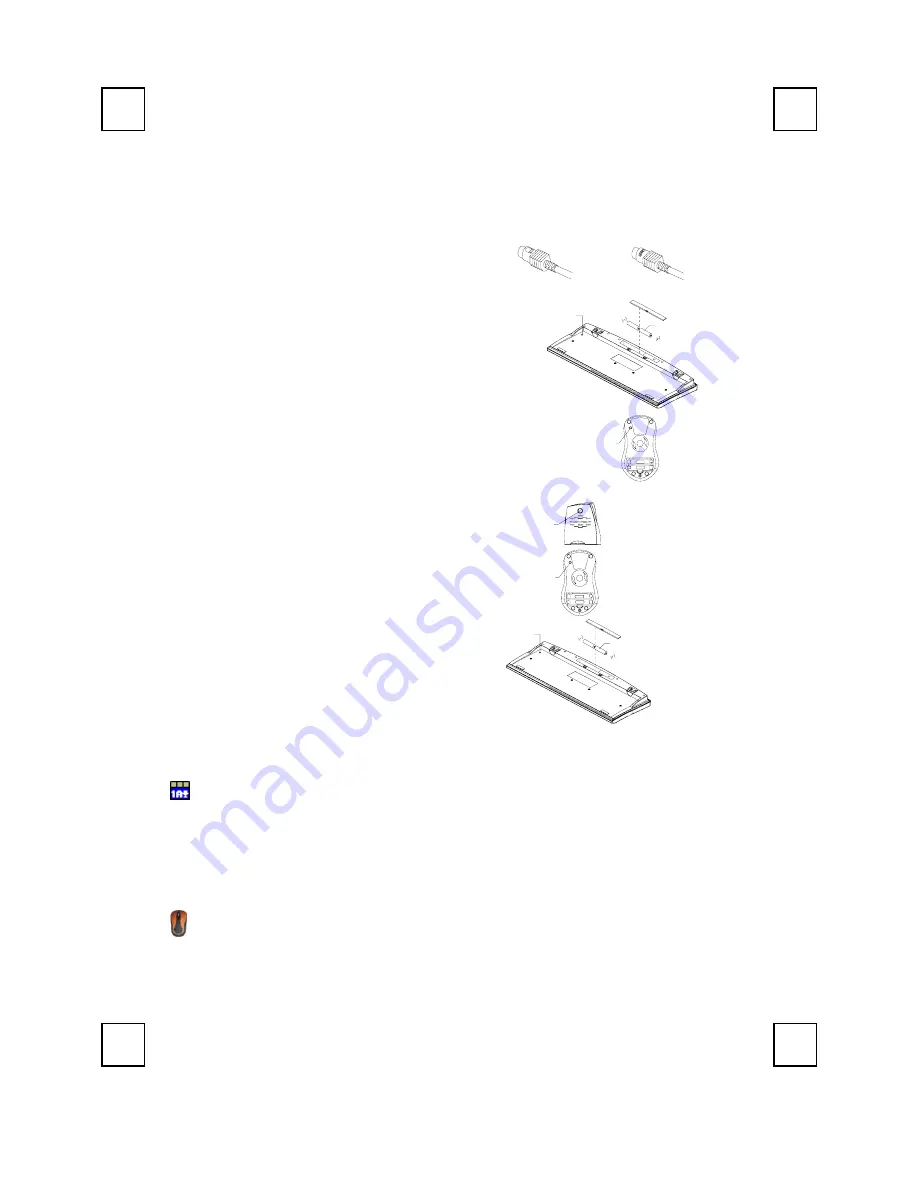
2001ARF Quick Installation Guide
3100504920 v1.1
英
Wireless Keyboard & Mouse Kit
Quick Installation Guide
Hardware Installation
Slide Switch Setting
Mouse Connector Keyboard Connector
ID Button
1.5V 2pcs
1.
Make sure your PC is switched off.
2.
Connect the receiver to your PC by plugging in
the receiver’s green connector into the mouse
port of your PC and the purple connector into
the keyboard port.
3.
Take the keyboard and make sure the batteries
on the back are installed correctly. (Follow the
polarity signs in the battery compartment.)
4.
Take the mouse and make sure the batteries
on the back are installed correctly. (Follow the
polarity signs in the battery compartment.)
ID Button
ID Button Setting
ID Button
ID Button
This ID-recognition function helps to protect against
interference from other RF keyboards in the same
environment. Remember to set the ID when you
replace the batteries or your keyboard kits do not
work properly.
The word CONNECT labels the ID button on each
unit.
1. Your PC must be on to change the ID setting.
2. Press ID button on the side of the receiver once.
3. Press ID button on the bottom of the mouse
once
4. Press ID button on the bottom of the keyboard
once.
ID Button
1.5V 2pcs
Software Installation
Keyboard Driver Installation
In order to take advantage of the special button functionality of the keyboard you will have
to install the keyboard driver which is located on the driver CD included in the box.
1. Insert the driver CD into your drive.
2. Run
the
SetupKey.exe
in the
\2003RF&2001ARF\keyboard software
directory of the
driver CD.
3. Follow the on screen instructions to finish the installation procedure.
Mouse Driver Installation
In order to take advantage of the special shortcut button functionality of the mouse you will
have to install the mouse driver which is located on the driver CD included in the box.
1.
Insert the driver CD into your drive.
2. Run
the
setup.exe
in the
\2003RF&2001ARF\mouse software
directory of the driver CD.
3.
Follow the on screen instructions to finish the installation procedure.
ID Button of Keyboard
ID Button of Receiver
ID Button of Mouse


























