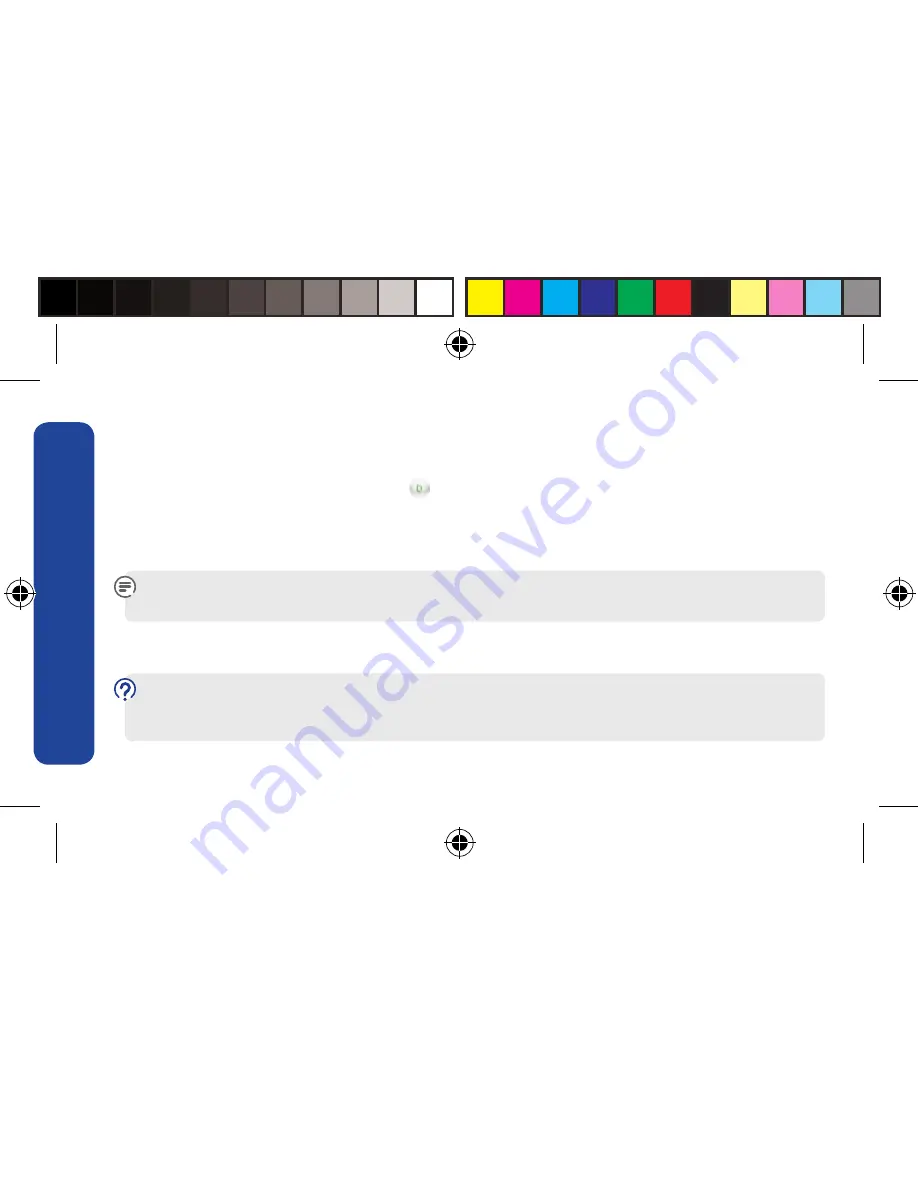
8
G
et
ti
ng S
ta
rt
ed
Connect using the BT Mobile network
1
. Make sure you’re in an area which has a mobile signal.
2
. PC users: Double click the BT Access Manager icon on your desktop. When the circular dashboard
screen appears, click on the Mobile icon
and select BT Mobile to connect.
If you have AutoPlay disabled
First go to Start > Computer and double click the BT icon ‘CD Drive (D:) BT AM’. Please note that the
drive letter (D:) may be different. Then open BT Access Manager and connect, as above.
Please note: If Ethernet or Wi-Fi connections are available, BT Access Manager will default to these.
To manually force a connection to the BT Mobile network, right click the Mobile icon and click Connect.
Mac users: Double click the BT Access Manager icon in the dock. When the dashboard screen appears,
make sure the Default Con
fi
guration is BT Mobile and click Connect.
Need any help?
Please visit www.bt.com/business/mobilebroadband for help and support using BT Business
Mobile Broadband.




















