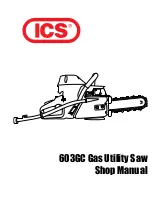Within the 12 month guarantee period
■
If you experience difficulty using the product, prior to returning your product, please read
the Help section beginning on
page 74
, or contact the BT Zenith Flip Helpline for
assistance on
0870 605 8047
.
■
In the unlikely event of a defect occurring, please follow the Helpline’s instructions for
replacement or repair.
Outside of the 12 month guarantee period:
If your product needs repair after the guarantee period has ended, the repair must meet
the approval requirements for connection to the telephone network. We recommend that
you contact BT’s approved repair agent, Helpdesk Solutions on 08702 405029 or a local
qualified repairer.
83
General information
BT Zenith Flip – Issue 1 – Edition 04 – 08.09.05 – 6861
If you experience any problems, please call the Helpline on
0870 605 8047
Summary of Contents for ZENITH FLIP
Page 1: ...BT Zenith Flip Issue 1 Edition 04 08 09 05 6861 User Guide BT ZENITH FLIP ...
Page 85: ...BT Zenith Flip Issue 1 Edition 04 08 09 05 6861 85 Notes ...
Page 86: ...86 Notes BT Zenith Flip Issue 1 Edition 04 08 09 05 6861 ...
Page 87: ...87 Notes BT Zenith Flip Issue 1 Edition 04 08 09 05 6861 ...