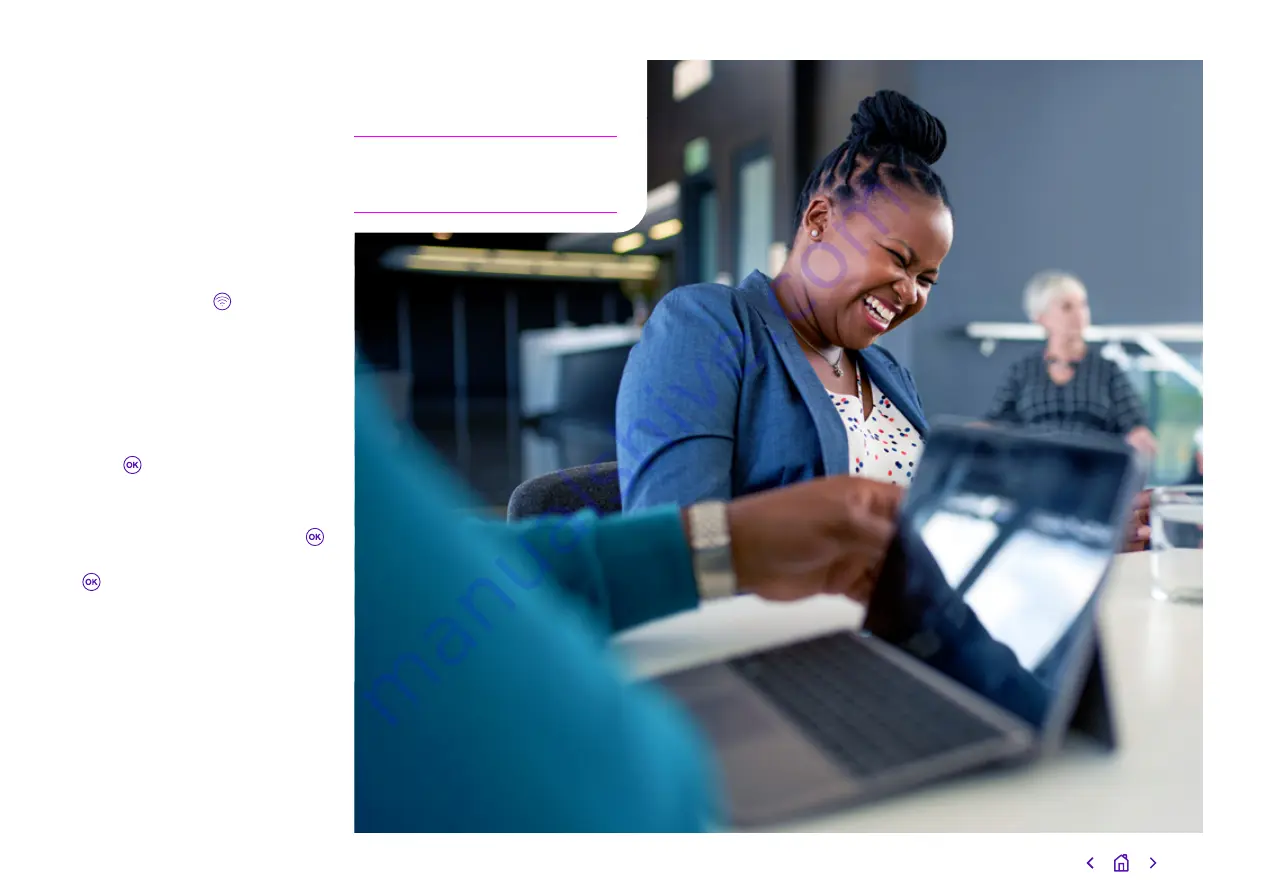
How to register a new
handset
The handset that came with your
Yealink W53P DECT IP phone is
already registered. But you’ll need
to register any separate handset to a
base station - you‘ll know you need to
do this if the screen says ‘Press
base
paging 2s then press OK’.
To register a handset:
• Press and hold the button
on the base station until the
registration LED flashes
• Press the Reg soft key on
the handset.
If this doesn’t work, try registering
from the handset:
• Press
• Select Register Handset.
• Choose your base station from a
list of nearby devices then press
• Once the handset’s found it, press
again.
• Enter the base station PIN
(default: 0000).
• Press the Done soft key to finish
registering the handset.
The handset screen will briefly show
‘
Handset Subscribed’ and ‘Base
NOXXXX’ - the ‘X’s represent the
last four characters of the connected
base station’s unique Media Access
Control, or MAC, address, so you
know which of your base stations
the handset is connected to. Once
registered, its name and number will
show on the home screen.
Note:
If you’ve set up the base station
and registered a handset successfully,
all LEDs will show green.
14


















