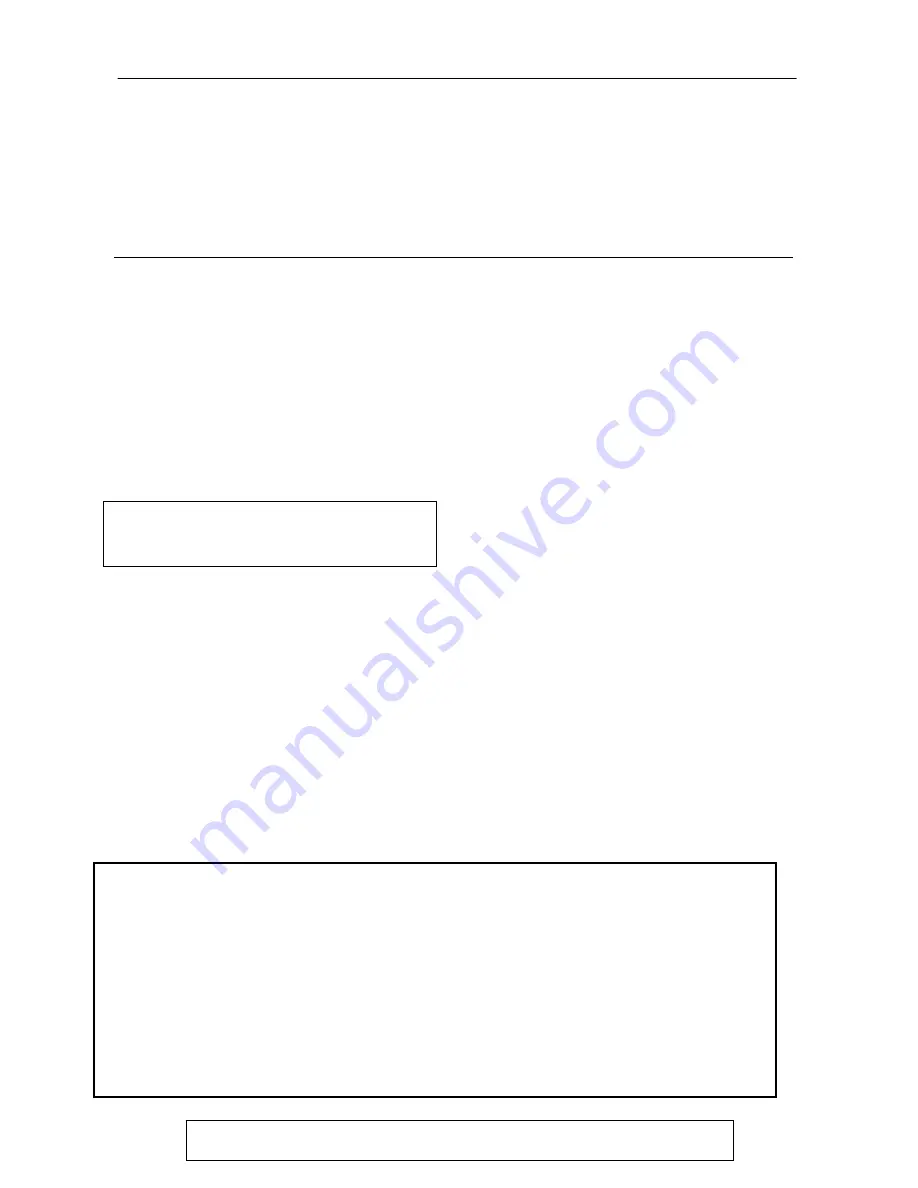
Item Code:
024887
Getting Connected
Important –
This guide assumes that you have already installed your router. You should
complete steps 1 to 5 before proceeding with the instructions on this page. The guide
presents how to connect using your router’s
Ethernet
connection. You can find more
information about making a
USB
connection in the Quick Start Guide.
6
Start your Internet browser and type in the address
192.168.1.1
7
The Configuration Manager screen should open.
8
On the Configuration Manager
screen, enter your Broadband User
Name and Password. Your Username
will take the following form:
PlusNet:
(www.plus.net) :
username
@plusdsl.net
Force9
(www.force9.net) :
username
@f9.co.uk
Free-Online (www.free-online.net) :
username
@freeonline.net
9
Click
Connect
.
10
Congratulations - your BT Voyager 2
10
USB Modem/Router is now connected to your
broadband service. You will be able to access the Internet from any computer on your
network.
Note that once these details have been set you should not need to enter them again. Simply
start your email client or web browser and you will be connected automatically.
Troubleshooting
If the Configuration Manager screen does not appear, you may need to change your
computers network settings. Note that the Configuration Management settings are
protected by a username and password – these are both set to
admin
by default.
Read the Troubleshooting section of the foldout Quick Start Guide for more
information. You can find more information about setting up broadband service in the
support section of the portal.
Instructions begin on other side


