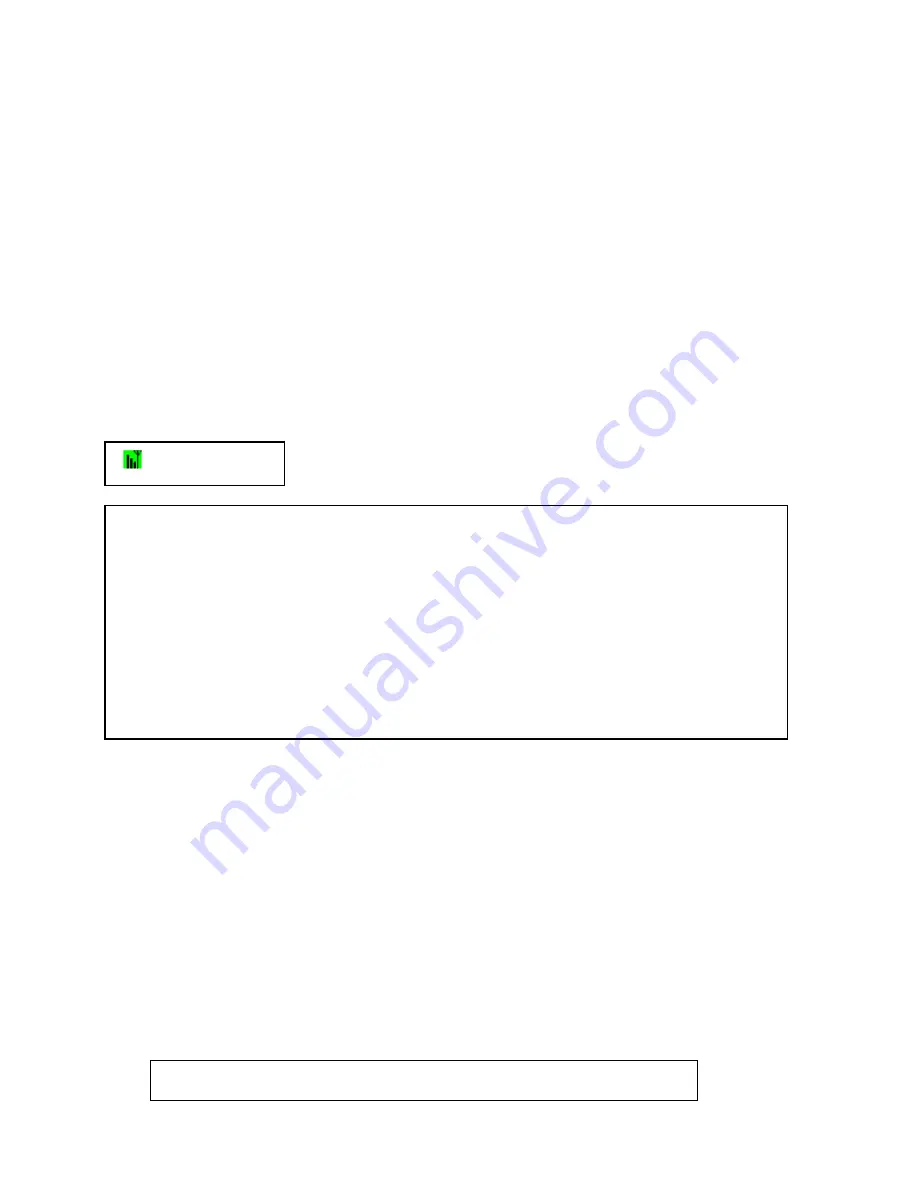
8
Firmly seat the BT Voyager 1040 Adapter in the PCI slot, ensure that you only touch the
edges of the adaptor and during installation, no contact is made with other expansion cards or
motherboard components.
the cover page you removed in step 7.
9
Once the adapter is in place, fasten it to the motherboard using the retaining screw from
10
Return your PC's cover and ensure that all retaining screws are returned.
11
Plug the PC back in and boot up. Your new hardware will be detected when
Windows starts up. You can confirm that the driver software has been installed because
the BT Voyager Wireless Utility Icon will appear in the system tray, usually in the bottom
right of your screen).
Wireless Icon
Notes on placement
The BT Voyager 1040 PCI Adapter has a moveable antenna. A better range will be
achieved if the antenna is placed pointing upwards.
Avoid situating the adapter in places that expose it to direct sunlight or high levels of
humidity.
If you require assistance with the installation of your Voyager 1040 PCI visit
the help section of the portal website.
Instructions begin on other side




















