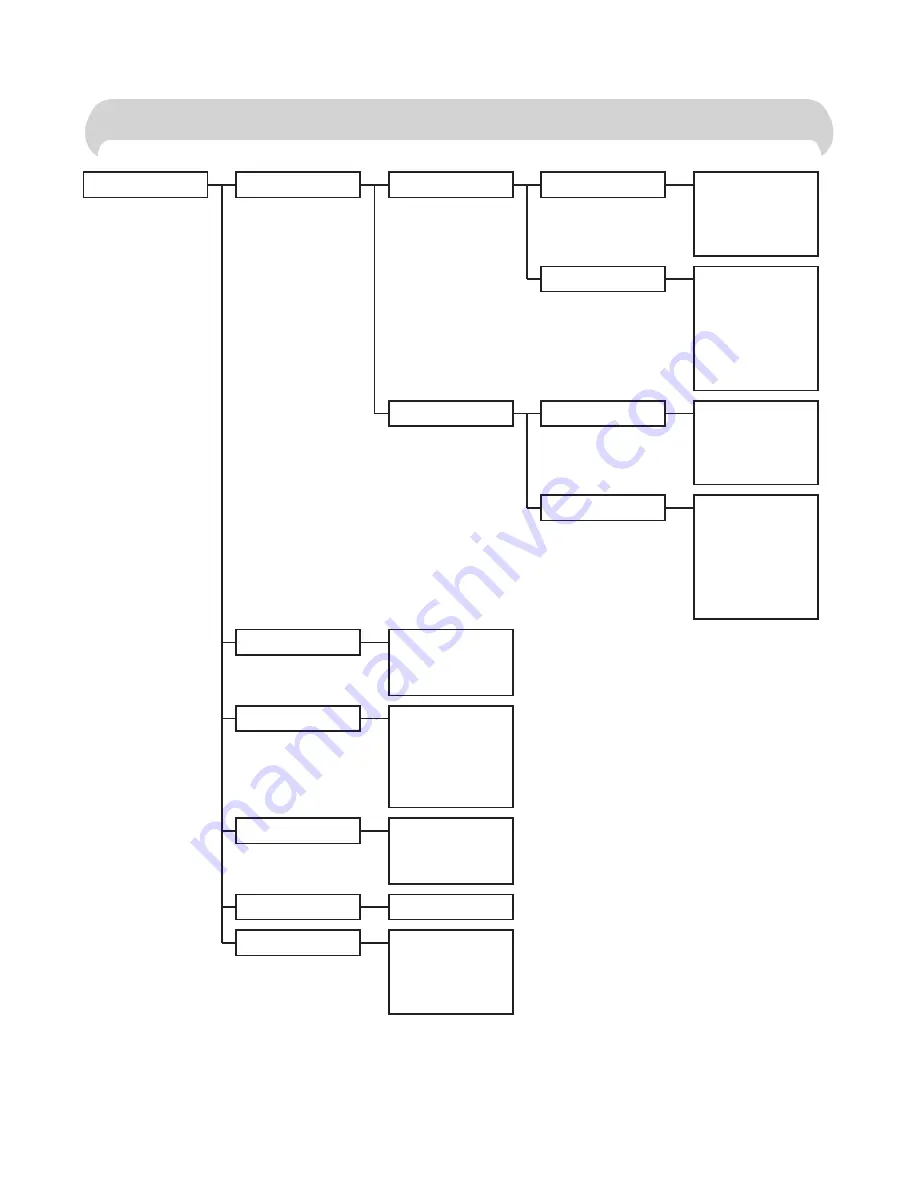
Verve 3000 user guide ~ 3.1 Edition ~ 14th October ’02 ~ 4805
3
Menu Structure
EXTERNAL
RINGER
SETTINGS
CHANGE MLDY
Select melody
MELODY 1
to
MELODY 10
CHANGE VOL
Select volume
OFF
LOW
MEDIUM
HIGH
PROGRESSIVE
INTERNAL
CHANGE MLDY
Select melody
MELODY 1
to
MELODY 10
CHANGE VOL
Select volume
OFF
LOW
MEDIUM
HIGH
PROGRESSIVE
Select
BEEP ON
BEEP OFF
KEY BEEP
Select
BASE 1
to
BASE 4
BASE AUTO
SELECT BASE
Select
AUTOTALK ON
AUTOTALK OFF
AUTO TALK
Edit handset name
NAME HANDSET
Select
CONTRAST 1
to
CONTRAST 10
CONTRAST






































