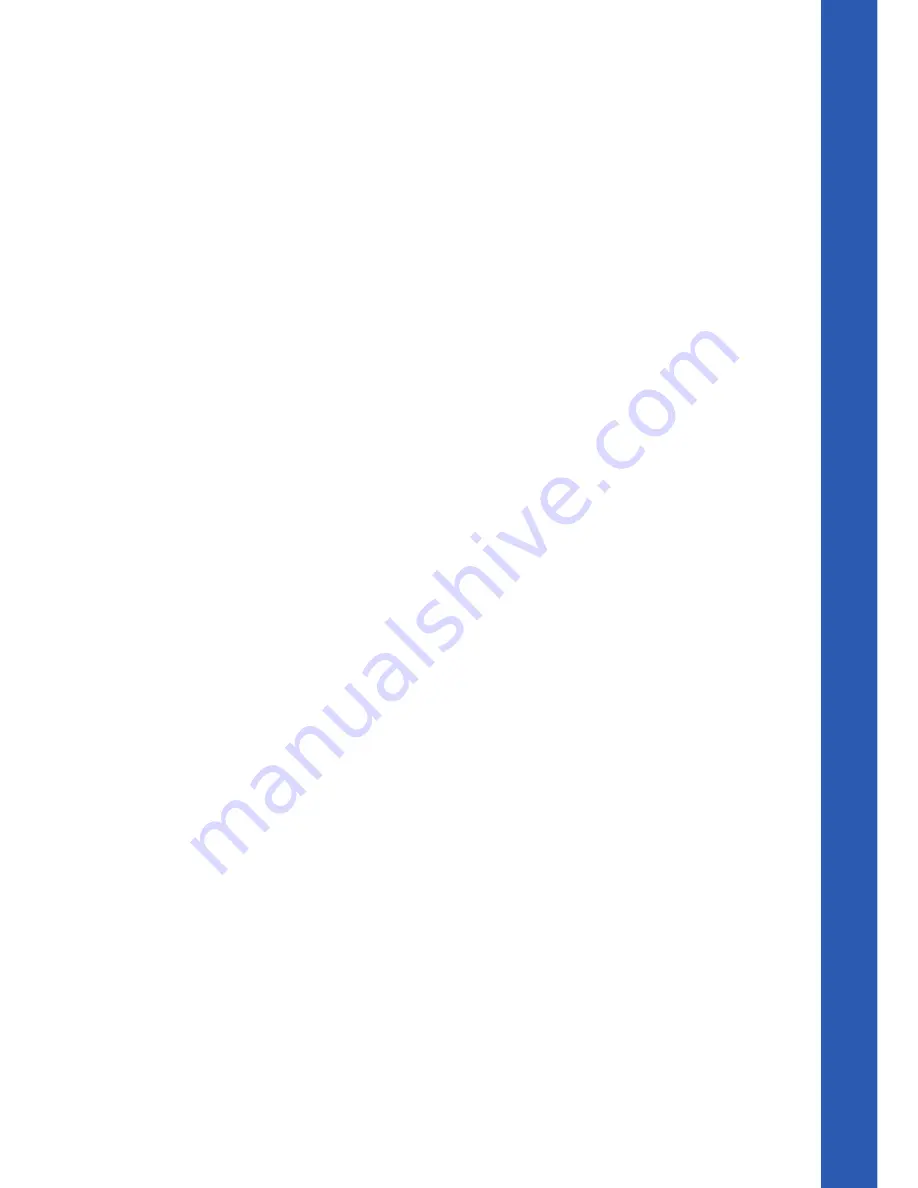
V-IP Featurephone
Quick Reference User Guide
7
Diverting calls
Divert all calls
Scroll down
Select
Divert
Select
Divert all calls
Select the required extension from the display or key the Extension
number, or
Key 9 and the target external number, (for incoming
external calls only).
Or press “Divert to voicemail”
Cancel divert all calls
Select
Cancel divert
Divert calls when your Extension is busy
Scroll down
Select
Divert
Select
Divert when busy
Select the required extension from the display or key the Extension
number, or
Key 9 and the target external number, (for incoming
external calls only).
Or press “Divert to voicemail”
Cancel divert a call on busy
Scroll down
Select
Divert
Select
Divert when busy and the diversion is cancelled.
Divert calls when your Extension does not answer (after four rings)
Scroll down
Select
Divert
Select
Divert on no answer
Select the required extension from the display or key the Extension
number, or
Key 9 and the target external number, (for incoming
Summary of Contents for V-IP Featurehone
Page 1: ......














