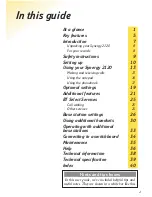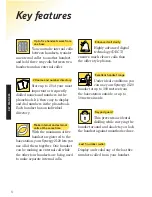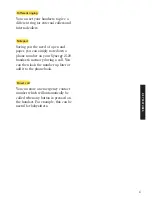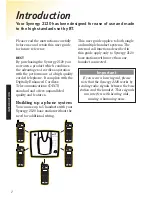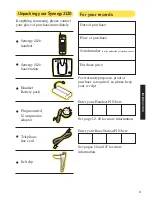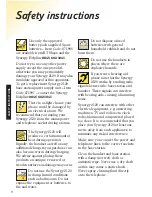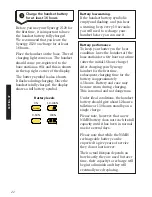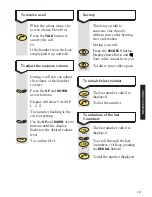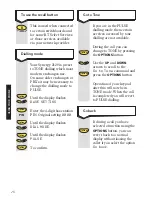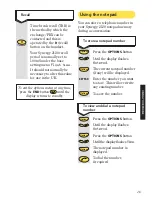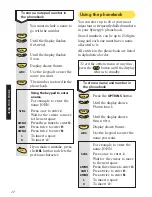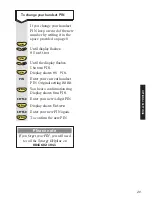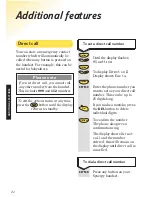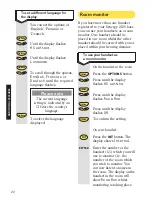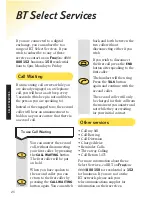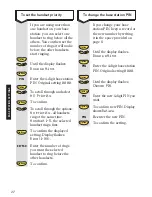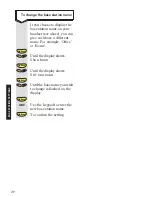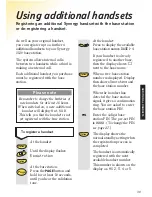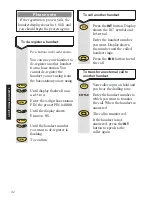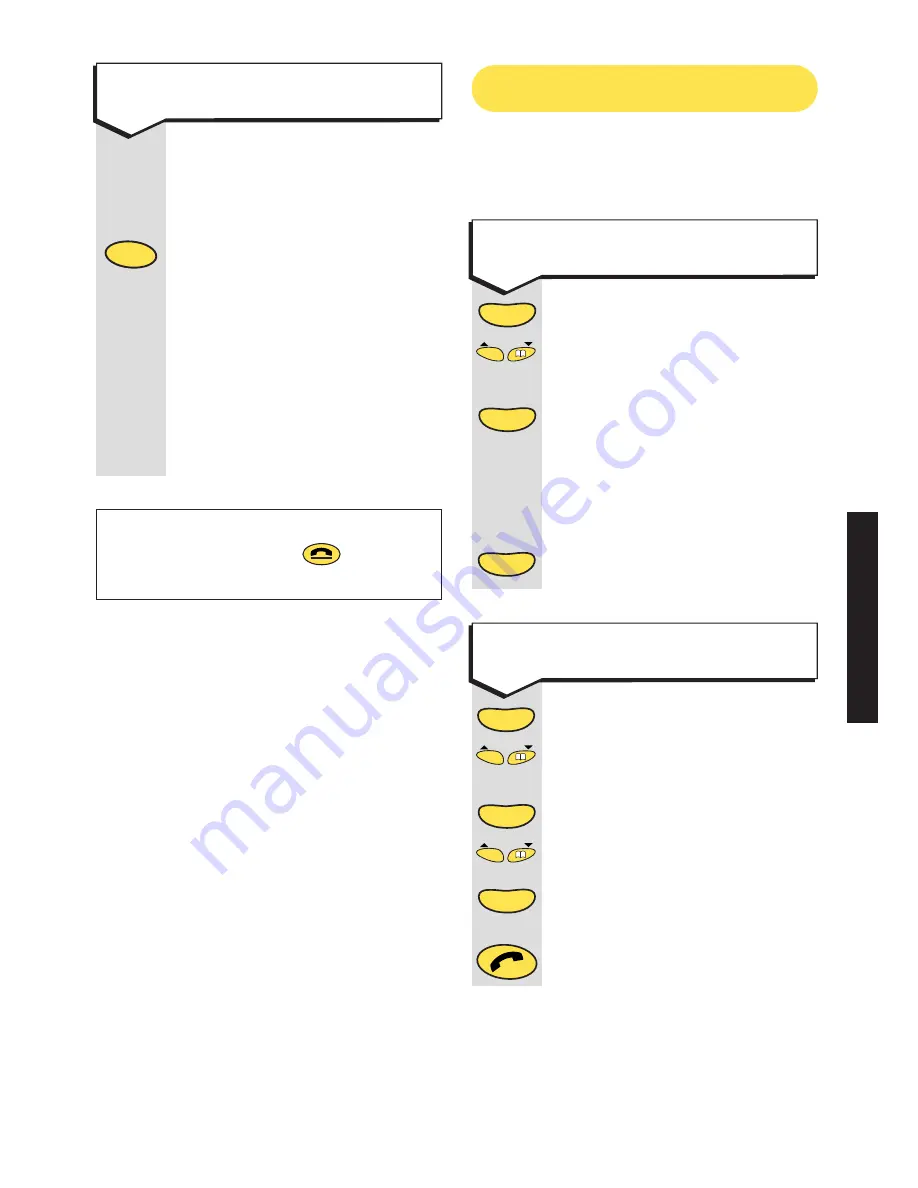
Press the
OPTIONS
button.
Until the display flashes
Notepad
.
The current notepad number
(if any) will be displayed.
KEYPAD
Enter the number you want
to store. This will overwrite
any existing number.
To save the number.
Press the
OPTIONS
button.
Until the display flashes
Notepad
.
Press the
OPTIONS
button.
Until the display flashes
View
.
The notepad number is
displayed.
To dial the number,
if required.
Using the notepad
To store a notepad number
To view and dial a notepad
number
Options
Options
Options
Options
Options
You can store a telephone number in
your Synergy 2120 notepad memory
during a conversation.
16
Del
Del
Del
Recall
Time break recall (TBR) is
the method by which the
exchange/PBX can be
contacted and this is
operated by the
R
(recall)
button on the handset.
Your Synergy 2120 recall
period is normally set to
100mS under the base
setting menu
Flash time
.
It should not normally be
necessary to alter this value
for use in the UK.
R
Call
Waiting
To exit the options menu at any time,
press the
END
button
until the
display returns to standby.
Options
USING Y
OUR PHONE
Summary of Contents for Synergy 2120
Page 5: ......