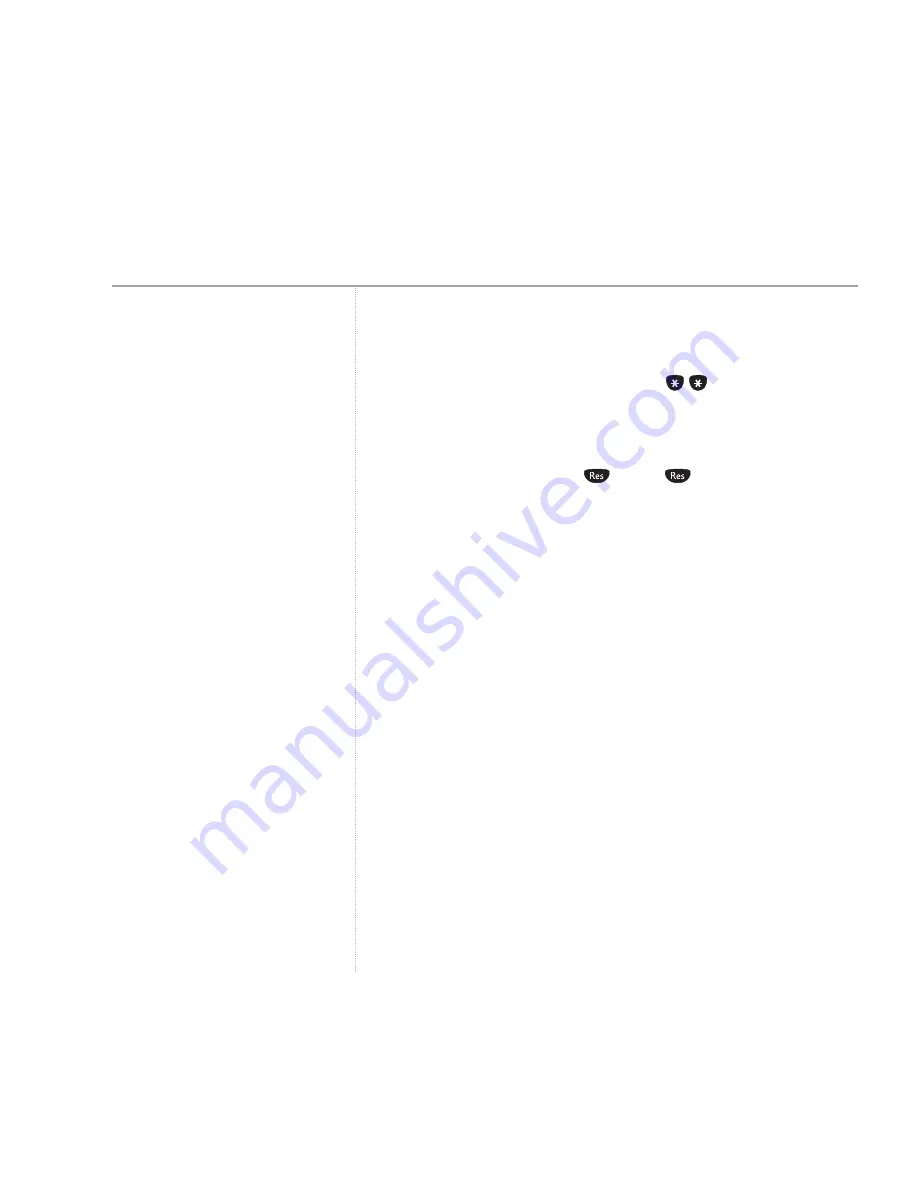
50
BT PaperJet 45 UG – Edition 6 – 07.06.04 – 6161
BT PaperJet 45 continues ringing.
If you answer a call on another phone, and the fax machine continues to
ring, it means the BT PaperJet 45 has already answered the call. You can
interrupt the ringing of the fax by pressing
on the telephone.
Faxes are poor quality.
If you are sending faxes with fine detail or photographs, you may need to
change the resolution – press
FINE
or
PHOTO
. See page 19.
Is the original document poor quality? Try adjusting the contrast for light
or dark originals, see page 19.
Test your machine by making a copy.
Black lines appear on faxes and copies.
If lines appear on faxes you send or on copies, clean the scanner, see
page 56.
If lines appear on faxes you receive, ask the sender to clean their scanner.
Copy is blank.
Check the document is loaded the right way around – printed side facing
the front.
Machine begins to ring, pauses then rings again.
This is normal, the fax machine monitors the incoming call and if it
recognises it as a voice call the machine continues to ring.
Display shows
NO CONNECTION
or
REDIAL FAILED
.
Is the telephone line cord plugged in? Check the connections and try again.
Help













































