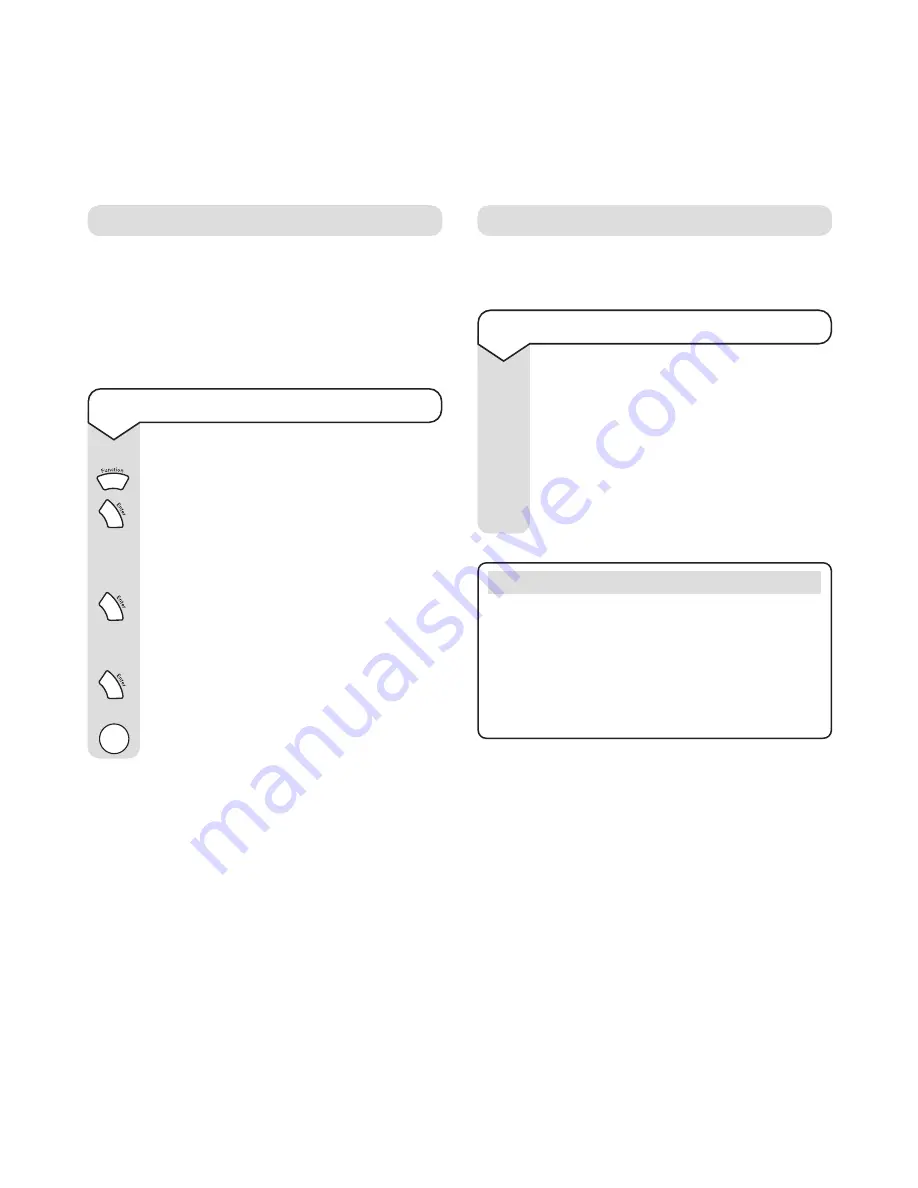
PaperJet 150 user guide ~ 1st Edition ~ 20th November ’01 ~ 4315
27
To poll a document
Press
Function
until the display shows
7: POLLING RX ?
Press
Enter
.
If required, enter the other machine’s
password.
Press
Enter
.
Display shows
ENTER FAX NUMBER?
Enter the number for the other machine.
Press
Enter
. The number is dialled and the
document is received. Display then returns
to standby.
To cancel polling, press
Stop
.
To speak after sending or receiving a fax
While the fax is being sent:
Lift the handset. When the fax has finished,
the other machine will beep to let the other
person know you want to talk.
When the person at the other end responds,
you can talk.
You can set your PaperJet 150 to call another fax
machine and receive a document from it. This is
often known as Faxback. You may need to know the
other machine’s password in order to retrieve the
document.
Polling reception
You can start a phone conversation after sending or
receiving a fax.
Voice request
KEYPAD
KEYPAD
NOTE
If you lift the handset and replace it, the voice request
is cancelled.
If the other person does not pick up their handset
while the beeps are sounding – or if the other fax
does not have a voice request function - the line will
be disconnected.
Stop
















































