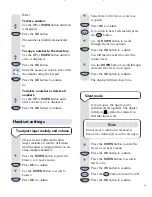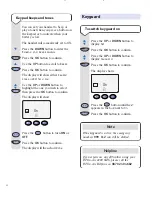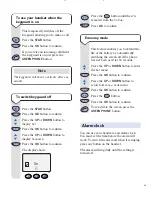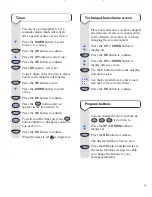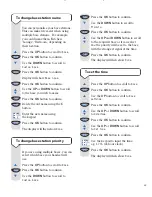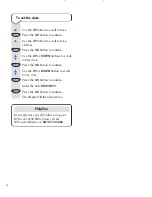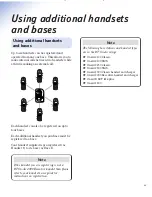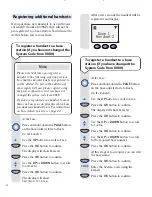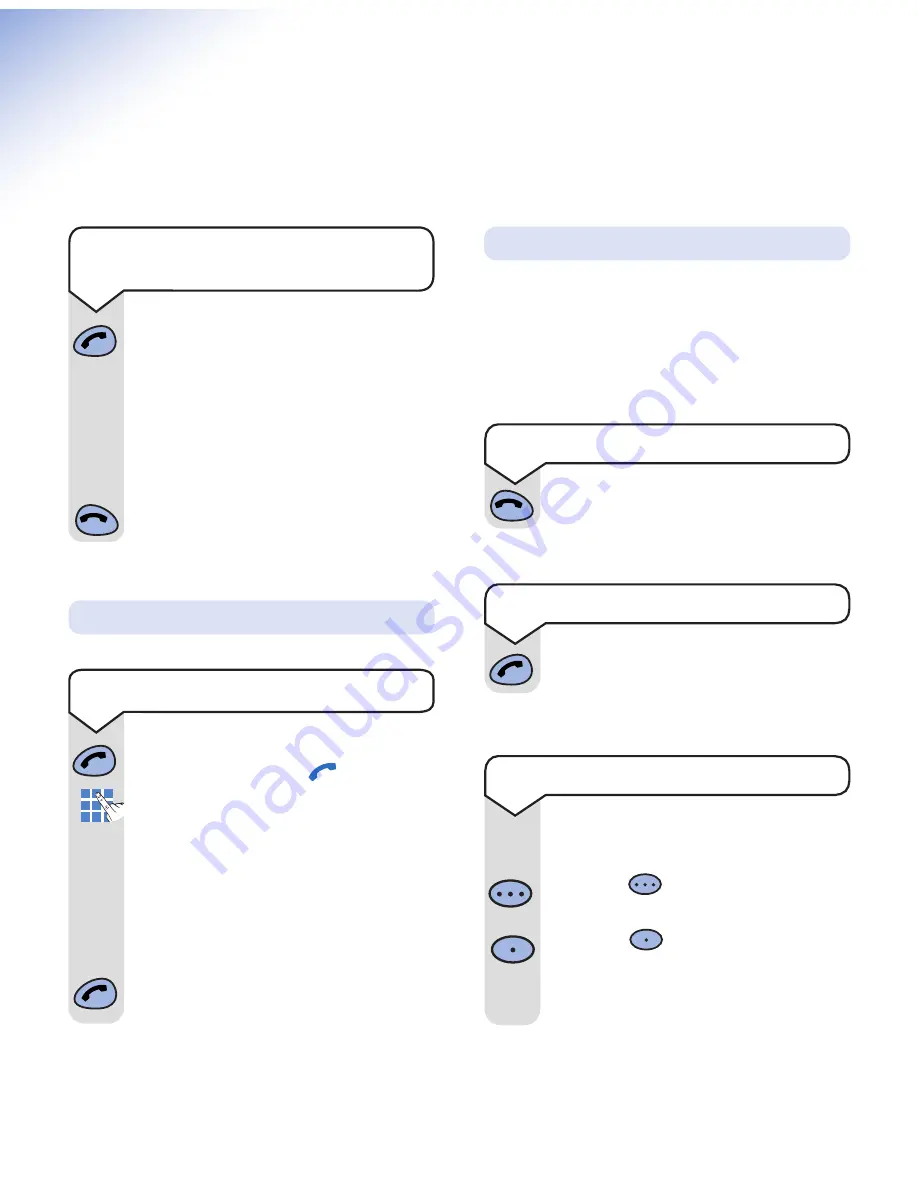
10
On-Air 2100 SMS user guide ~ Edition 3 ~ 29th July ’02 ~ 4641
Using the telephone
Press the
GREEN PHONE
button.
The display shows the
symbol.
Dial the number.
Preparator y dialling
First enter the number to be dialled.
The number is shown in the display.
(If you make a mistake press
C
to
remove the incorrect digit).
If you have entered the number
correctly, press the
GREEN PHONE
button to dial the number.
Your handset will automatically time the duration
of all external calls. The handset display shows
the call duration both during your call and for
one second after it is complete.
Press
and hold
the
GREEN PHONE
button until after the display check
sequence has happened and only the
battery icon is displayed.
If you release the button before this
has happened, the handset will remain
switched off.
Press
and hold
the
RED PHONE
button
to switch the handset off.
Making and ending calls
Call timer
To end a call
Press the
RED PHONE
button.
To switch the handset power on
and off
To make an external call
To receive a call
Press the
GREEN PHONE
button to
answer the call.
You can adjust the volume during a call
and whilst using the phone on handsfree.
Press the
button to increase the
volume.
Press the
button to decrease the
volume.
The display shows the current volume
level.
To adjust the earpiece volume