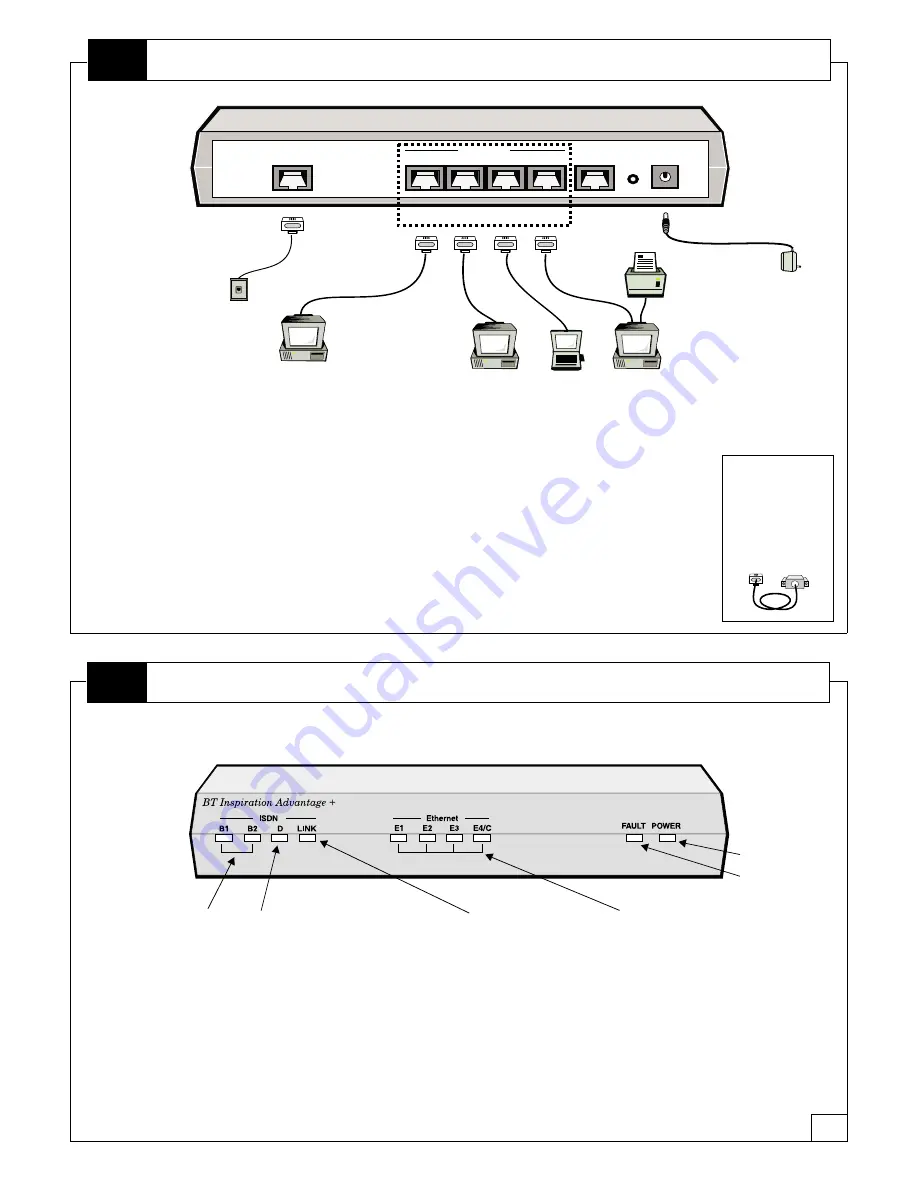
ISDN
ETHERNET
E4
E3
E2
E1
CONSOLE
POWER
12-16VDC
Reset
Blue
Grey
Cable
Blue
Cable
Computer
Power
Supply
BT
Inspiration
CCU
You can connect up to four computers to the BT Inspiration Adv. These computers
require an Ethernet network interface card and TCP/IP, both installed and configured like the
first computer you connected. Do not, however, install Modem Monitor on these machines.
Follow these steps:
1. Turn off the computer.
2. Use an Ethernet cable to connect the computer to an ETHERNET port on the
BT Inspiration Adv. It does not matter which port a computer is connected to.
All ETHERNET ports are the same.
3. Turn on the computer.
If you need to connect more than four computers, you can connect the BT Inspiration
Adv to a third-party Ethernet hub. Refer to the User's Guide on the CD-ROM
for more information.
Beige Cable:
Do not connect
the beige cable.
It is for advanced
configuration
options only.
Connecting additional computers
B
DB9
RJ45
7
Computer
Computer
Computer
The Ethernet lights provide instant feedback on whether or not your computers are properly connected to the BT Inspiration
Adv. The states of the B1, B2, D and LINK lights however, should only be examined after you have configured the device.
Ethernet Port Status
When lit, these lights indicate
that an Ethernet device is
properly connected to ports
E1, E2, E3, or E4. These
lights flash when data is sent
or received on the Ethernet
LAN. Light E4/C will blink red
if a transmission collision
occurs. This is a normal
occurrence that will
automatically resolve itself.
ISDN D-channel Status
D comes on at the same time as LINK
to indicate a properly configured line.
However, when the line is idle, many
networks automatically disconnect the
D-channel (turning off both D and
LINK) to conserve power. Both lights
will turn on just before B1 and/or B2
light up when the BT Inspiration
Adv makes or receives a call.
A flashing D-light indicates that AO/DI
is enabled, but that the BT Inspiration
Adv cannot establish the X.25
data link layer on the D-channel.
Should be off.
Should be on
.
ISDN B-channels Status
Once the BT Inspiration
Adv is configured,
these lights show the status
of the two ISDN channels,
called B1 and B2.
Green means a data call.
A flashing light means the
call is being established.
A steady light means the
call is connected and the
channel is in use.
ISDN Link Status
The LINK light will flash
for a few seconds and
then go off when the
ISDN line is not plugged
in. See the D light for
more information.
About the front panel lights
C








