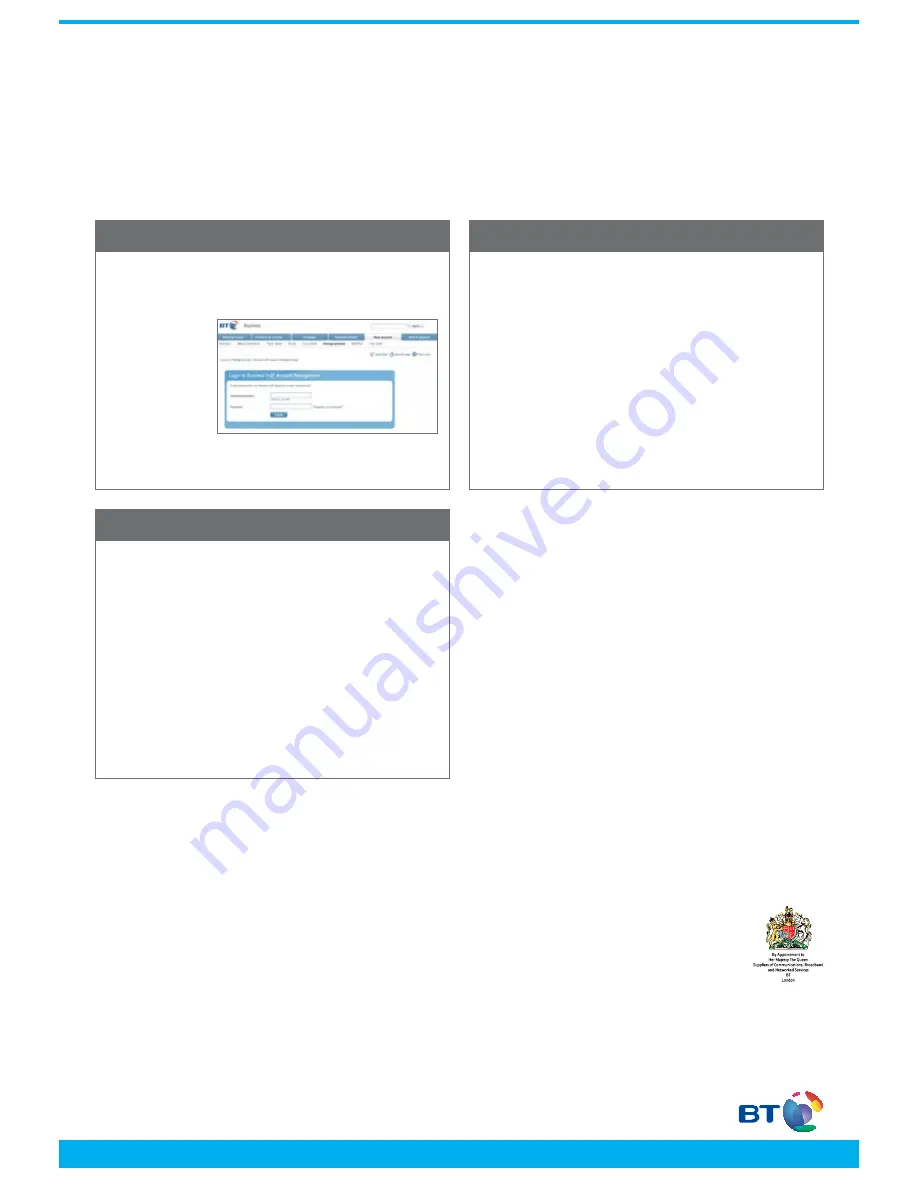
IT • communications • support
BT Hosted VoIP
For more information please visit www.bt.com
Offices Worldwide
The services described in this publication are subject to availability and may be modified from time to time. Services and equipment are provided subject to British
Telecommunications plc’s respective standard conditions of contract. Nothing in this publication forms any part of any contract.
© British Telecommunications plc 2012. Registered office: 81 Newgate Street, London EC1A 7AJ. Registered in England No. 1800000.
Setting up your service
Log into the VoIP portal
https://service.btbroadbandvoice.bt.com/selfcare/
businessYourAccount
7. Setting up your lines
Note: As the Administrator, you can use the VoIP portal to add more lines,
add geographic numbers and change your calling plan.
Use the
password that
was emailed to
you, this is your
administration
password for the
VoIP portal.
Click on “Manage your lines” in the “add or activate services”
tab, then select each line, making the following changes:
1. Select “Password” and then enter a new password for each
of the lines, this is the password they will use to access the
online portal (remember the 056xxx line number would be the
username). Email these details to the intended user of this line
and also ensure you keep a record of these.
2. Select “Line name” to change the display name of each line,
normally the name of the user of this line.
3. Select “Administrator privileges” to give a user advanced
online portal privileges.
8. Manage your lines
You can manage the calling features from the “Manage My
Services” tab.
As an Administrator you can now manage the calling features
available to your users, as well as configuring:
– The lines included in the Multi Access Directory Number
(MADN)
– The lines included in the Multiline Hunt Group (MLHG)
– Call Barring for your lines.
As a line user you can now manage your calling features
including your Find-me-Follow-me settings.
9. Set up calling features
Bringing it all together


