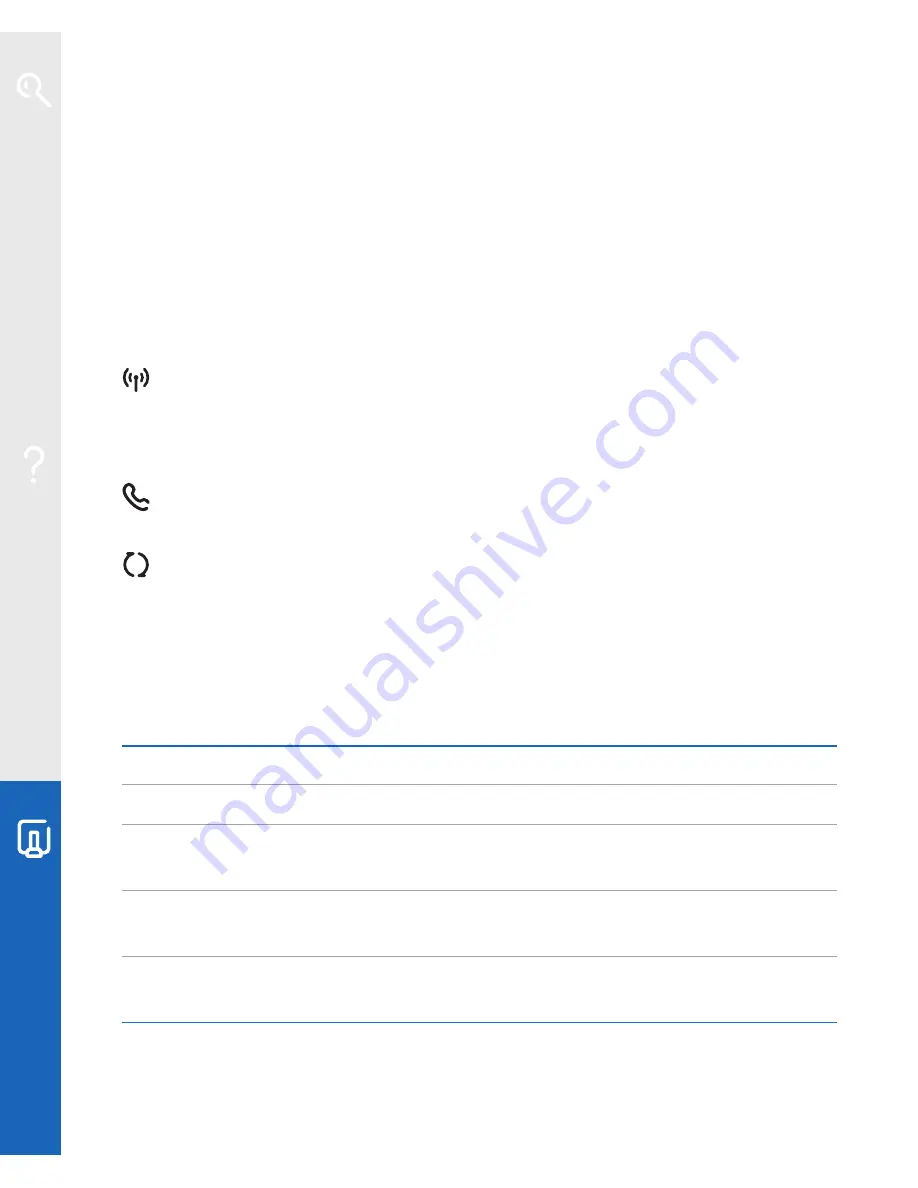
38
Your BT Home Hub
3
reset any changes you made before in Hub Manager. This may include:
•
activating BT Broadband Talk – if the Hub’s Phone light is off, go to
www.bt.com/bbt
and follow the instructions
•
reactivating BT FON – go to
www.btfon.com
•
resetting any wireless settings you’ve changed
•
resetting your Hub password and any Hub Manager changes – see page 39
•
port forwarding settings in Hub Manager
Wireless Association button
Sets your Hub to wireless association mode. Press this button and the Phone and
Wireless lights flash orange. This button is used to connect a BT Hub Phone to
your Hub. Please see the BT Hub Phone User Guide for more information.
Find handset button
Press once to make all handsets that are registered to the Hub ring.
Restart button
Restarting can often solve a broadband connection problem. To restart your Hub,
simply press and release the
Restart
button at the side of the Hub. Restarting also
wakes the Hub from BT Power Save – see
www.bt.com/setup/hubfeatures
Hub sockets summary
Power socket
connects your Hub to mains power using the Hub’s power cable
Broadband socket
connects your Hub to your broadband line via an ADSL filter
Ethernet sockets
connect computers, games consoles or other devices using
a wired connection
Phone socket
connects a standard telephone to your Hub for use with
BT Broadband Talk
USB socket
connects external storage or other device to your Hub (we
suggest you keep this socket free for future BT services)
Learn about…
Help
Your B
T Home Hub








































