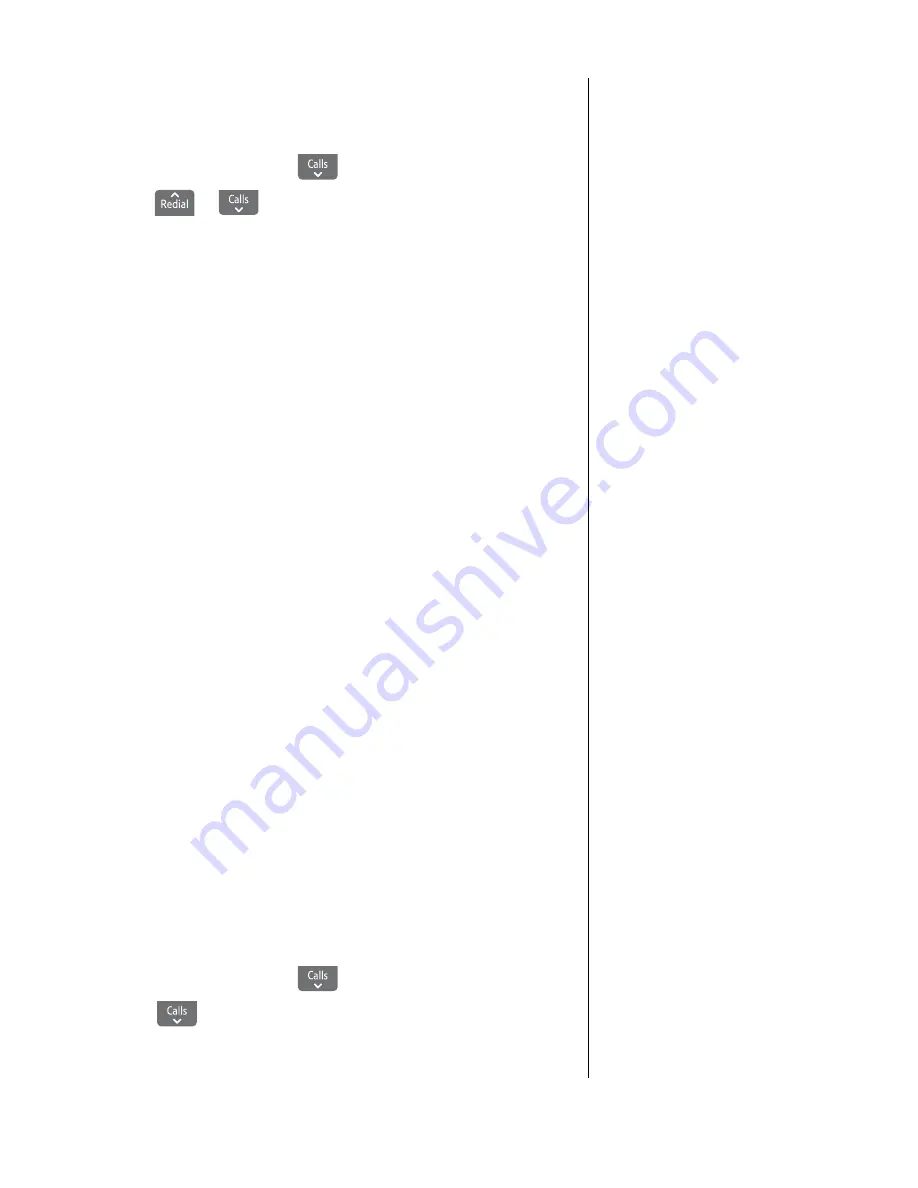
20
If you experience any problems, please call the Helpline on Freephone 0800 218 2182* or email
Copy all phonebook entries to another handset
1
. Press
Names
. The first entry is displayed.
2
. Press
Options
and scroll
to
Copy
All
and press
OK
.
3
. Press
or
to select the handset you want to copy all
entries to and press
OK
.
At the receiving handset:
4
. Display shows
Accept
entries
. Press
Yes
to confirm or
No
to cancel.
5
. When successful the display shows
✓
Finished
.
Copy SIM
Copy entries to and from compatible mobile phone SIM cards.
Copied entries are added to any existing entries that have been
stored. You can accept or reject each entry until your phonebook
is full.
Please note the following points otherwise copying will
not work:
•
If your SIM card is PIN protected you must remove the PIN
before taking the SIM out of your mobile.
•
Entries must be stored on the SIM card itself and not just in
your mobile phonebook.
•
3G and 5V SIM cards are not compatible with this product.
Please check with your network provider first if you are
unsure what SIM card you have.
Copy phonebook entries to a SIM card
1
. Insert the SIM card into the SIM card tray on the side of the
base. The SIM card should have the gold chip facing upwards.
2
. Press
Names
.
3
. Select the entry you wish to copy to the SIM card (or any entry
if you wish to copy all entries).
4
. Press
Options
and scroll
to
SIM
Copy
, press
OK
.
5
. Scroll
to
Phone
to
SIM
, press
OK
.
6
. Select either
Copy
Entry
(to copy this entry only) or
Copy
All
(to copy all entries) and press
OK
. When successful the display
shows
✓
Copied
.
If the phonebook becomes full
during copying the display shows
Memory
Full
.
If copying is not successful the
display shows
Copying
failed
.
If you copy an entry that already
exists in the receiving handset it
will create a duplicate entry.
If the copying process is interrupted
(e.g. an incoming call or flat battery),
phonebook entries after this
interruption will not be copied.
If the SIM you have inserted is PIN
protected
Remove
SIM
PIN!
will
appear on the screen. You must return
the SIM to your mobile handset and
remove the PIN protection before you
can copy the SIM to your Diverse.
Memory Full
If your phonebook memory becomes
full, the display shows
Memory
Full!
All entries stored up until the
memory becomes full are kept in the
phonebook.
WARNING
While copying international format
numbers (prefixed by + or 00) from
SIM, please make sure after SIM copy
that entries stored in your Diverse
are in the correct format. You may
have to manually edit the copied
local, national and international
numbers before you can use them
to make calls.






























