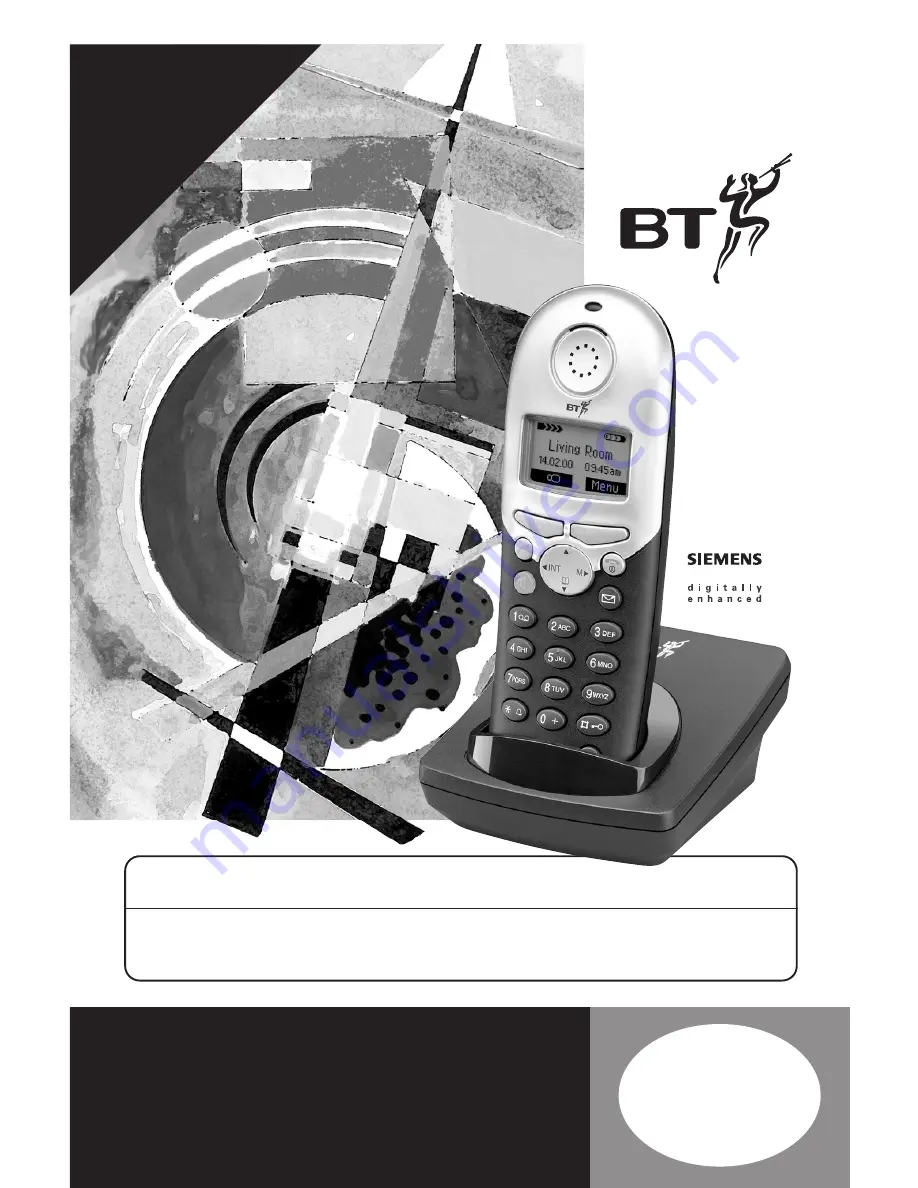
Diverse 4000 ~ 5th Edition ~ 17th July ’01 ~ 3664
This equipment is not designed for making emergency telephone calls when the power fails.
Alternative arrangements should be made for access to emergency services.
This product is intended for registration to any base in the BT Diverse 4000 range.
It may also be registered to other GAP compatible bases, with possible limited availability
of some functions
Diverse 4000 Executive
Handset & Charger
Digital Cordless Telephone
*
YOU
MUST
SUBSCRIBE
TO
A
CALLER
DISPLA
Y
AND
CALL
W
AITING
SER
VICE
BEFORE
YOUR
DIVERSE
4000
EXECUTIVE
WILL
DISPLA
Y
THIS
INFORMA
TION.
A
QUAR
TERL
Y
FEE
IS
PA
YABLE.
User
Guide
The
Art
of
Communication
















