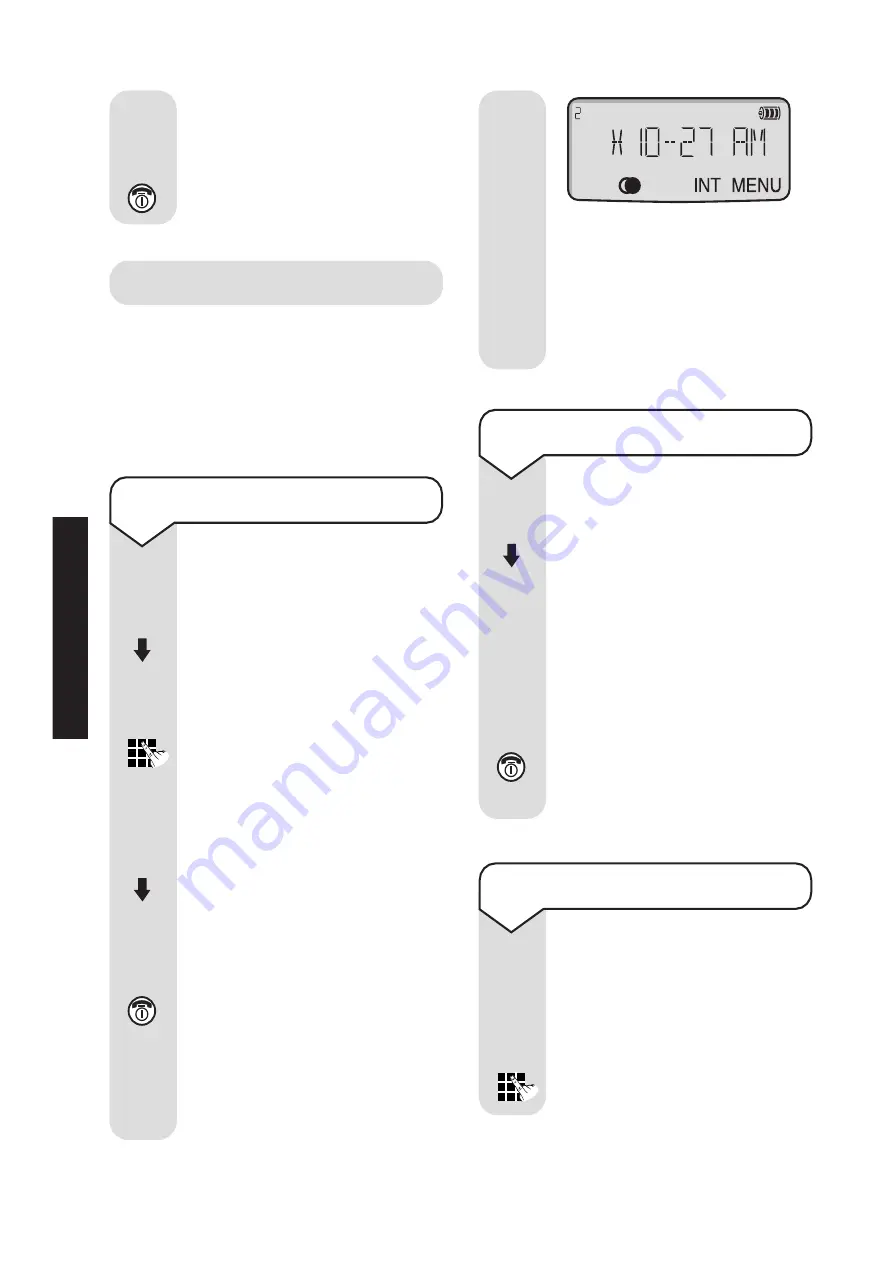
Diverse 4000 Classic ~10th Edition ~ 19th September ’01 ~ 4167
22
Alarm clock
You can use your handset as an
alarm clock. You must set the date
and time before the alarm will
work. The alarm will ring daily until
the setting is turned off.
To set the alarm
Press the
MENU
options
button.
Press the
DOWN
button to
display
ALARM CLOCK
.
Press the
OK
button.
Enter the time you want
the alarm to go off, e.g.
0535
(12-hour clock).
Press the
OK
button.
Select
AM
or
PM
using the
DOWN
button.
Press the
OK
button to
confirm.
Press the
RED PHONE
button to return to the idle
screen. An asterisk appears
in front of the time to
indicate that the alarm has
been set.
When the alarm goes off,
the In use light will flash.
To stop the alarm ringing,
press any button on the
keypad.
To cancel the alarm setting
Press the
MENU
button.
Press the
DOWN
button to
highlight
ALARM CLOCK
.
Press the
OK
button to
confirm. The alarm is
switched off and the
asterisk disappears from
the display.
Press the
RED PHONE
button to return to the idle
screen.
To stop the alarm ringing
When the alarm goes off it
sounds like an incoming
call and lasts for about 30
seconds.
Press any button to switch
the alarm off.
MENU
MENU
OK
OK
OK
OK
A tone is heard by all three
parties when one party
enters or leaves the call.
Press the
RED PHONE
button to end your call.
USING
All manuals and user guides at all-guides.com






























