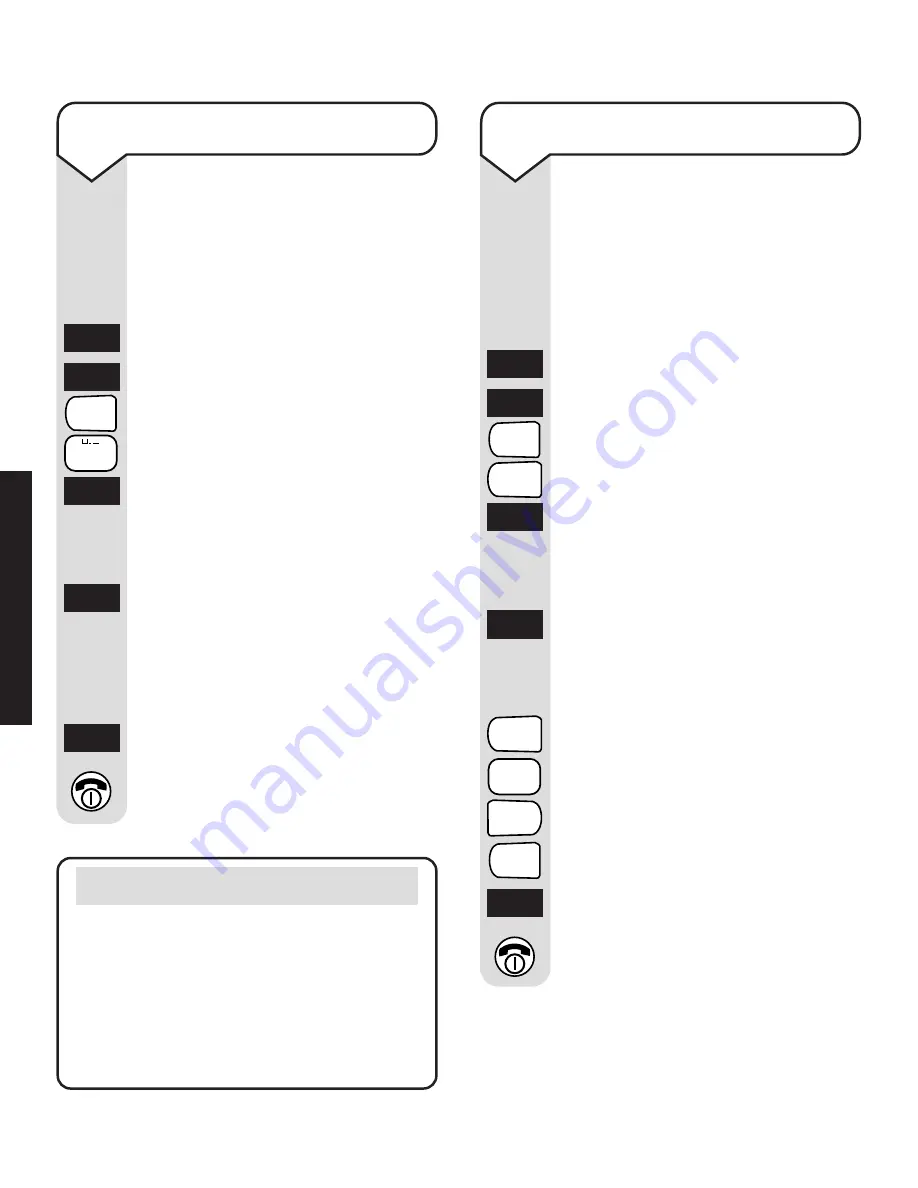
54
To insert an access code
This means the access code
will be automatically dialled
before any number stored in
the Caller Display calls list.
Press the
INT
button.
Press the
SET
button.
Press the
4
button then press
the
0
button.
Press the
OK
button.
Enter the base station PIN
(original setting
0000
).
Press the
OK
button.
Enter the access code for your
switchboard (this can be up to
3 digits).
Press the
OK
button to confirm.
Press the
RED PHONE
button
to return to standby.
OK
OK
OK
INT
SET
4
GHI
0
KEYPAD
KEYPAD
To set the access pause
You can change the length
of a pause before the dial tone
commences. The standard
setting is for a three second
pause.
Press the
INT
button.
Press the
SET
button.
Press the
4
button then press
the
1
button.
Press the
OK
button.
Enter the base station PIN
(original setting
0000
).
Press the
OK
button.
Enter the length of pause
required by your switchboard:
1
for 1 second.
2
for 2 seconds.
3
for 3 seconds.
4
for 6 seconds.
Press the
OK
button to confirm.
Press the
RED PHONE
button
to return to standby.
OK
OK
OK
INT
SET
4
GHI
1
1
2
ABC
3
DEF
4
GHI
KEYPAD
KEYPAD
Note
• You can store
RCL
,
✱
, and
#
as well
as the digit keys
0-9
.
• You may find it useful to enter
144
(for BT Chargecard access) as one of
the access codes, together with an access
pause of six seconds – see ‘To set the
access pause’ opposite.
S
WIT
CHBO
ARD










































