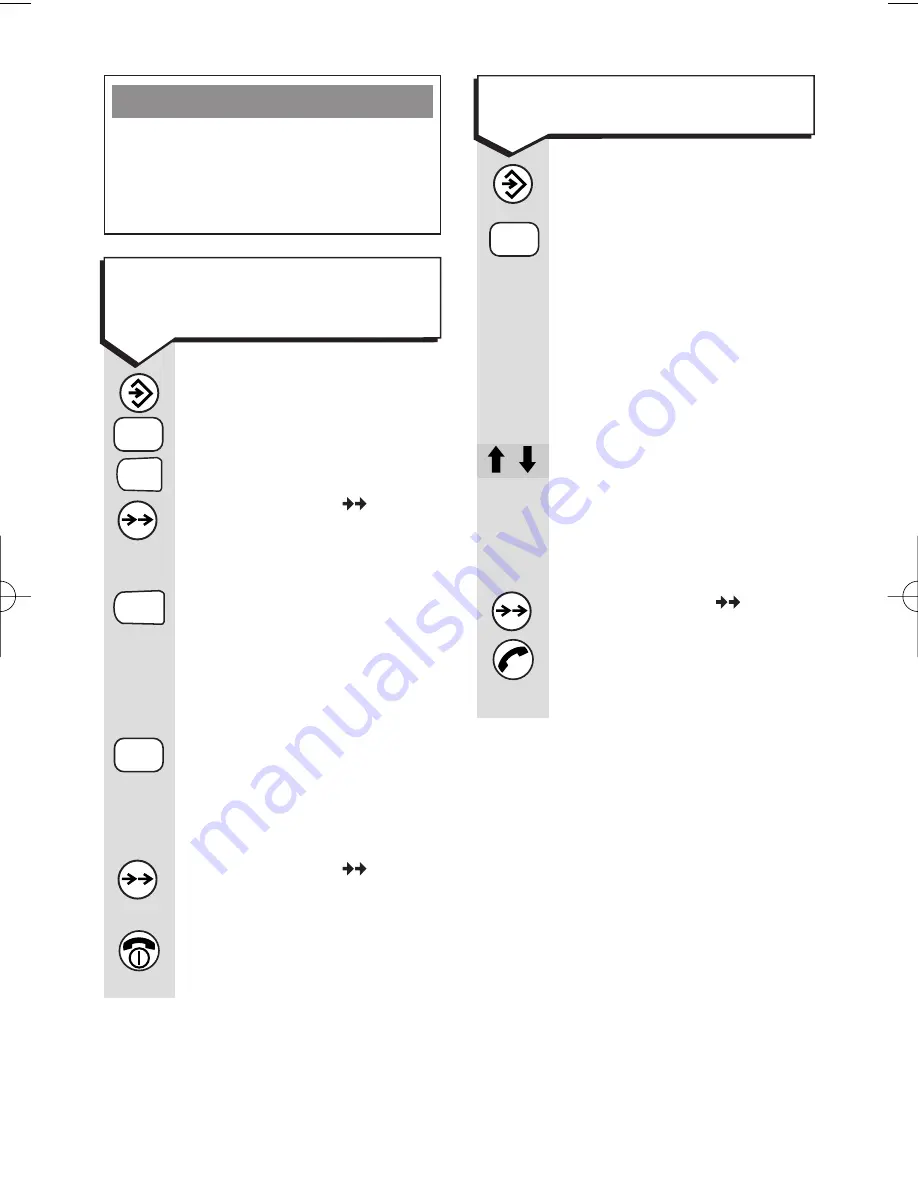
Diverse 3000 ~ Edition 7 ~ 28th February ’01 ~ 3723
28
Warning
Changing your calls list from one
setting to the other will
automatically delete any entries in
the current calls list.
To set the calls list to contain
all calls or unanswered calls
only
Press the
SET
button.
Press the
0
then the
✱
button.
Press the
OK (
)
button. Display shows
1
or
2
.
Enter
1
if you want the
calls list to contain
details of unanswered
calls only.
Or
Enter
2
if you want the
calls list to contain
details of all calls
received.
Press the
OK (
)
button to confirm.
Press the
RED PHONE
button to return to
standby.
0
1
2
ABC
✱
To dial a number in the
calls list
Press the
SET
button.
Press the
2
button.
Display shows the
number of the most
recent caller and
alternates between
showing the number
and the time and day
the call was received.
Press the
UP
or
DOWN
arrow to scroll through
the Calls list. When the
number you require is
displayed.
Press the
OK (
)
button or the
GREEN
PHONE
button. The
number displayed is
dialled.
2
ABC
Diverse 3000 H_set & Charger 22/3/01 1:54 pm Page 28
Summary of Contents for DIVERSE 3000 CLASSIC
Page 6: ......
















































