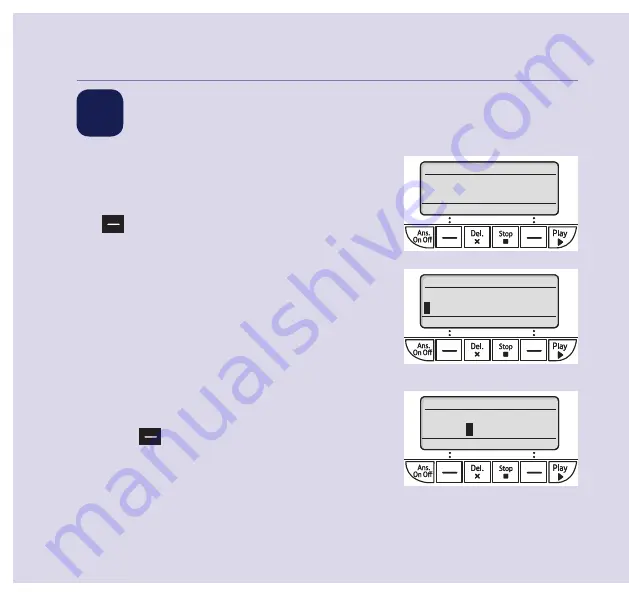
If you need some help, go to bt.com/producthelp or call us on 0800 145 6789*.
2
Follow the set-up wizard
Quick set-up guide
8
Setup
OK
Back
Set time
and date
Time & date
Next
Back
Set time:
1
5:32
1. The set-up wizard will then begin.
Follow the prompts to finish set-up.
To select OK, press the left option button
below the display.
Set the time and date
2. Use the keypad to enter the time. The
default time format setting is 12 hours,
but you can change this to 24 hours under
Time format in the Time & Date menu.
3. Press Next, then enter the date, in the
format DD/MM/YYYY.
4. Press
to Save.
Time & date
Save
Back
Set date:
05/01/
2
016























