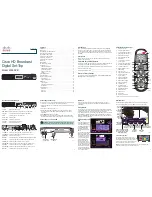Safety and legal information
Your BT TV box (Model DB-T2200) from BT is manufactured
to comply with international safety standards. Please read the
following instructions carefully before installing and using it.
Keep these instructions safe for future reference.
Power supply unit (adaptor)
To avoid risk of electric shock or fire, you must only use the
power supply adaptor provided.
Connect the appliance to the mains following the information
on the label of the appliance and on the power supply adaptor.
Never connect your appliance to a socket that has come loose
or is damaged or defective (risk of electrical shock and fire).
Children and pets
Make sure that the power supply adaptor and the remote
control are out of reach of children or pets.
Batteries
The batteries must not be exposed to excessive heat such as
the sun, a fire or similar sources.
It is required to replace the primary (non-rechargeable)
batteries supplied only with strictly equivalent types (voltage,
chemistry, size).
Liquid
Keep all liquids at a safe distance from your TV box and power
adaptor.
Keep them away from damp areas and sources of water.
Don’t put anything filled with liquid on top of it (like a vase
of flowers).
If liquid does enter the TV box, unplug it immediately from
the mains taking all necessary precautions to avoid getting an
electric shock and contact BT on 0800 111 4567.
Cleaning
Always unplug your BT TV box (Model DB-T2200) from the
wall socket before cleaning.
Clean the appliance and the mains power supply adaptor only
with a soft dry cloth.
Don’t use cleaning fluids or solvents. Dust it with a soft damp
cloth. Don’t use cleaning fluids or solvents. Always unplug
your TV box from the wall socket before cleaning.
Ventilation
Place your TV box (Model DB-T2200) somewhere that’s
well ventilated.
Don’t cover it or keep it in a confined space (like a cupboard) or
stack other electronic equipment on top of it or below it.
Do not cover it and ensure that vents are not blocked.
Environment
Install the appliance and the power supply adaptor indoors, in
a dry, well aired place.
Your BT TV box (Model DB-T2200) is for indoor use only, in the
UK, at room temperatures of 0 – 45°C and between 20 % RH
and 90 % RH ambient relative humidity.
Protect the TV box and power supply adaptor from moisture
and dust.
Don’t put your BT TV box (Model DB-T2200) or the power
supply adaptor on soft furnishings, carpets, delicate surfaces
including antique or veneered wood or temperature sensitive
surfaces to avoid alteration of colour or cause damage to the
surface.
Position your BT TV box (Model DB-T2200) and all parts,
including power supply adaptor away from heat and sun
(e.g. away from radiators, windows sill or other electrical
equipment which can get hot) and ensure to always avoid
extreme temperatures.
Do not place incandescent objects such as candles on or near
the appliance and the power supply adaptor.
Warning
If your box or power adaptor appears damaged, stop using
it immediately. If it is safe to do so, switch off and disconnect
from the electrical socket, then contact BT on 0800
111 4567.
It’s important to avoid damaging the power cord
- Always unplug the power cord by holding the plug (not
the cord)
- Only use the power adaptor provided with your TV box.
Don’t change the power cord or plug
- Don’t bend or twist the power cord
- Keep the power cord away from heat sources (like a radiator)
so the plastic cover doesn’t get damaged
- Ensure you have easy access to the mains plug at all times.
As a precaution, in case of danger, the mains plug of the
power supply adaptor acts as a disconnect device for the
230 V supply
- Keep cables out of young children’s reach.
To avoid electrical shock and risk of fire
Don’t open the main body of your BT TV box (Model DB-
T2200) or power adaptor.
Don’t insert metal or flammable objects into it. Don’t touch
the power plug or power adaptor with wet hands.
Unplug it from the electrical socket before connecting (or
disconnecting) any cables.
Never squash the power cable by placing objects on top of it,
walking or wheeling something over it.
Plugging the power supply adaptor incorrectly may cause
intermittent disconnection and may cause a risk of fire or
electric shock.
The coaxial connector “Aerial In” of this BT TV box (Model
DB-T2200) is intended to be connected either to an indoor
antenna or antenna socket that is fully galvanically isolated
(core and shielding) to at least 1.5 kV ~, or an antenna,
or an antenna outlet, whose shield of the coaxial cable is
imperatively earthed, in accordance with 6.2 (g) and 6.2 (l)
of IEC/EN 60728-11 standard concerning the safety of cable
distribution networks, and in accordance with the national
installation rules.
20
Safety and legal information
Summary of Contents for DB-T2200
Page 1: ...TV user guide ...