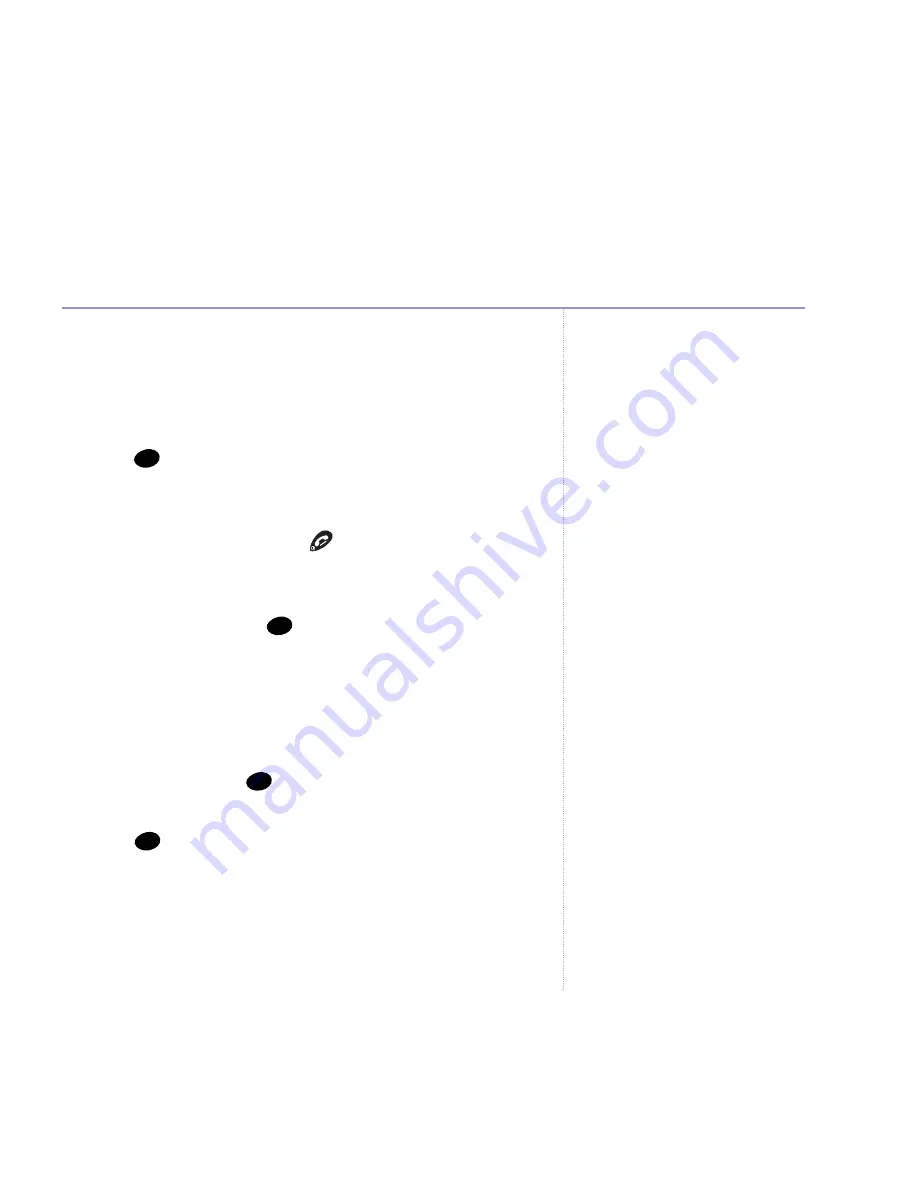
Transfer a call
You can transfer an external call to another handset.
During the call:
1. Press
. Your caller is put on hold. Enter the handset
number you want (1-5).
2. When the other handset answers you can tell them
they have a call, then press
. The external caller is
transferred.
If the other handset does not answer or you decide not to
transfer the call, press
to talk to your caller again.
Caller on hold
You can put an external caller on hold, talk to another
handset user, then resume your external call.
1. During a call, press
your caller is put on hold. Enter
the handset number you want.
2. Press
to end the internal call and return to your
external caller. The other handset presses
Talk Off
to
end the call.
Int
Int
Int
Int
21
Using the phone
BT Studio 2300 – Issue 2 – Edition 01 – 19.09.05 – 7087
If you experience any problems, please call the Helpline on
0870 605 8047






























