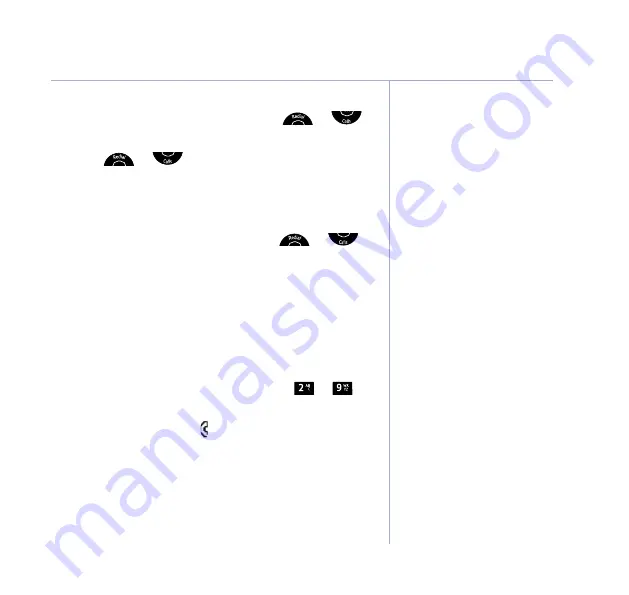
If you need some help, call us on 0800 218 2182* or go to bt.com/producthelp
Contacts
31
Edit a Speed dial entry
1. Press
Names
. Press
Option
and scroll
or
to
Speed
Dial
and press
OK
.
2. Scroll
or
to the
Speed
Dial
button you
want to edit and press
OK
.
3. The name and number is displayed, press
Option
and
Edit
is displayed.
4. Press
OK
to confirm, and then scroll
or
to the entry in your contacts you want and press
OK
to save.
5. This new name and number from your contacts will
replace the old name and number for this Speed
dial button.
Dial a Speed dial entry
1. Press and hold the Speed dial button (
to
)
that holds the number you wish to dial.
2. The display shows the icon and the number
being dialled.
Summary of Contents for BT5510
Page 71: ......
















































