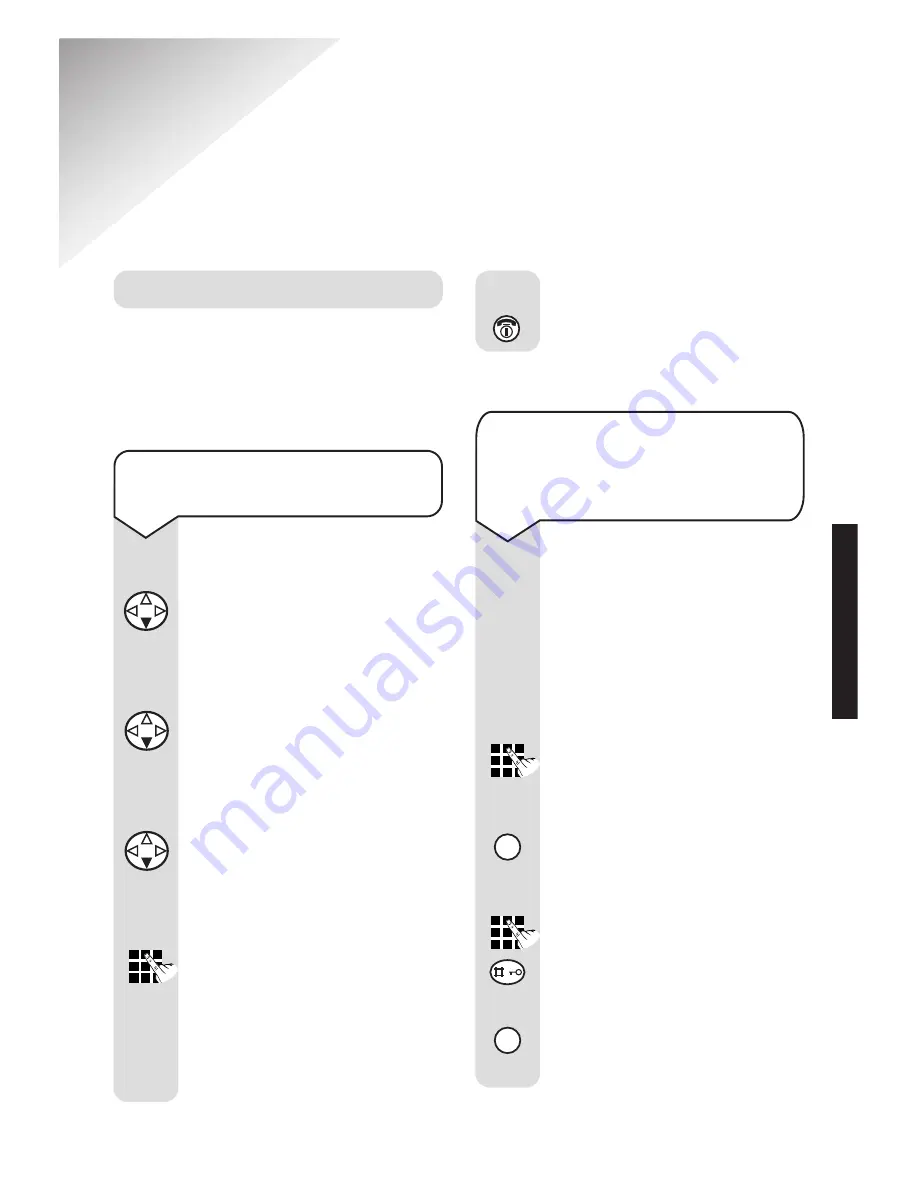
Diverse 4010 Executive ~ 9th Edition ~ 17th July ~ 3662
To set one-touch access to
your messages
Press the
Menu
options button.
Press the
DOWN
navigation
button until the display shows
Voice Mail
Press the
OK
options button.
Press the
DOWN
navigation
button. The display shows
Set
Key 1
.
Press the
OK
options button.
Press the
DOWN
navigation
button. The display shows
Mailbox
.
Press the
OK
options button.
Enter the telephone number of
your messaging service. For
example,
1571
to access ‘BT
Answer’ voice mail service.
Press the
Menu
options button.
Display shows
Save Entry
.
Press the
OK
options button.
Press the
RED PHONE
button
until you reach the idle display.
Menu
OK
Menu
OK
OK
OK
33
Voice mail
If you have Call Minder or a Network
Messaging Service on your telephone
line you can set the 1 button to access
your messages directory via one button.
Additional features
To set up quick access to
your Voice Mail service when
behind a switchboard e.g.
Meridian Mail
Follow the steps previously
given, but when you come to
enter the telephone number of
your messaging service, you
will need to follow the example
below:
e.g..
7000
Enter the access number for
your messaging service.
P
Press the
RECALL
button to
enter a pause in the dialling
sequence.
e.g..
1234 #
Enter your extension number,
followed by a hash.
P
Press the
RECALL
button to
enter a another pause in the
dialling sequence.
R
R
ADDITIONAL
FEA
TURES






























