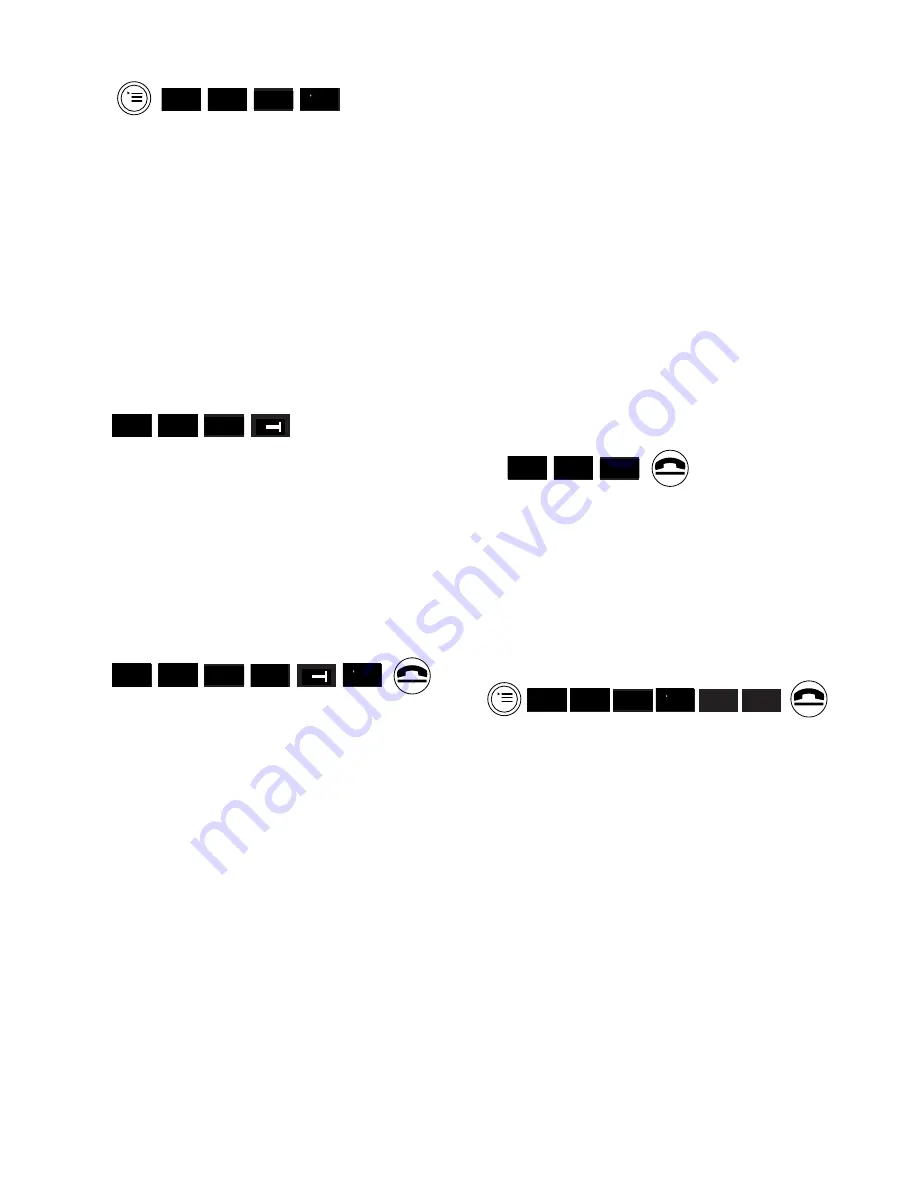
20
To view, change or delete a short cut
•
Press the
MENU
button.
•
Use the
UP
or
DOWN
option to
highlight
SHORT CUT
.
•
Press
OK
.
•
Use the
UP
or
DOWN
option to
highlight the short cut you want.
•
Press the
MORE OPTIONS
button.
From here you can view, edit or
delete a Short Cut.
Viewing.
•
Use the
UP
or
DOWN
option to
highlight
DISPLAY ENTRY
.
•
Press
OK
. The short cut name and
content is displayed.
•
Use the
GO BACK
button to return
to the menu.
Editing.
•
Use the
UP
or
DOWN
option to
highlight
EDIT ENTRY
.
•
Press
OK
. The short cut name and
content is displayed with the cursor
positioned at the end of the line.
•
Use the
LEFT
and
RIGHT
options
to move the cursor; the
CLEAR
CHARACTER
option to delete the
character to the left of the cursor;
the keypad to insert a character or
number; and the
MORE OPTIONS
option to go to another menu to
allow a function to be inserted.
•
Press the
MORE OPTIONS
button.
RED
OK
▼
▲
- - ––
–––
RED
OK
▼
▲
➜
RED
OK
▼
▲
<
- - ––
–––
➜
Either
•
Save the changes by using the
UP
or
DOWN
option to highlight
SAVE ENTRY
.
•
Press
OK
Or
•
Cancel by using the
UP
or
DOWN
option to highlight
CANCEL
.
•
Press
OK
.
Then
•
Press the
END CALL
button to
return to standby.
Deleting.
•
Use the
UP
or
DOWN
option to
highlight
DELETE ENTRY
.
•
Press
OK
.
•
Press the
END CALL
button to
return to standby.
To delete all short cuts
•
Press the
MENU
button.
•
Use the
UP
or
DOWN
option to
highlight any
SHORT CUT
.
•
Press
OK
.
•
Use the
UP
or
DOWN
option to
highlight any short cut name.
•
Press
MORE OPTIONS
.
•
Use the
UP
or
DOWN
option to
highlight
DELETE MEMORY
.
•
Press
OK
. Display prompts you to
enter the handset PIN number.
•
Enter the handset PIN.
•
Press
OK
. Display shows
DELETE
ALL ENTRIES?
RED
OK
▼
▲
RED
OK
▼
▲
- - ––
–––
YES
NO
















































