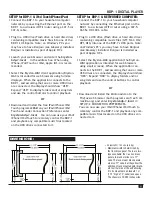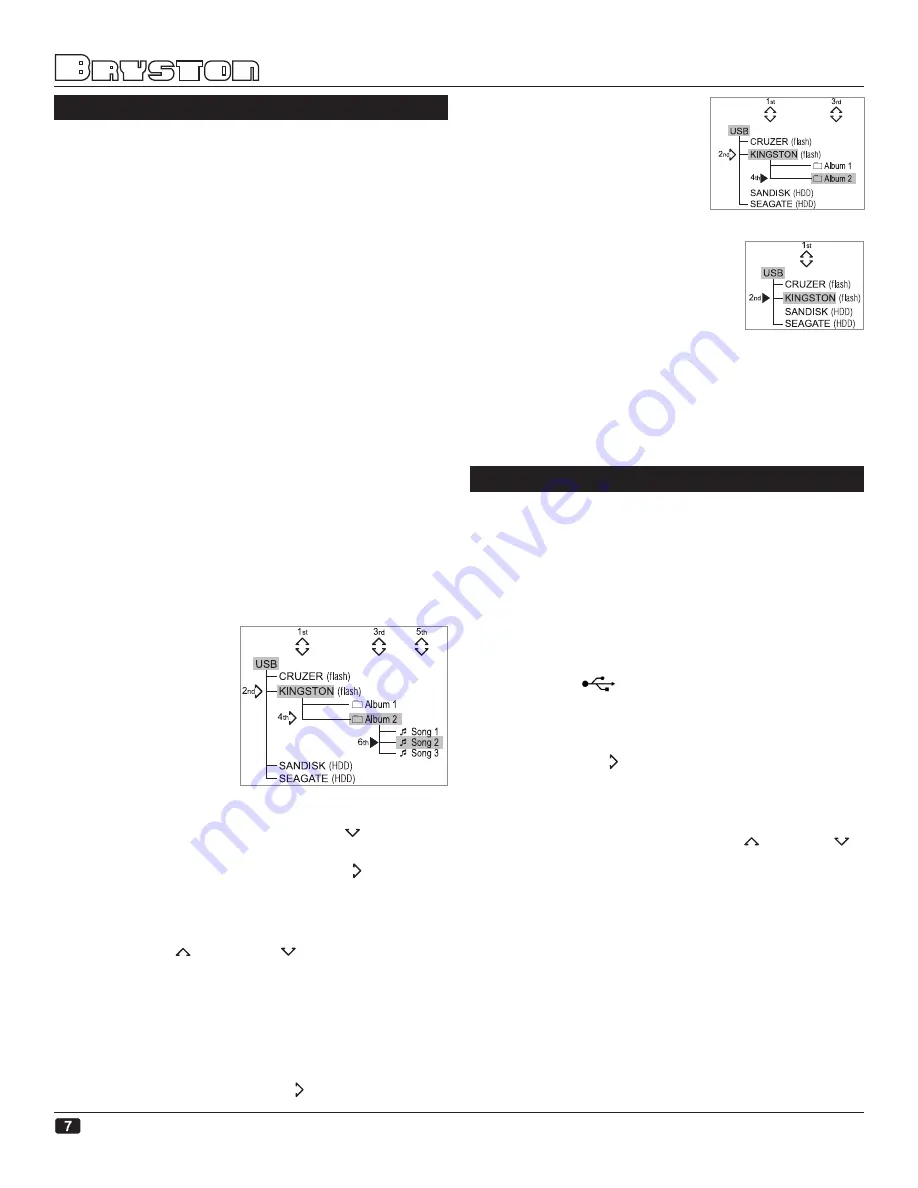
OPERATIONAL NOTES
LOCAL operation using the front panel controls:
The initial startup of the BDP-1 can take up to 2
minutes as the built-in firmware is loaded from
the internal Compact Flash memory.
When any
USB storage device
(hard disc or flash
drive) is
first plugged in
to the BDP-1 its contents
will be scanned by the BDP-1 and an on-the-fly
playlist will be constructed. This playlist will con-
sist of only those file types that the BDP-1 can
play (AIFF, FLAC, WAV, MP3, M4A & others; see
MPD in the glossary for a more complete list).
The more files are on the USB storage device,
the longer the scan and build process will take. A
large hard disc drive with several thousand songs
could take up to a few minutes to be processed.
As this scan and build process is initiated the mes-
sage “UPDATING...” will be temporarily displayed
on the front panel dot matrix display.
When multiple USB storage devices are plugged
into the BDP-1 the top level of the navigation
menu will be USB. Specific USB devices are listed
beneath, then folders with each device and finally
individual file names:
In the illustration
at the right, 4 USB
devices (2 flash drives
and 2 hard disc drives)
are connected to the
BDP-1. As an example,
if you wanted to play
the 2nd song on the
2nd album folder on
the Kingston flash drive, then you would:
1) Press the down navigation button to select
the USB device named “Kingston”.
2) Press the RIGHT navigation button to load
the folder (this instructs the BDP-1 to scan the
folder and build an on-the-fly playlist of that
particular folder’s contents).
3) Use the UP and DOWN navigation keys to
step through and select the desired folder (in
this example named “Album 1” and “Album 2”)
4) Press the RIGHT button to load the folder’s file
list.
5) Use the UP and DOWN navigation keys to move
to the desired song.
6) Press the RIGHT arrow key or the PLAY
button to play the song.
To play all the songs in the
“Album 2” folder:
Perform steps 1 to 3 of the
above example and then,with
the “
Album 2” folder name
displayed press PLAY
.
To play all the songs in the USB
flash drive named “Kingston”:
Perform steps 1 and 2 from the
above examples and then, with
the “Kingston” device name dis-
played, push PLAY
.
To play all the songs in all connected USB devices,
with “USB” displayed press the PLAY
button.
SETUP
QUICK START:
To get your BDP-1 up and running quickly:
Once the BDP-1 is connected to your BDA-1 or
other compatible D/A converter, power up the
BDP-1 and it will Initialize. This process may take
up to 2 minutes. When initialization is finished the
display will show “BRYSTON BDP-1”.
Insert a USB Flash drive or hard disk drive into one
of the 4 USB
sockets. Once the scanning is
complete the displayed message (“Updating”) will
disappear.
Press the RIGHT navigation button and the
BDP-1 will read the contents of the drive and
built an on-the-fly internal playlist, “USB” will
displayed. If the USB drive contains folders, these
will be displayed first. Use the UP & DOWN
navigation buttons to select a folder or song title
and then press right navigation button again to
either load the contents of the folder or PLAY the
song title displayed. Note that loading large drives
or folders may take up to a minute or two. This
may take up to a minute or more depending on
the size of the drive and the number of files.
Use the navigation buttons to select other songs,
folders or devices (up to 4 USB devices can be
connected) or use the NEXT and PREVIOUS buttons
on either the BDP-1’s front panel or on the BR2
infra-red remote control.
Summary of Contents for BDP -1
Page 1: ...BDP 1 OWNER S MANUAL...