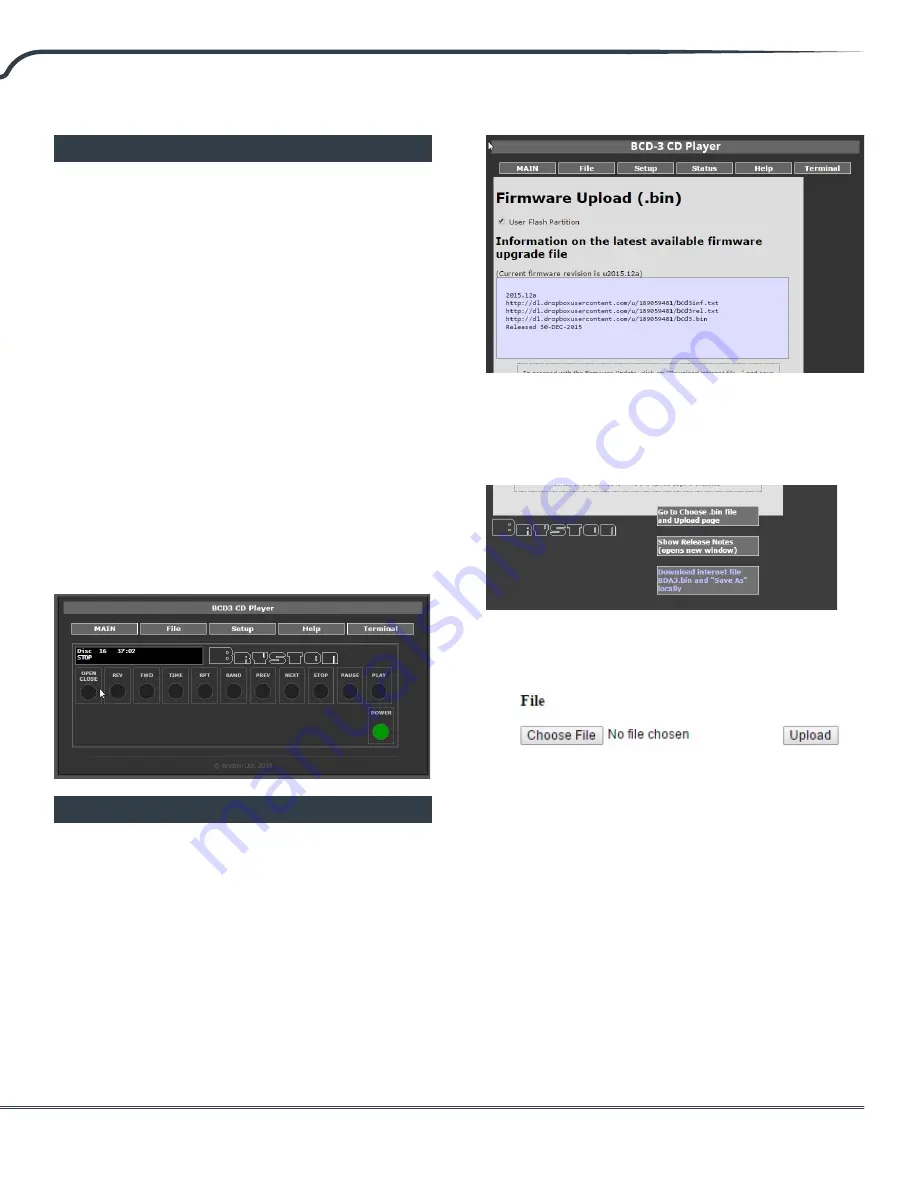
BCD-3 CD Player
5
Network Connection
You may connect your BCD-3 to your local area
network using CAT5 or better cable to facilitate use
of the built in web-based user interface or to control
and monitor the unit using an automation system.
Once connected to the network, you may access the
web user interface with a web browser by entering
the host name into the address bar. The host name
is formatted like so where the last 6 digits are the
serial number of your unit:
http://bcd3-000000
Some web browsers and networks ignore NetBIOS
names such as above. In this case, you will need to
use the numerical IP address of your unit to access
the web user interface. You can find the IP address
on the display by pressing the STOP button while
the unit is not playing.
The web user interface mimics that of the front
panel.
Firmware Update
As with many other Bryston products, the BCD-3
may receive occasional firmware updates to ensure
reliable operation and add new features. Check your
installed version and for any new updates by using
the File menu on the BCD-3 web user interface.
Internet connection must be available to show
correct information.
Available Version
Installed Version
To update the firmware:
1.
Download the firmware file by clicking the
“Download Internet File...” button. Save the file
in an easy to remember location.
2. Click “Go to Choose .bin...” button. You will be
taken to a mostly blank page.
3. Click “Choose File” or “Browse”. Navigate to the
location to which you downloaded the BCD3.bin
file in step 1. This is most likely your Downloads
folder. Click the file and press “Open” or “OK”
You will be returned to the upload page. Press
the Upload button to initiate firmware upgrade.
4. Uploading takes up to 5 minutes. The power
LED will turn off during the update.
5.
Do not power off. The BCD-3 will reboot itself.
You may check the web user interface to verify
that the new firmware version agrees with the
version you just downloaded. You may need to
force refresh your browser window to see any
new UI changes.






























