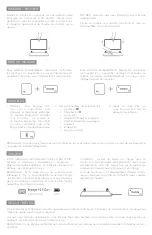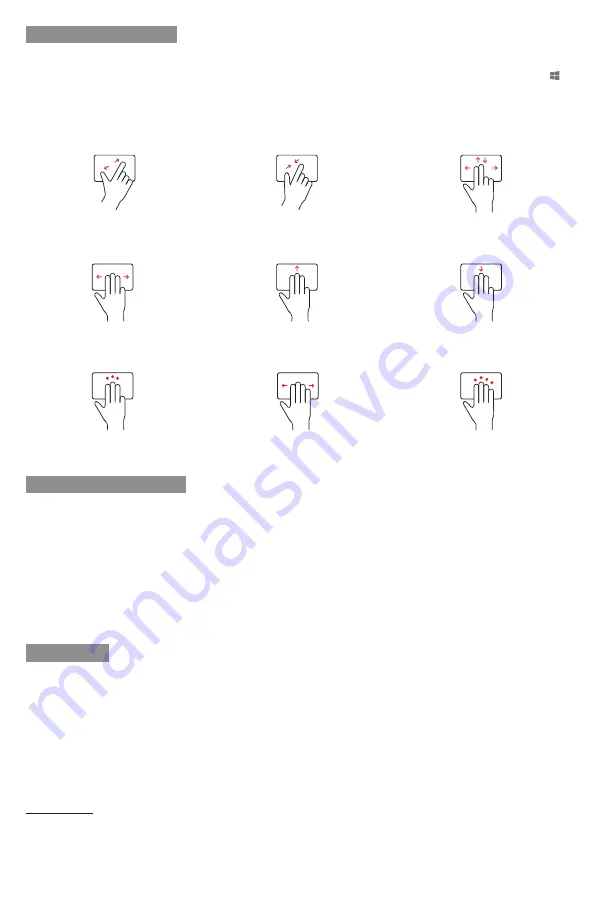
PRECISION TOUCHPAD
KEYBOARD SHORTCUTS
Touchpad Disable/Enable
Fn + Alt
(Hold Fn & tap Alt to disable. Hold Fn & tap Alt again to enable.)
Help
Fn + F1
Copy
Ctrl + C
Cut
Ctrl + X
Paste
Ctrl + V
Underline
Ctrl + U
Italic
Ctrl + I
Undo
Ctrl + Z
Task View
Alt + Tab
Page Up
Fn + Up Arrow
Page Down
Fn + Down Arrow
Home
Fn + Left Arrow
End
Fn + Right Arrow
Thank you for purchasing a Brydge product. This product comes with a 1-year limited hardware warranty on the
terms and conditions set out in this document and at www.brydge.com/warranty. All Brydge warranties are non-
transferrable and are only available to the original end-user of the product. Warranties do not apply to products
purchased from online vendors unauthorized to sell Brydge-branded product. If a defect arises during the warranty
period, cease using the product and contact Brydge. To obtain warranty service, visit www.brydge.com/support or
call +1 (435) 604-0481. Brydge, at its sole discretion and option, will (1) repair the product at no charge using new
parts or parts that are equivalent to new in performance and reliability, or (2) replace or exchange the product with a
product of equivalent functionality and value. Brydge offers free return shipping on any approved warranty claims. A
shipping label will be provided to you if you are within the United States. If you are outside the United States, Brydge
will reimburse your return shipping to a maximum of US$15.00 after providing a copy of the shipping receipt.
Australia Only: Our goods come with guarantees that cannot be excluded under the Australian Consumer Law. You
are entitled to a replacement or refund for a major failure and compensation for any other reasonably foreseeable loss
or damage. You are also entitled to have the goods repaired or replaced if the goods fail to be of acceptable quality
and the failure does not amount to a major failure.
Brydge Technologies LLC | 1912 Sidewinder Dr., Suite 104, Park City, UT 84060 USA
HAVE A QUESTION? Visit www.brydge.com/support
WARRANTY
The Brydge 10.5 Go+ touchpad pairs with your Windows device as a Precision Touchpad, and therefore utilizes all of
the Windows touchpad gesture capabilities. To adjust the settings and gestures of your touchpad, select Start >
Settings > Devices > Touchpad. The Touchpad can be turned on and off by pressing Fn + Alt.
Language Switch
Win + Spacebar
(Use spacebar to toggle through available languages.)
Scroll
2 finger swipe (up, down, left, right)
Left Click
|
Click on left side of touchpad or 1 finger tap
Right Click
|
Click on right side of touchpad or 2 finger tap
Zoom Out
2 finger pinch
Zoom In
2 finger stretch
Open Action Center
4 finger tap
Switch Virtual Desktop
4 finger swipe (left or right)
Open Cortana
3 finger tap
Show Desktop
3 finger swipe down
See Open Windows
3 finger swipe up
Task View
3 finger swipe (left or right)