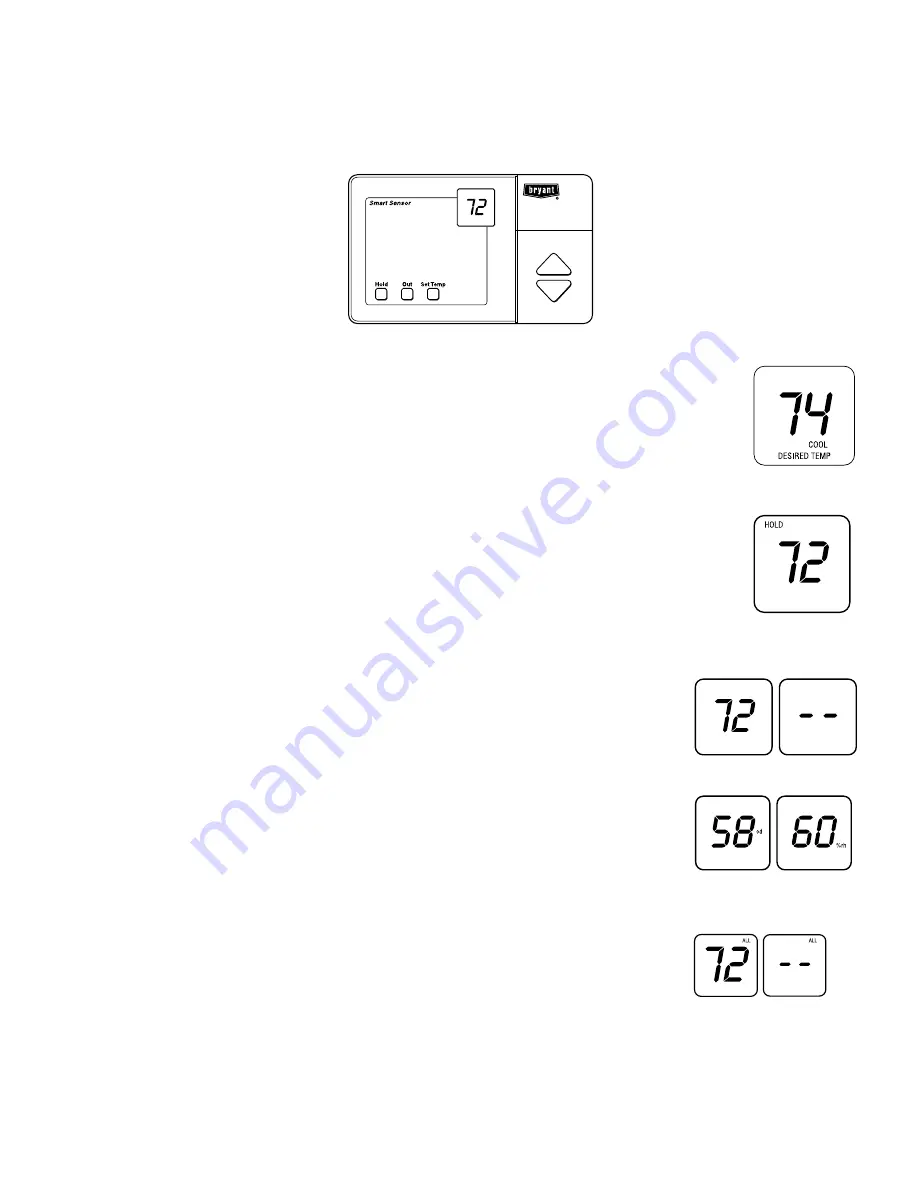
—21—
Using Your Smart Sensors
If you purchased optional smart or interactive sensors with your Zone Perfect Plus system, you have the ability to control the tem-
perature of a zone at that zone’s location. Suppose you have a guest bedroom, and it’s used infrequently. With a smart sensor in the
zone, a guest can adjust the temperature as needed for their comfort without changing the program at the user interface.
A97187
A97188
A97190
A97242
A97192
A97647
OUT
COOL
DESIRED TEMP
OUT
Smart Sensor display
with ALL ZONE enabled
Changing the desired temperature:
1. The current temperature in that zone will be displayed in the LCD.
2. Press the UP or DOWN button to display the desired temperature for that zone. The LCD will
display the current mode of operation, either heat or cool.
3. Press the UP or DOWN button again as needed until the new desired temperature is shown.
4. Press SET TEMP button to change temperature between COOL desired temperature and HEAT
desired temperature.
6. Pressing OUT button will program the zone as being unoccupied. Pressing OUT button
again changes the zone to occupied. When a zone is set to OUT, desired temperature will be
displayed as dashes when the UP and DOWN buttons are pressed.
Viewing the outdoor temperature and indoor humidity:
1. Pressing both UP and DOWN buttons simultaneously will display the outdoor temperature,
if this feature is included, and the indoor humidity. Outdoor temperature will be displayed
first for 5 sec, followed by humidity for 5 sec. Smart Sensor will then return to normal. The
humidity value will be the humidity level as measured at the user interface.
Note: If the All Zone feature has been enabled from the user interface, you will not be able to
override the settings at the smart sensor location. The desired temperature will be dis-
played as dashes when the UP and DOWN buttons are pressed. You must first remove
the All Zone function by pressing the ALL ZONE button on the user interface.
A Smart Sensor does not remove or transfer features from User Interface. It only provides
a location within zone where access is provided to some of User Interface features. Any
input that can be provided at Smart Sensor can also be provided at User Interface.
5. Pressing HOLD button will hold the desired temperature setting indefinitely. Pressing HOLD
button again removes the hold function.


















