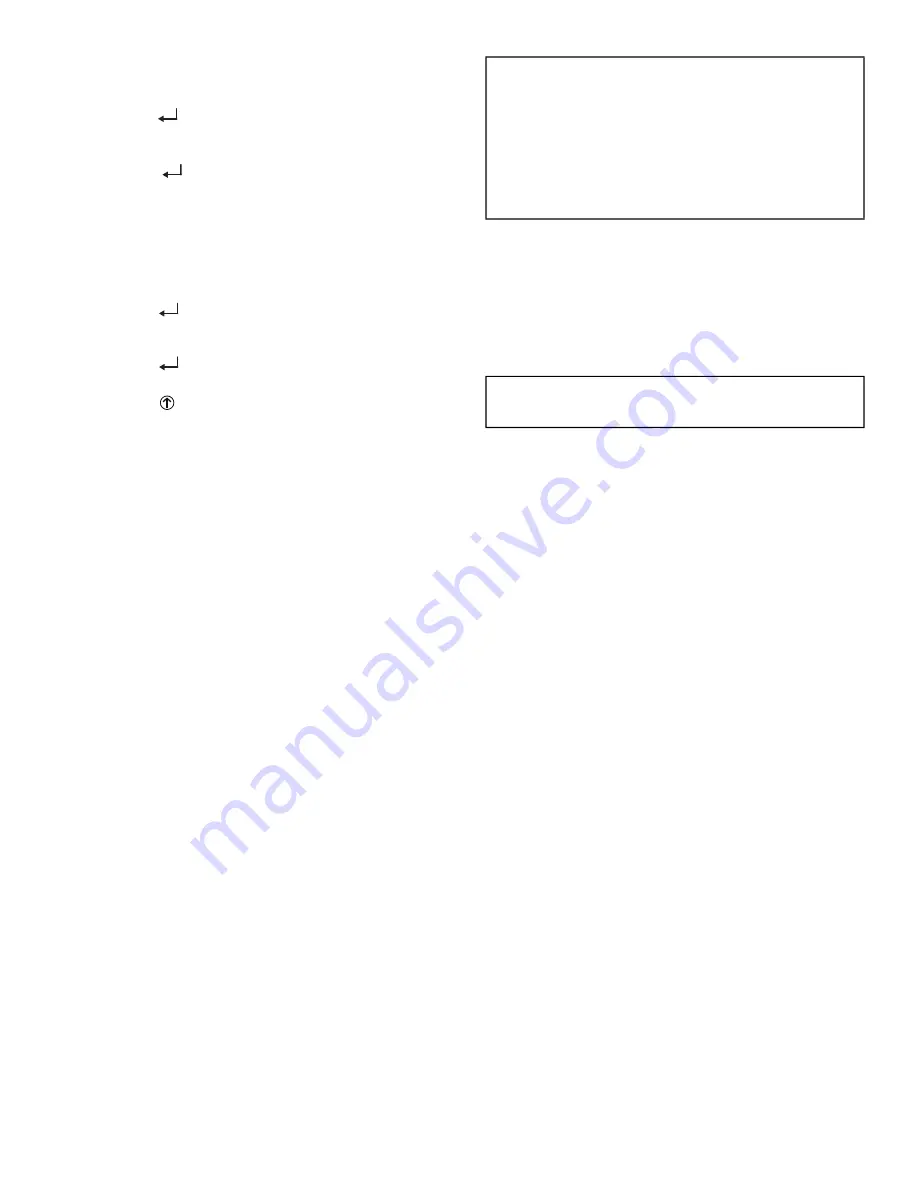
27
To use the keypad when working with Set Points, System and
Advanced Settings, Checkout tests and Alarms:
1. Navigate to the desired menu.
2. Press the
(Enter) button to display the first item in the
currently displayed menu.
3. Use the ▲ and ▼ buttons to scroll to the desired parameter.
4. Press the
(Enter) button to display the value of the
currently displayed item.
5. Press the ▲ button to increase (change) the displayed
parameter value.
6. Press the ▼ button to decrease (change) the displayed
parameter value.
NOTE: When values are displayed, pressing and holding the ▲ or
▼ button causes the display to automatically increment.
7. Press the
(Enter) button to accept the displayed value
and store it in nonvolatile RAM.
8. “CHANGE STORED” displays.
9. Press the
(Enter) button to return to the current menu
parameter.
10. Press the
(Menu Up/Exit) button to return to the previ
-
ous menu.
MENU STRUCTURE
Table 9 illustrates the complete hierarchy of menus and
parameters for the EconoMi$er
®
X system.
The Menus in display order are:
• STATUS
• SET POINTS
• SYSTEM SETUP
• ADVANCED SETUP
• CHECKOUT
• ALARMS
NOTE: Some parameters in the menus use the letters MA or
MAT, indicating a mixed air temperature sensor location before
the cooling coil. This unit application has the control sensor locat
-
ed after the cooling coil, in the fan section, where it is designated
as (Cooling) Supply Air Temperature or SAT sensor.
SETUP AND CONFIGURATION
Before being placed into service, the W7220 economizer mod
-
ule must be setup and configured for the installed system.
The setup process uses a hierarchical menu structure that is
easy to use. Press the ▲ and ▼ arrow buttons to move forward
and backward through the menus and press the button to select
and confirm setup item changes.
TIME-OUT AND SCREENSAVER
When no buttons have been pressed for 10 minutes, the LCD
displays a screen saver, which cycles through the Status items.
Each Status items displays in turn and cycles to the next item
after 5 seconds.
IMPORTANT: Table 9 illustrates the complete hierarchy. Your
menu parameters may be different depending on your configu
-
ration.
For example, if you do not have a DCV (CO
2
) sensor, then
none of the DCV parameters appear and only MIN POS
will display. If you have a CO
2
sensor, the DCV MIN and
DCV MAX will appear AND if you have 2
-
speed fan DCV
MIN (high and low speed) and DCV MAX (high and low
speed will appear).
IMPORTANT: During setup, the economizer module is live at
all times.
Summary of Contents for Legacy 547K 14
Page 4: ...4 Fig 2 547K 14 Unit Dimensional Drawing...
Page 5: ...5 Fig 2 547K 14 Unit Dimensional Drawing cont...
Page 8: ...8 Fig 5 547K 14 Roof Curb Details...
Page 21: ...21 Fig 41 Typical Control Wiring Diagram Electromechanical with W7220 Controller...
Page 22: ...22 Fig 42 Typical Power Wiring Diagram 208 230 460 3 60 Unit Shown...
Page 23: ...23 Fig 43 Typical Power Wiring Diagram 575 3 60 Unit Shown...
Page 41: ......






























