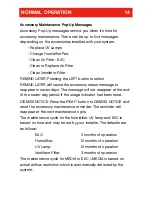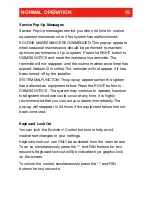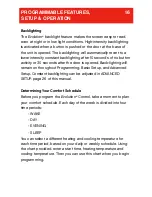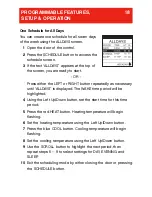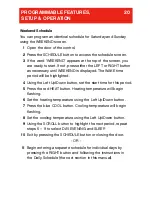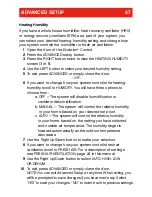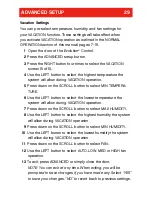ADVANCED SETUP
28
Cooling Humidity
1
Open the door of the
Evolution
®
Control.
2
Press the ADVANCED setup button.
3
Press the LEFT button three times to view the COOLING
HUMIDITY screen (4 of 5).
4
Use the LEFT button to set your desired humidity level.
5
To exit, press ADVANCED or simply close the door.
- OR -
6
If you want to change the way cooling dehumidification is
controlled, scroll to DEHUMIDIFY. You will have two options.
OFF – The system will not activate the cooling equipment to
dehumidify if the cooling temperature has been satisfied.
ON – The system dehumidifies by activating the cooling
equipment – even after the cooling temperature has been
satisfied. The system will not cool to dehumidify below 70° F
n order to protect equipment.
Your air conditioning system will provide excellent
humidification control with DEHUMIDIFY set to either ON or OFF
.
However, you will receive better humidification control with
the ON setting.
7
Use the LEFT button to make your selection.
8
To exit, press ADVANCED or simply close the door.
NOTE: You can exit Advanced Setup at any time. When exiting,
you will be prompted to save changes if you have made any.
Select “YES” to save your changes, “NO” to revert back to previ-
ous settings.