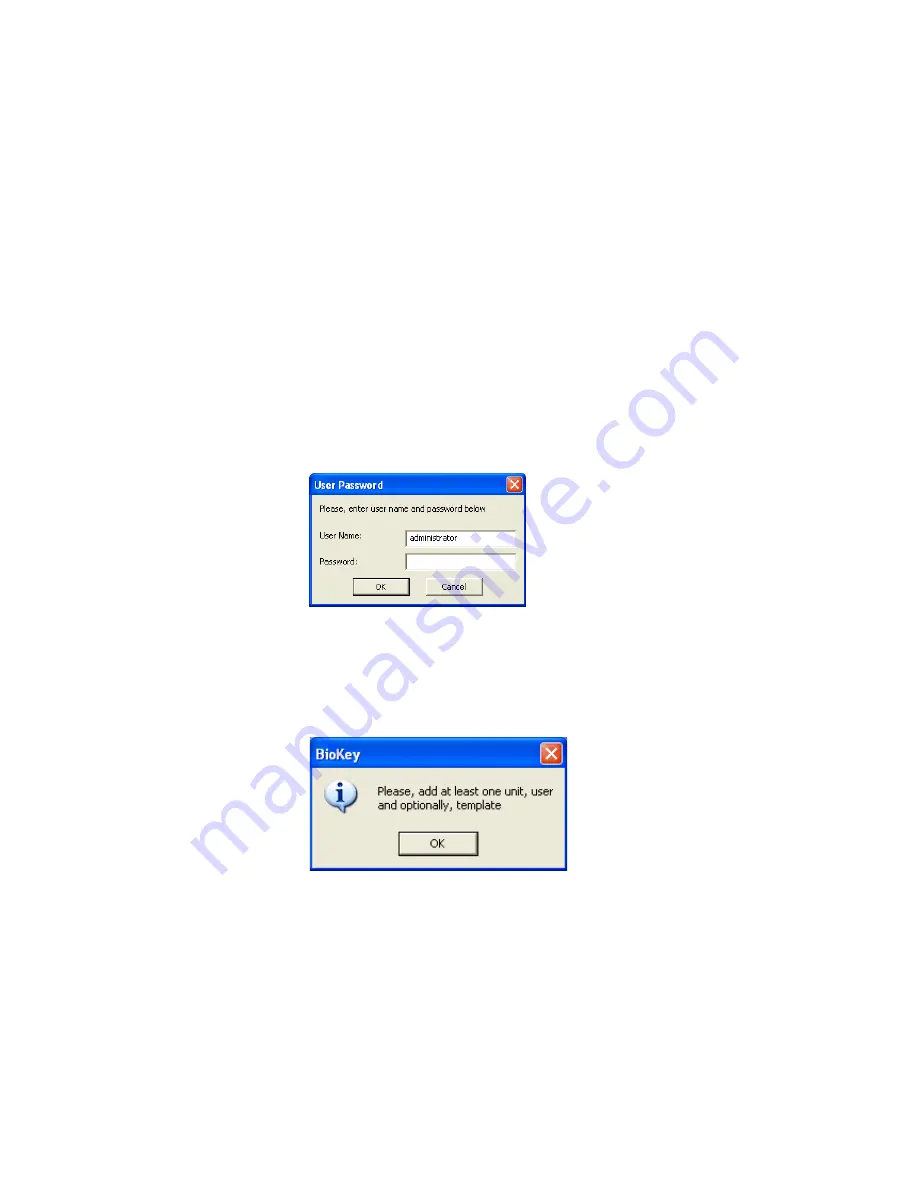
1 3
STEP 3 – Install & Configure BioKey Software
Insert the CDROM and run the BioKey.exe file, or wait for the auto starter to
launch the application for you.
Install the software to a location on your computer that you wish to have it
operate and run from. Please note the BioLock software requires no
installation or dependencies therefore the software installer is only just
copying files to a location you specify. Copies of the two files required to run
BioKey are located on the CDROM under the \Source Files directory.
These files are:
BioKey.exe ( Main Executable)
BioLockAPI.dll ( Communications and Matching DLL)
Once installed run the Program from the Start, Programs BioKey Directory or
from the desktop where a shortcut has also been installed, the following
program window will appear.
Login password by default on startup is left blank so just press Enter
BioKey is designed to assist you in first starting and configuring the software
via a Wizard which will first appear after installation. You must first configure
the Unit in the software and add a user before you can enrol a template.
Follow the prompts to add a unit and user.
Summary of Contents for BioLock
Page 4: ......
Page 15: ...15 Once a Unit and User are Configured the Main Form will show ...
Page 22: ......
Page 23: ...23 Appendix A G GL LO OS SS SA AR RY Y For future use ...
Page 24: ......

























