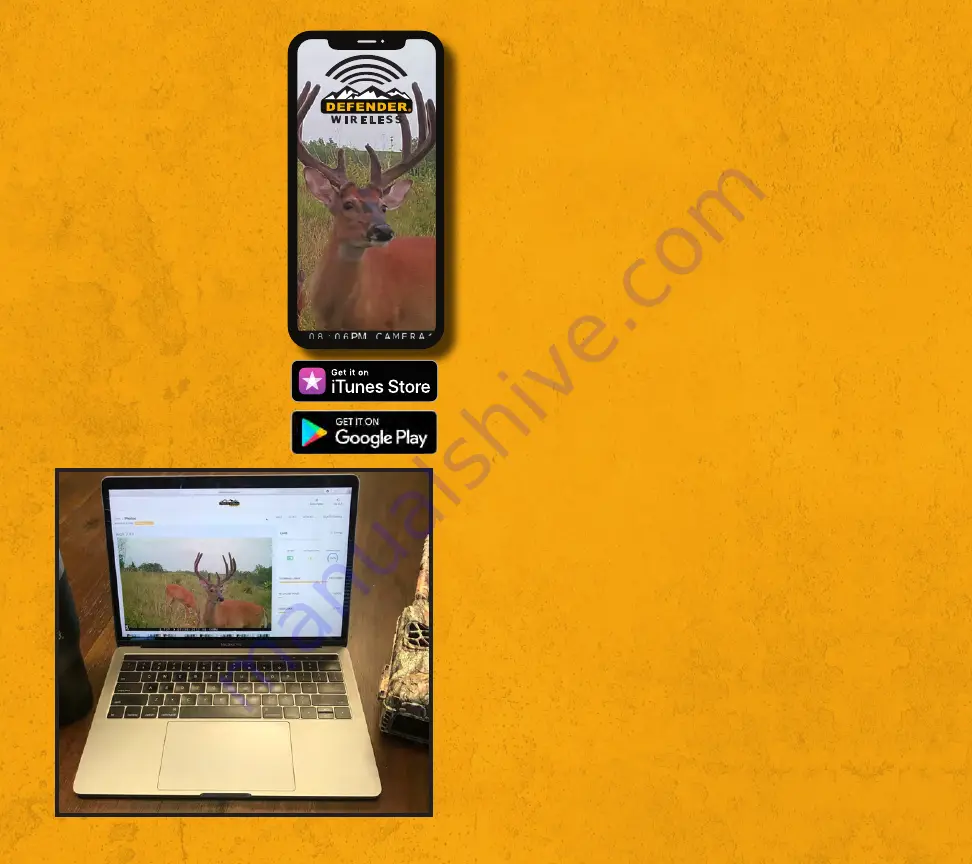
WWW.BROWNINGTRAILCAMERAS.COM
6
7
BROWNING TRAIL CAMERAS
MOBILE APPS
Your Browning Defender Wireless
camera will also work with a robust
mobile app that is compatible
with iOS and Android devices.
Simply download the free Strike
Force Wireless app from the App
Store or Google Play. Your Strike
Force wireless app allows you full
control of all camera settings as
well as the ability to view pictures
and video clips uploaded
by your cameras.
QUICK CELLULAR TEST
After you have installed batteries and an Empty SD card in your
camera, set up an account at Strike Force Wireless, and finished
your subscription plan details, its time to do a test transmission.
STEP1 -
Power on your camera, and take a test picture. Your SD
card meter on the home screen will show the number of pictures
taken.
STEP 2 -
On your camera navigate to
MODE>>LTE SETUP>>LTE STATUS
Your camera will make connection with a cell tower and transmit
the images to your Strike Force Wireless account. You can view
the pictures on your laptop or mobile app. Your camera screen
will display the cellular signal strength. If your camera registers
the cell tower strength low (as indicated by a red icon), you may
need to relocate the camera to an area with a stronger signal.
Upon a successful image transmission your images will appear
in your image inbox within a couple of minutes. Remember to
refresh your app (by swiping down on the screen) or refresh your
computer screen to see the images.
When you set up your camera in the field, the camera will auto-
matically connect to the Strike Force Wireless servers and con-
nect to your account. The camera will update its settings and
communication times with the ones set in the camera settings
menu of your online account or mobile app.









