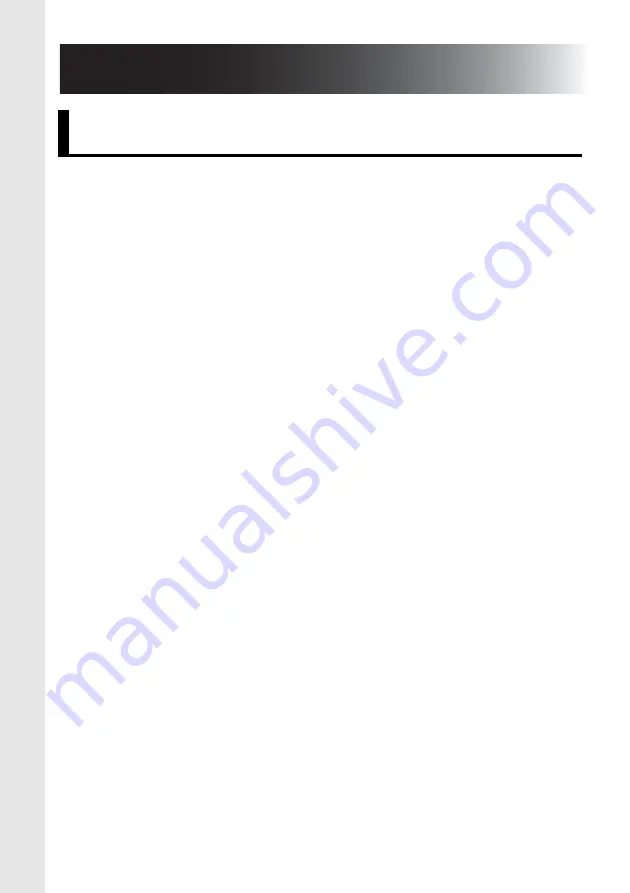
42
Appendix
Key points for using Li-ion rechargeable batteries
• Charge the Li-ion rechargeable battery before using it.
Do not use it without charging it.
• Li-ion rechargeable batteries can be charged in an
environment with temperature between 10 and 35 °C.
We recommend charging them within that temperature
range. At temperatures outside the range, the Li-ion
rechargeable battery will not charge and the internal
battery LED will flash rapidly.
Characteristics of Li-ion rechargeable batteries
When you know the characteristics of Li-ion rechargeable
batteries, you are able to use the Li-ion rechargeable
batteries provided with the product correctly.
• Using or storing Li-ion rechargeable batteries in places
that are too hot or cold may cause them to deteriorate
more quickly. In particular, usage at a high charge rate
(90% or more) in a hot place greatly accelerates the
deterioration of Li-ion rechargeable batteries.
• If this product will not be used for a month or more, take
the Li-ion rechargeable battery out of the control box,
and store it in a cool place out of direct sunlight.
• Charge the Li-ion rechargeable battery every six months
if it is left unused for a long period.
• The device may feel warmer if it is touched while the
Li-ion battery is charging. This is normal, and the device
can be used safely. Stop using the device if the control
box gets extremely hot.
Li-ion rechargeable batteries
Summary of Contents for WD-200 SERIES
Page 48: ......







































