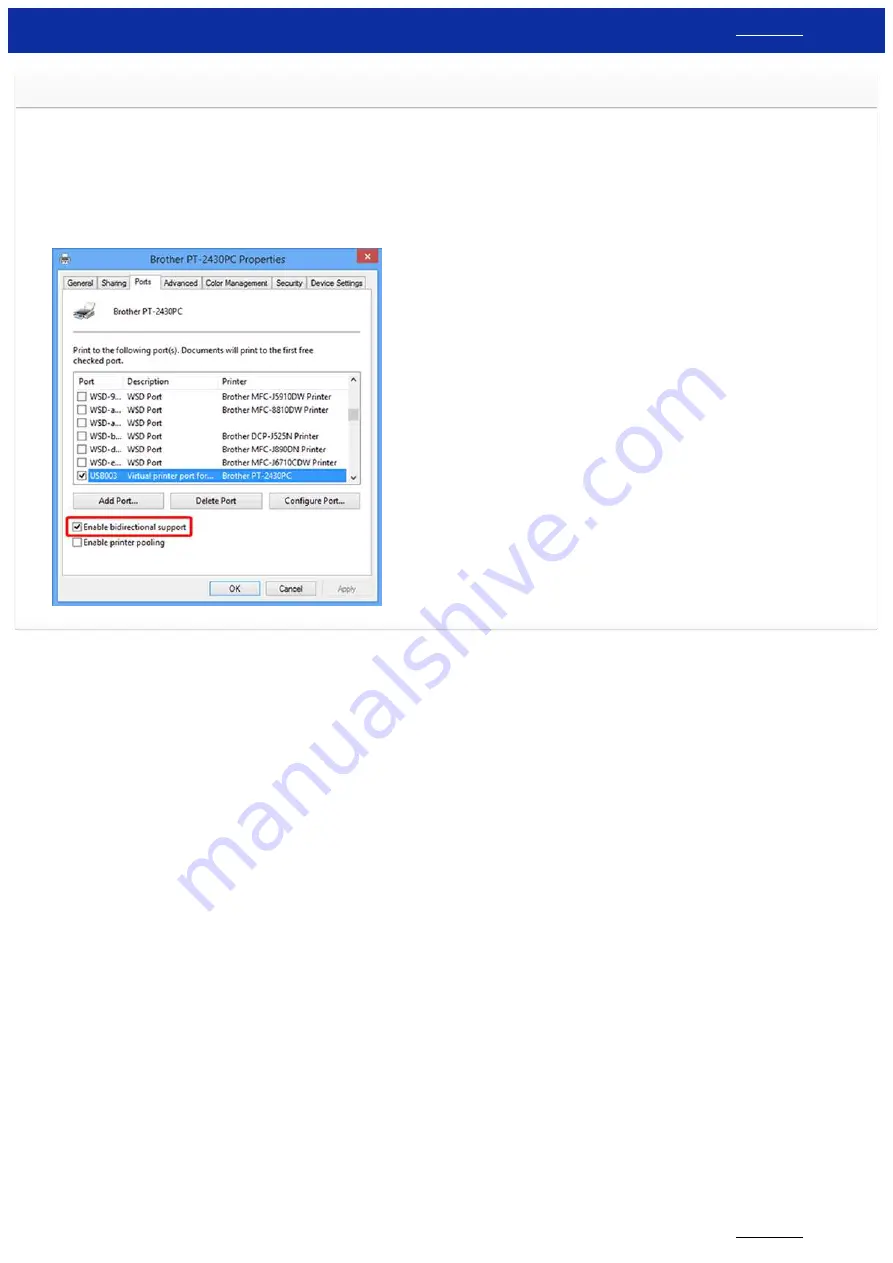
Error messages do not appear when using the USB connection of my printer.
After updating from Windows 8 to Windows 8.1, the "Enable bidirectional support" check box in the printer driver is cleared. This means the Windows print queue is unable to open, or display error messages.
To resolve the issue, download and install the latest version of the printer driver, or follow the procedure described below to select the "Enable bidirectional support" check box.
How to change the bidirectional support setting:
1. Click [Control Panel] in the [Apps] screen - [Hardware and Sound] - [Devices and Printers]. Right click the printer icon of your printer, and then click [Printer Properties].
2. On a server computer, click the [Ports] tab in the printer Properties dialog box, and then select the "Enable bidirectional support" check box.
3. Click [OK].
© 2001-2019 Brother Industries, Ltd. All Rights Reserved.
Any trade names and product names of companies appearing on Brother products, related documents and any other materials are all trademarks or registered trademarks of those respective companies.
RJ-3150
101 / 237
















































