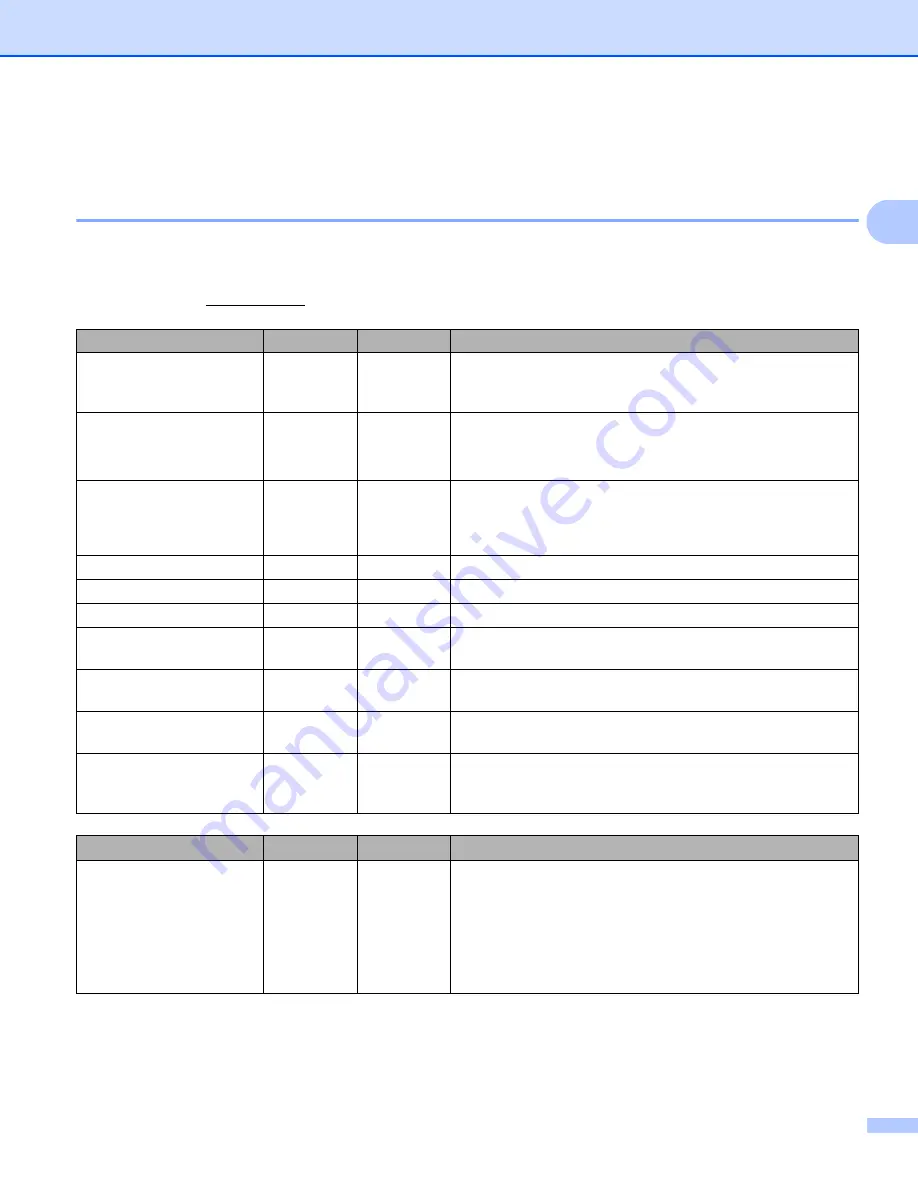
Printing Using a Computer (P-touch Editor)
30
2
Printing from a Computer
2
Available Applications
2
To use the Label Printer effectively, a number of applications and functions are available.
You must install the printer driver to use these applications.
Visit our website (install.brother) and download the installer for the applications and printer driver.
Application
Windows
Mac
Features
P-touch Editor
r
r
Designs and prints custom labels with built-in drawing tools,
text using different fonts and styles, imported graphic images
and barcodes.
P-touch Transfer Manager
r
Allows you to transfer templates and other data to the Label
Printer and save backups of your data on the computer.
This application is installed with P-touch Editor.
P-touch Library
r
Manages and prints P-touch Editor templates.
You can use P-touch Library to print templates.
This application is installed with P-touch Editor.
P-touch Update Software
r
r
Updates software to the latest version.
P-touch Address Book
r
Prints address labels using an address database.
P-touch Editor Lite LAN
r
Prints over wireless as well as wired connections.
Printer Setting Tool
r
r
Specifies the Label Printer's device settings from a
computer.
Wireless Device Setup
Wizard
r
Allows you to configure the Label Printer for a wireless
network.
BRAdmin Light
r
Finds the Label Printer on your network and allows you to
configure basic settings from your computer.
BRAdmin Professional
r
Finds the Label Printer on your network and allows you to
configure advanced settings and updates from your
computer.
Function
Windows
Mac
Features
Distributed printing
r
When printing a large number of labels, printing can be
distributed among multiple Label Printers.
Because printing is performed at the same time, the total
printing time can be reduced.
Summary of Contents for QL-810W
Page 213: ......
















































