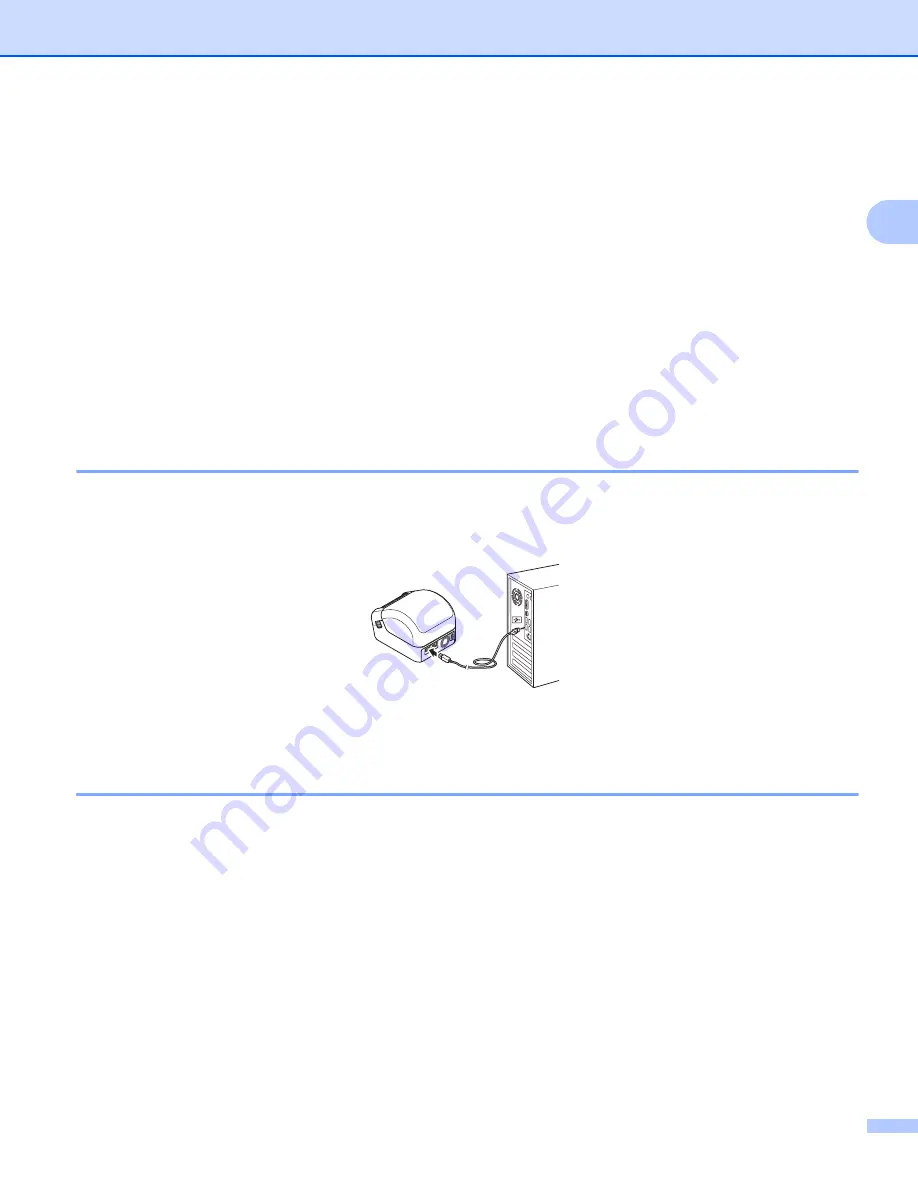
Print Using a Computer (P-touch Editor)
10
2
Connect the Label Printer to a Computer
2
Refer to these directions for the type or connection method:
USB Cable connection
See
Wireless LAN connection
See
Wired LAN connection
See
Bluetooth Connection
See
Connect Using a USB Cable
2
a
Make sure the Label Printer is turned Off before connecting the USB Cable.
b
Connect the USB Cable to the USB Port on the back of the Label Printer, and then to your computer.
c
Turn the Label Printer On.
Connect Using Wi-Fi
®
2
The following Wi-Fi connection methods are available:
Infrastructure Mode
Wireless Direct
WPS (Wi-Fi Protected Setup™)
Infrastructure Mode
2
Infrastructure Mode allows you to connect the Label Printer to a computer via a Wi-Fi access point/router.
Before You Begin
First, you must configure the Wi-Fi settings of the Label Printer to communicate with your Wi-Fi access
point/router. After the Label Printer is configured, computers on your network will have access to the Label
Printer.
Summary of Contents for QL-1110NWB
Page 175: ......






























