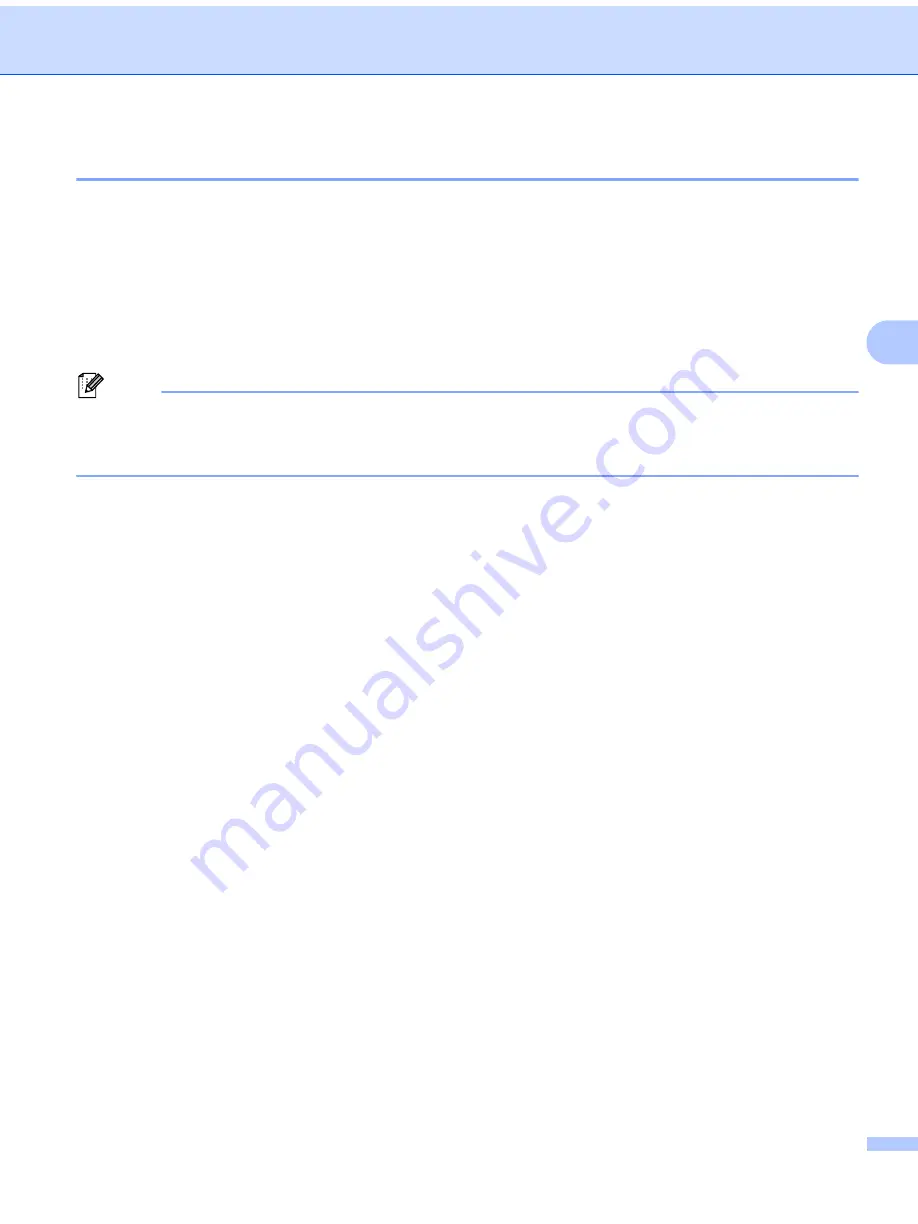
Change the Label Printer Settings
33
5
Apply Setting Changes to Multiple Label Printers
5
a
After applying settings to the first printer, disconnect the printer from the computer, and then connect the
second printer to the computer.
b
Select the newly connected printer from the
Printer
drop-down list.
c
Click
Apply Settings to the Printer
.
The same settings that were applied to the first printer are applied to the second printer.
d
Repeat steps
for all printers whose settings you want to change.
Note
To save the current settings in a file, click
Export
.
The same settings can be applied to another printer by clicking
Import
, then selecting the exported
settings file. For more information, see






























