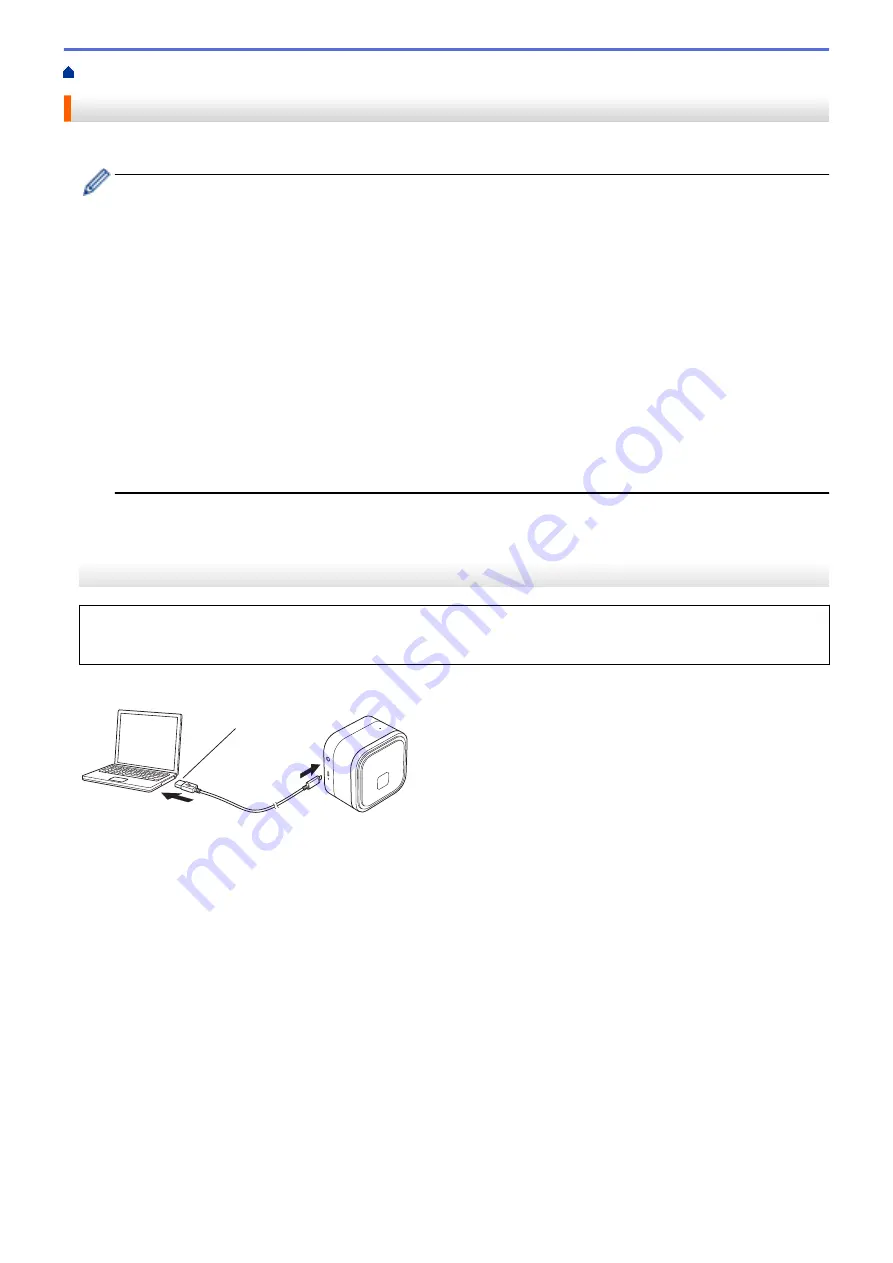
> Charge the Battery
Charge the Battery
Fully charge the rechargeable battery before using the Label Printer.
•
Charge the battery in environments between 10°C and 35°C, otherwise the battery will not charge, and
the Battery LED will remain lit.
•
If the Label Printer is used to print, feed, or perform another operation while charging, charging may
stop even when the battery is not fully charged. Charging resumes when the operation is completed.
•
To ensure the best performance and longest life from the rechargeable battery, when storing the label
printer for a long period of time:
-
Charge the battery every six months.
-
Store the battery in a cool dry place out of direct sunlight, between 10°C and 35°C.
•
The label printer automatically powers off after a period of inactivity. To change the inactivity period
setting:
-
Windows
Use the Device Settings tool in the Printer Setting Tool.
-
Mac
Use the Printer Setting Tool.
>> Charge the Battery Using a Computer
>> Charge the Battery Using a USB AC Adapter
Charge the Battery Using a Computer
•
Use the included USB cable.
•
Make sure the computer is on.
Connect the Label Printer to the computer using the USB cable (included).
1
1. Computer USB Port
5 V DC, 0.5 A or above
The Battery LED turns on. Charge the battery until the Battery LED turns off.
15
Summary of Contents for PT-P910BT
Page 1: ...User s Guide PT P910BT 2020 Brother Industries Ltd All rights reserved ...
Page 8: ...Related Information Before You Use Your Brother Machine 5 ...
Page 47: ...Home Update Update Update P touch Editor Update the Firmware 44 ...
Page 67: ...Home Routine Maintenance Routine Maintenance Maintenance Replace the Battery 64 ...
Page 70: ...Full Cutter Related Information Routine Maintenance 67 ...
Page 72: ...4 Remove the Battery Cover 5 Remove the battery 6 Insert the new battery 69 ...
Page 88: ...Version A ...






























